Create Reference Data
Reference Data are master data records that are not linked to a certain element (resource-independent). Cost model reference data in the FACTON CMD are the provided value rules (Master Data workspace ► Global Properties) in the FACTON CMD Test Client. These value rules can have N dependent dimensions and a corresponding value.
In this section we want the top height of the table to be calculated and provided as an output property (see The Sample Cost Model). The top height of the table should be depending on the main material classification and the table area (table surface).
Example: If the main material (which belongs to a corresponding main material classification) of the table top is steel, which is a more stable material than soft wood, the top height of the table can be lower.
To implement this dependency, we need to create cost model reference data having the dimensions »TableMainMaterialClassification« and »TableArea« and corresponding values for »TableTopHeight«.
Before that, we need to define the property »TableArea« and redefine the property »TableTopHeight«.
The following links contain the next steps of this section:
Define property »TableArea«
- Select »'TableModel' on Product« in »My Local Configuration«.
The Properties view opens on the right side.
- Select the property group »Dimensions«.
- In the ribbon, click on
Property to insert a new property.
Alternative: Right-click in the Properties view ►
Property.
- Define the details of the property in the Details view:
| Name | Value | |
|---|---|---|
| Internal name | TableArea | |
| Type | Area | |
| Category | Output | |
| Formula | TableLength * TableWidth | [...] |
Define property »TableArea« as Value Group
- Select »'TableModel' on Product« in »My Local Configuration«.
The Properties view opens on the right side.
- Select the property group »Dimensions«.
- In the ribbon, click on
Property Group to insert a new property group.
Alternative: Right-click in the Properties view ►
Property Group.
- Define the details of the property group in the Details view:
- Cut the previously created »TableArea« property (CTRL+X) and paste it into the property group of the same name.
Activating the »Show Value« checkbox removes and deactivates existing localizations in the Details view of the property group as it assumes all values and localizations of the property with the same name.
The »TableArea« property will be displayed as a value group in the FACTON CMD Test Client:
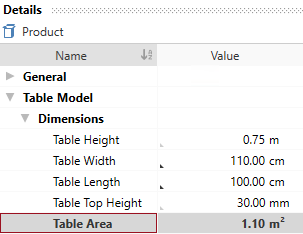
| Name | Value |
|---|---|
| Internal name | TableArea |
| Highlighted |
|
| Show Value |
|
Localize the property »TableArea« (cf. chapter Localize Cost Model Header and Properties, e.g. as »Table Area«)
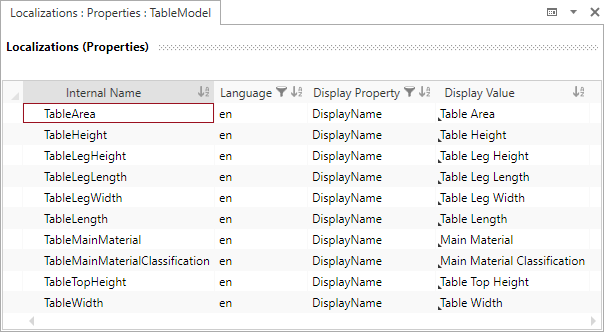
Redefine property »TableTopHeight«
- Switch back to »'TableModel' on Product« in »My Local Configuration«.
- Select the property group »Dimensions«.
- Select the property »TableTopHeight«.
- Define the details of the property in the Details view:
| Name | Value | |
|---|---|---|
| Category | Display |
Create Cost Model Reference Data
- Select »Reference Data« in »My Local Configuration«.
- In the ribbon, click on
Reference Data.
- Define the details in the Item Details view below:
Alternative: Right-click on »Reference Data« ► Reference Data.
| Name | Value |
|---|---|
| Internal Name | TableDimensions |
Preview: In the FACTON CMD Test Client, the cost model reference data will be shown in the Master Data workspace ► Global Properties ► Provided ► Table Dimensions.
Localize the signature »TableDimensions« (see chapter Localize Signatures, e.g. as »Table Dimensions«)
Define properties for »TableDimensions«
- Click in the Reference Data view of »TableDimensions«.
- In the ribbon, click on DATA ► »Reference Data« Group on
Properties Group to insert a property group.
Alternative: Right-click in the Reference Data view ►
Properties Group.
- Define the details in the Details view:
| Name | Value |
|---|---|
| Internal Name | TopHeightCalculator |
| Overwritable |
|
Reference Data: Item Details view
-
Internal Name
The internal name of the global signature is unique and only used to localize it.