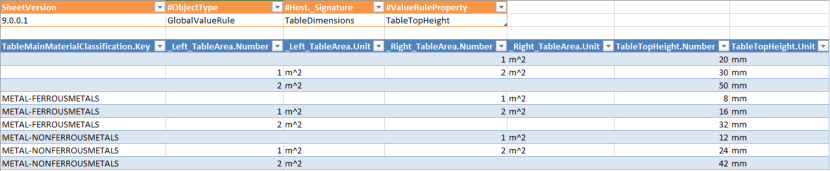Define reference data
Having defined the column structure of the reference data, we can now add data to it. To enhance the usability, the FACTON CMD provides an automatically generated Excel file based on the definition of the reference data. This Excel file can be opened and edited.
Define reference data
- Select »
TableDimensions« in »My Local Configuration«.
- In the ribbon, click on DATA ►
Open Values in »Reference Data« group to open the Excel file.
- Fill the Excel file with the following data (see screenshot):
- METAL-FERROUSMETALS
- METAL-NONFERROUSMETALS
- Save and close the Excel file.
The data will be automatically transferred into the cost model and will be available when using the model later on. If an Excel file had already been generated, Open Values will open it again and provide the data already added in the past. This data can now be edited, if required.
If the definition of the global signatures had to be changed, the FACTON CMD still opens the initially created Excel file. This file does not contain the changes done to the definition.
To update the Excel file after editing reference data, e.g. changing the value kind of a property or add/move/delete a property, you have to reset the values.

In order to prevent the already present data from getting lost, it is important to save the Excel file to another location prior to using » Reset values«.