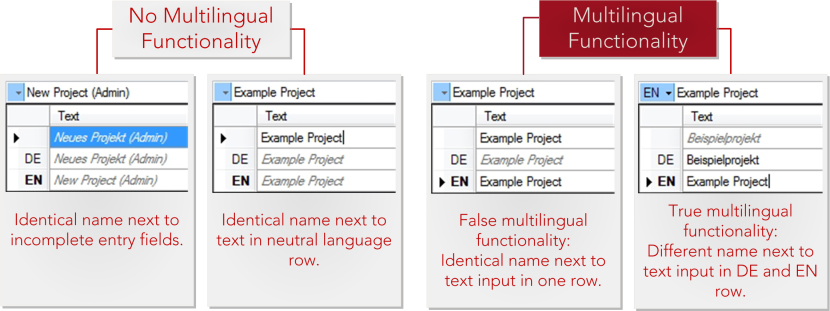Multilingual Names
Multilingual functionality is a property of calculation elements. When creating or renaming calculation elements, you can decide whether you want to edit the name in one or more languages for each calculation element.
You can enter names in multiple languages in Data Administration and in the following dialogs:
- New Project dialog
- Save As dialog
- Assembly Properties dialog
- Manufacturing Part Properties dialog
- Machine Assignment dialog
- Employee Assignment dialog
- Project Cockpit
- Process - Properties dialog
- Create New Version dialog
At least one content language (primary language) is configured as part of the customizing process performed by FACTON® or an authorized partner. Additional content languages (secondary languages) can be configured in the system along with the primary language.
The multilingual property can be configured individually for each calculation element type.
If only one name exists for a calculation element, the language is undefined (neutral language), i.e. the name corresponds to the entry in the database but does not match any of the content languages - in this example neither German nor English. This is indicated by the italicized text formatting and the gray text color in the context menu of the name field. If you do not use the multilingual functionality, the same content will always be shown for the object regardless of the content language selected in the user settings.
You do not use multilingual functionality until you have created the name of calculation elements in at least two content languages.
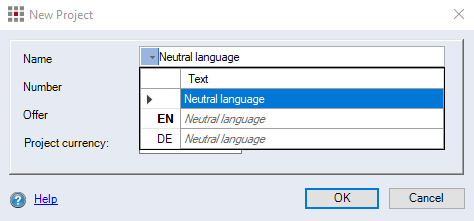
Figure: New project dialog - Context menu with neutral language
|
|
Neutral language: There is an identical value for all of the configured languages in the FACTON interface and the database. |
|
|
Selected content language (user settings). |
|
|
Deselected content language (user settings), additional content languages defined in the system. |
|
|
Selected content language (user settings), without a name in the displayed language line. |
|
|
Selected content language (user settings), with a name in the displayed language line. |
| First row: | Neutral language by entering a text into the first column |
| Second row: | 'Unreal' multilingualism by entering identical texts into the language columns (Name [German]/Name [English]) |
| Third row: | 'Real' multilingualism by entering different texts into the language columns (Name [German]/Name [English]) |
Create multilingual objects
Open the New Project dialog.
Change the project name in the column "Name" to "Sample project".
You specified the name in the neutral language - no multilingual name.
- Click on
 in the "Name" entry field. The context menu opens.
in the "Name" entry field. The context menu opens. - Select the menu entry DE and change the project name to "Beispielprojekt“.
- Select the menu entry EN and change the project name to "Sample project“.
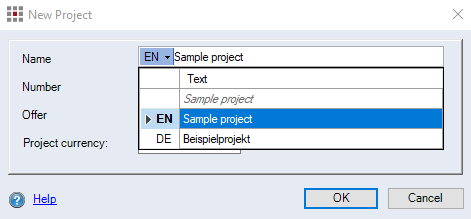
Figure: New project dialog - Context menu multilingual name
If you override the multilingual names in the "Name" entry field of the neutral language 
 , you also override the names of all other languages, and thus remove multilingualism. This cannot be undone.
, you also override the names of all other languages, and thus remove multilingualism. This cannot be undone.