Use this to edit the properties of a new version of a project.
Create New Version dialog:
- Open a project.
- In the Workspace Explorer, right-click on the project ► Version History
 .
. - Click New.
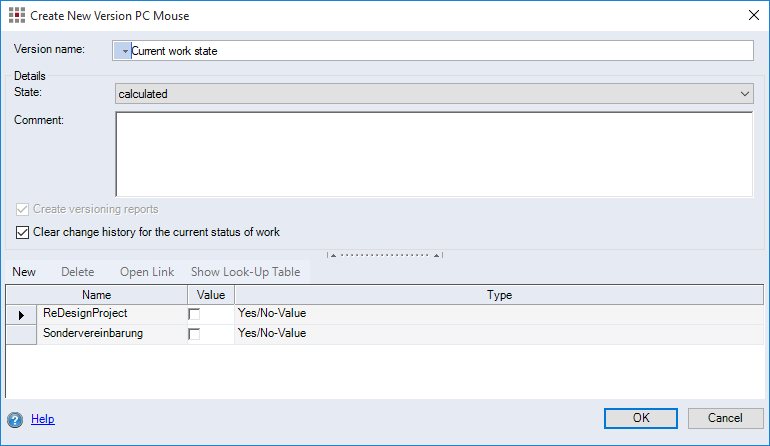
Figure: Create New Version dialog
Dialog elements without group:
-
"Version name" entry field:
Enter a name for the version (max. 255 characters) - names can also be internationalized.
"Details" group:
-
"Status" combobox:
Select the status of the version.
-
"Comment" entry field:
Enter a comment about the version.
NoteThe entry field is limited to 255 characters.
-
"Create versioning reports" checkbox:
When this checkbox is activated, you can create reports of the current version. The Versioning Reports button is activated in the "Version History" dialog.
-
"Clear change history for current status of work" checkbox:
When this checkbox is activated, the change history will be reset and starts again with the current status of work.
Attribute table
The attribute table displays the version attributes from the system settings in the Attributes interface. You can set additional attributes that only apply for the version you have created. For more information, see Version Properties dialog.