Special tab
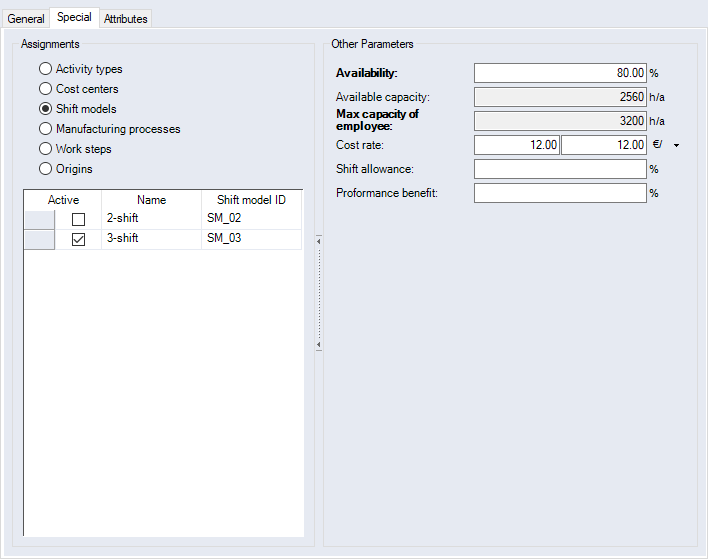
Figure: "Data Administration" dialog, "Employees" category, "Special" tab
"Assignments" group:
| Option | ||
| Activity type | Multiple activity types can be added and multiple ones can be actively assigned. An assignment enables you to limit the activity types when assigning the Cost Center Calculation Mode to a process in the " |
|
|
|
Shift Models |
Multiple shift models can be added but only one can be actively assigned. Making an assignment displays information about the employee's capacity. The assignment has no effect on the calculation. If you add a project-specific employee, the labor rate will be pre-allocated according to the origin in the project. You can change the rates later in the project according to your specific needs. |
| Work steps | Multiple work steps can be added and multiple ones can be actively assigned. The link makes it possible to limit the selection of work steps to those linked here when assigning work steps to the employee within a project. | |
|
|
Cost Centers | Multiple cost centers can be added but only one can be actively assigned. If a cost center is assigned to an employee, then the costs of the employee are used completely from the cost center. You cannot enter any more costs for the employee. |
|
|
Manufacturing Processes | Multiple manufacturing processes can be added and multiple ones can be actively assigned. If one of the linked processes is assigned within a project, FACTON will ask whether the linked employees shall also be copied. |
| Origin | Multiple locations can be added and multiple ones be actively assigned. If the employee is assigned to a location, the location-based costs from Data Administration are used. You cannot enter any more costs for the employee. If you add a project-specific employee, you can assign a location to this employee and override the costs in the project. | |
"Other Parameters" group:
| Entry field | |
| Availability | The degree of utilization of an employee as a percentage. If a shift model is linked and activated, it will be used to calculate the available capacity of the employee. You can administer the respective rights here. |
| Max. capacity of employee | The maximum capacity of the employee. This entry field is only displayed if a shift model is active. |
| Available capacity | The available capacity of the employee. This entry field is only displayed if a shift model is active. |
| Cost rate / Hourly base rate | The cost rate for the employee. The first entry field is used to enter the total costs (including variable costs). The variable costs are entered in the second entry field. |
| Shift surcharge | Enter the shift surcharge as a percentage. You can administer the respective rights and enter validities. |
| Performance benefit | Enter the performance surcharge as a percentage. You can administer the respective rights and enter validities. |
Further Information