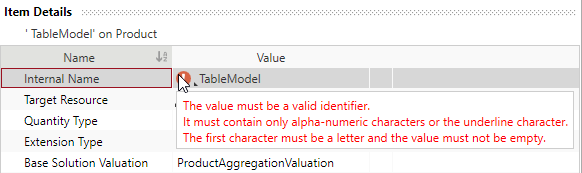Define Cost Model Header
The cost model header of the model is the collection of formulas that define the model’s logic. All required properties for the model need to be defined at the cost model header.
So, which properties do you want to request at the cost model for a specific target resource?
In order to enable a detail view extension that is only visible when a specific cost model is set, corresponding properties are provided by the system as soon as this cost model is selected.
The cost model specification must be known by the model experts.
The following links contain the next steps of this section:
Define the cost model header of the »TableModel«
The cost model »TableModel« should be available for resources of the type »Product« with the quantity type »Piece«. Its properties will be displayed at the defined extension point provided by the base solution.
- Select »'' on « in »My Local Configuration«.
The Item Details view opens below.
- Define the details of the cost model header:
| Name | Value |
|---|---|
| Internal Name | TableModel |
| Target Resource | Product (You can select the target resource from a drop-down list and the corresponding quantity type will be set.) |
| Quantity Type | Piece (Will be provided by selecting the target resource.) |
While the cost model is running, you are still able to work in the FACTON CMD to directly compare your definitions with the actual behavior in the FACTON CMD Test Client, and possibly correct them in the CMD.
Run cost model
- In the ribbon ► START, click on
Run to save all changes and verify the cost model.
Alternative: F6
All changes are automatically saved when running. The ![]() FACTON client opens.
FACTON client opens.
You can still make changes in FACTON CMD.
In the FACTON CMD Test Client, you can create a calculation to verify if the »TableModel« is available for the resource »Product«.
Create calculation with cost model
- In the ribbon, click on
Calculations to open the calculations workspace.
- In the ribbon ► MANAGE, click on »Project«.
A tab with the project calculation opens.
- In the ribbon ► EDIT, click on »Product«.
A product is inserted under the project. The Details view of the product is shown.
- In the Details view of the product, select the »TableModel« as »Cost Model« from the combobox.
The »TableModel« is available for the product.
Stop FACTON CMD Test Client
Save and publish all changes in the FACTON CMD Test Client BEFORE restoring a version.
- In the FACTON CMD ► ribbon START, click on
Stop to stop the processes.
The ![]() FACTON CMD Test Client closes.
FACTON CMD Test Client closes.
Cost Model Header: Item Details view
-
The internal name of the cost model header is unique and only used to localize under signatures.
The internal identifier name of the meta data item must be unique for all models in a system.
The »Name« must match the required pattern:
- First and last letter should be alphanumeric (a-z, A-Z, 0-9)
- Between first and last letter you also can use special characters (-, _, \, .)
- Do not use spaces.
- Do not use more than 125 characters.
- Do not use Umlaute (ü, ö, ä, ß).
Do not use »_Position« as internal name for resources, extensions and selection list properties, as it is already defined.
The FACTON CMD will show an error indication if the format is incorrect:
-
The internal name of the resource type where this cost model is applied to. You can select the target resource via a drop-down list.
The selection depends on which resource types are available in the base solution of the model.
Further Information ►
 FACTON_22_0_BaseSolutionInterface_Documentation_EN.pdf
FACTON_22_0_BaseSolutionInterface_Documentation_EN.pdf -
The quantity type specifies the consumption quantity of the target resource. The quantity type must match the target resource of the base solution the cost model is referring to.
A resource type (like material) may have several different quantity types (like piece, mass or volume) but an item must always have a specific quantity type. Specify the quantity type of the target resource the model should apply to.
Further Information ►
 FACTON_22_0_BaseSolutionInterface_Documentation_EN.pdf
FACTON_22_0_BaseSolutionInterface_Documentation_EN.pdf -
Extension Type
The extension type of the cost model header is provided by the base solution.
-
Base Solution Valuation
The name of the valuation the cost model plugs in. The base solution valuation is provided by the base solution.