Successors to Calculations
You can define a successor for a calculation. A successor comes directly into effect after publishing it and restarting the FACTON client.
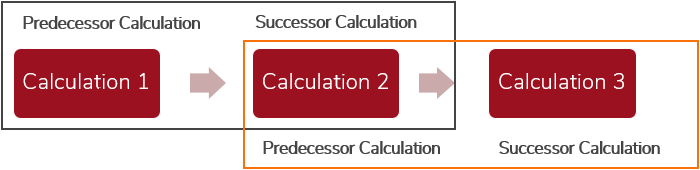
Predecessor Calculation
- In the predecessor calculation you can check if the calculation has a successor (see Show Successor of a Calculation)
- You can open the successor calculation via the predecessor calculation (see Open Successor)
- You can assign the successor calculation via the predecessor calculation (see Assign Successor)
- You can delete the successor calculation via the predecessor calculation (see Delete Successor)
Successor Calculation
- You may need the successor calculation in order to assign a successor (see Assign Successor)
Show Successor of a Calculation
You can see if your calculation has a successor via the predecessor calculation in the Details ► Information view schema (combobox) ► Property »Has successor«.
Show Successor of a Calculation
- You are logged in as a Calculator.
- You are in the Calculations workspace.
- In the Structure view, select the calculation.
In the Details ► Information view schema (combobox), the Has Successor checkbox indicates whether the calculation has a successor.
Alternative:
-
 Run a query to search for the predecessor calculation.
Run a query to search for the predecessor calculation.
Run Query on Calculations
- In the Explorer ► Queries, click on ► in front of SC Calculations.
You can run queries for the following calculation groups:
- Click on a calculation group whose calculation you are searching.
A new »Query: <Calculation>« tab opens where you can set query parameters.
- Define your query parameters.
- Click the
Run button to run the query.
All calculations found for the selected calculation group are displayed in the Result view.
- In the Explorer ► Queries, click on ► in front of SC Calculations.
- Select your predecessor calculation in the Result view.
In the Details ► Information ► Has Successor, the active checkbox indicates that the calculation has a successor.