Update Configuration of Master Data
You can update an existing, outdated configuration to replace it with the current configuration. In the Master Data Workspace, you can update the configuration:
- selectively for each global template, global property or selection list
- of master data via multi-selection in the results list of the corresponding query
The configuration of the master data are then updated to the latest version.
The FACTON content is updated with the latest configuration. As master data administrator, you can verify this by starting the query »SC Outdated Master Data ► Global Resources (FACTON Content)«.
- If the query result list is empty, you can update the configuration for master data.
- If the query result list is not empty, please consult the FACTON Support.
Update Configuration of Master Data
- You are logged in as a Master Data Administrator.
- You are in the Master Data workspace.
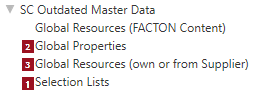
|
configuration update order due to mutual referencing. |

- In the Explorer ► Queries, click on ► in front of »SC Outdated Master Data« to expand the group.
- Click on »Selection Lists« to run the query.
- Press CTRL + A to select all selection lists using an outdated configuration.
- Right-click on ► Update Configuration.
The selection list configuration is updated to the latest version. In the »Config Name« column, the name of the current configuration is shown. The checkboxes in the »Has Outdated Configuration« column are deactivated.
- Restart the FACTON client.

- In the Explorer ► Queries, click on »Global Properties« to run the query.
- Press CTRL + A to select all global resources using an outdated configuration.
- Right-click on ► Update Configuration.
- Right-click on ► Update Selection Lists.
The global property configuration is updated to the latest version. In the »Config Name« column, the name of the current configuration is shown. The checkboxes in the »Has Outdated Configuration« and »Has Outdated Selection Lists« columns are deactivated.
- Restart the FACTON client.

- In the Explorer ► Queries, click on »Global Resources (own or from Supplier)« to run the query.
- Press CTRL + A to select all global resources using an outdated configuration.
- Right-click on ► Update Configuration.
- Right-click on ► Update Selection Lists.
The global resource configuration is updated to the latest version. In the »Config Name« column, the name of the current configuration is shown. The checkboxes in the »Has Outdated Configuration« and »Has Outdated Selection Lists« columns are deactivated.
- Restart the FACTON client.
Depending on the number of selected global resources, carrying out the actions might take a while. If the execution of the actions of many resources takes too long, you can also update these resources screen-wise.
It is not possible to undo changes after publishing.
Undo Changes
- In the
Quick Access Toolbar, click the Undo an action button.
The last action is undone.
Alternative:
- Click on the arrow
 to the right of the
to the right of the Undo an action button to simultaneously undo multiple actions.
- Click in the list on the action you want to undo.