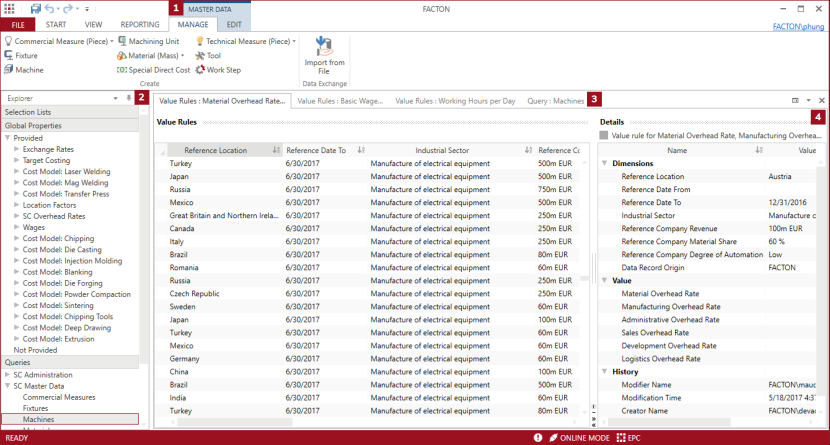Master Data Workspace
In the Master Data workspace, you maintain and create a global data pool.
This data pool is available to every calculation in the Edit tab. You can update this at any time for all calculations using the master data update.
Open Master Data Workspace
- In the ribbon, click on Start ► Workspaces ►
Master Data.
The Master Data workspace and the context-sensitive tabs Manage and Edit open.

|
Manage and Edit tab |

|
Explorer |

|
Tabs |

|
Various Views |
The Manage and Edit tabs are context-sensitive, i.e. the functions displayed differ depending on the active workspace.
Manage tab
You can create the following master data as global templates in the Manage tab:
-
 Commercial Measures
Commercial Measures -
 Fixtures
Fixtures -
Machine
-
Manufacturing Cell
-
 Machining Units
Machining Units -
Materials
-
 Special Direct Costs
Special Direct Costs -
 Technical measures
Technical measures -
Tools
-
 Step 8: Insert Worker and Tool
Step 8: Insert Worker and Tool
Further Information ► Create Global Templates
In the Manage tab you can import your own master data from an Excel file and update imported master data.
Further Information ► Import Master Data
Edit Tab
The Edit tab contains the same master data as you can create. You can insert the master data, depending on whether it is possible to insert it under another master data - this is configuration-dependent. This depends on your configuration.
The Explorer in the Master Data workspace provides access to all types of data categories you can create, insert or edit.
The explorer is divided into:
- Selection Lists
- Global Properties
- Queries ► Global Templates
The open tabs are shown in the top corner of the workspace.
Tabs are named based on the system <Type>:<Name>
The displayed view depends on your selection in the explorer.
| Explorer | View | |
|---|---|---|
| Selection Lists |
|
|
| Global Properties |
|
|
| Queries |
Query:
|
|