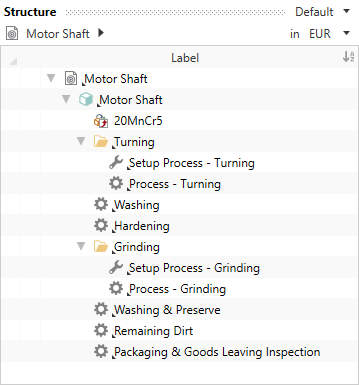Insert Processes
Processes that are required for manufacturing, continue to be added to the Part »Motor Shaft«. Related processes can be structured using the grouping. The grouping itself has no function in product costing.
The units are preconfigured in FACTON. If you want to enter a value in a different unit, you can toggle between the units using the selection list.
Further information, see: FACTON Unit System
Sequence
Insert Grouping »Turning«
- In the Structure view, select
 »Motor Shaft«.
»Motor Shaft«. - In the ribbon, click on Edit ► Insert ►
 Grouping (Piece) to insert a grouping.
Grouping (Piece) to insert a grouping. - Change the label to »Turning«.
Insert Setup Process and Process »Turning«
- In the ribbon, click on Edit ► Insert ►
 Setup Process to insert a setup process.
Setup Process to insert a setup process. - Change the label to »Setup Process - Turning«.
- In the Structure view, select
 »Turning«.
»Turning«. - In the ribbon, click on Edit ► Insert ►
 Process to insert a process.
Process to insert a process. - Change the label to »Process - Turning«.
- In the Details view, assign the following properties to the processes:
| Processes in the Grouping | Specifications in the Details view | |
|---|---|---|
|
|
Setup Time: | 8 h / lot |
|
|
Cycle Time: | 1.2 min / cycle |
Note
If you do not have knowledge of the cycle time for processes, FACTON provides you with cost models for calculating the cycle times.
For further information, see: Cost Models
Insert Process »Washing«
- In the Structure view, select
 »Motor Shaft«.
»Motor Shaft«. - Insert a
 Process with the label »Washing«.
Process with the label »Washing«. - In the Details view, assign the following properties to the »Washing« process:
General Cycle Time 700 s / cycle Manufacturing Method Separating » Cleaning » Fluidic Cleaning Output per Cycle 100 pc / cycle
Insert Process »Hardening«
- In the Structure view, select
 »Motor Shaft«.
»Motor Shaft«. - Insert a
 Process with the label »Hardening«.
Process with the label »Hardening«. - In the Details view, assign the following properties to the »Hardening« process:
General Cycle Time 21.6 s / cycle Output per Cycle 3 pc / cycle
Insert Grouping »Grinding«
- In the Structure view, select
 »Motor Shaft«.
»Motor Shaft«. - In the ribbon, click on Edit ► Insert ►
 Grouping (Piece) to insert a grouping.
Grouping (Piece) to insert a grouping. - Change the label to »Grinding«.
Insert Setup Process and Process »Grinding«
- In the ribbon, click on Edit ► Insert ►
 Setup Process to insert a setup process.
Setup Process to insert a setup process. - Change the label to »Setup Process - Grinding«.
- In the Structure view, select
 »Grinding«.
»Grinding«. - In the ribbon, click on Edit ► Insert ►
 Process to insert a process.
Process to insert a process. - Change the label to »Process - Grinding«.
- In the Details view, assign the following properties to the processes:
| Processes in the Grouping | Specifications in the Details view | |
|---|---|---|
|
|
Setup Time: | 8 h / lot |
|
|
Cycle Time: | 0.8 min / cycle |
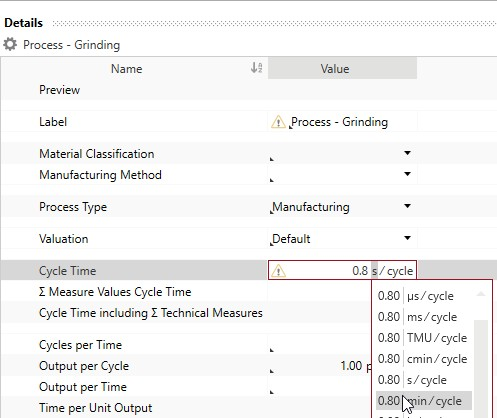
Insert Process »Washing & Preserve«
- In the Structure view, select
 »Motor Shaft«.
»Motor Shaft«. - Insert a
 Process with the label »Washing & Preserve«.
Process with the label »Washing & Preserve«. - In the Details view, assign the following properties to the »Washing & Preserve« process:
General Cycle Time 700 s / cycle Output per Cycle 100 pc / cycle
Insert Process »Remaining Dirt«
- In the Structure view, select
 »Motor Shaft«.
»Motor Shaft«. - Insert a
 Process with the label »Remaining Dirt«.
Process with the label »Remaining Dirt«. - In the Details view, assign the following properties to the »Remaining Dirt« process:
General Cycle Time 30 min / cycle Output per Cycle 10,000 pc / cycle
Insert Process »Packaging & Goods Leaving Inspection«
- In the Structure view, select
 »Motor Shaft«.
»Motor Shaft«. - Insert a
 Process with the label »Packaging & Goods Leaving Inspection«.
Process with the label »Packaging & Goods Leaving Inspection«. - In the Details view, assign the following properties to the »Packaging & Goods Leaving Inspection« process:
General Cycle Time 10 s / cycle Manufacturing Method General Processes » Packaging Output per Cycle 1 pc / cycle
![]() Next Step: Specify Processes
Next Step: Specify Processes