"Special" tab
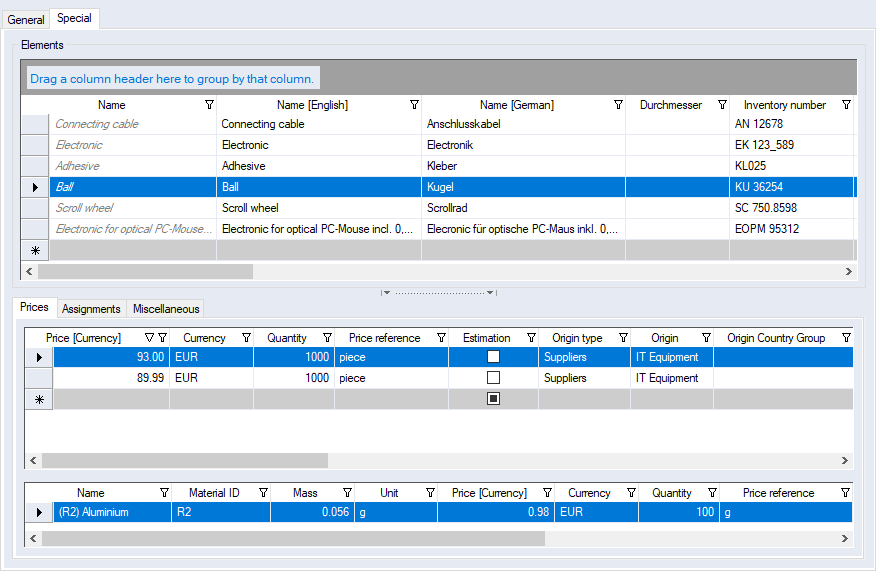
"Elements" group
The table of this group is used to create, display and edit the purchased and standard parts.
| Column | Description |
|---|---|
| Name | Entering the name is also possible in multiple languages. |
| Inventory number | Enter an inventory number of the purchased or standard part. |
| Dimensions | Enter a description of the dimensions of the purchased or standard part. |
| ISO/DIN identifier | Enter the respective ISO/DIN numbers of the purchased or standard part. |
| Rating | Enter a description of the rating for the purchased or standard part. |
| Refinement | Enter a description of the refinement for the purchased or standard part. |
| Mass | Enter the mass of the purchased or standard part. |
| Order number | Enter the order number of the purchased or standard part. |
| Product group | A description of product group of the purchased or standard part. |
| Customs Tariff Number |
Requirements the customs duties are activated (see System Settings - Customs Duties)
Selection of the administered customs tariff numbers. |
| Created by / on | The name of the creator / the date of creation is automatically generated after saving. |
| Changed by / on | The name of the user who most currently updated the data / the date of the most current update is automatically generated after saving. |
| Image | Link to the stored image. Click on the button to open the image and the Image Preview window. |
Upper table
In this table the prices (incl. tiered prices), quantities, origins and CO2e emission factors of a purchased and standard part selected in the table above are displayed, created and edited.
| Column | Description |
|---|---|
| Price | Enter the price for which the purchased or standard part is available according to the given quantity and period. |
| Currency | Select the currency the price is shown in. |
| Quantity | Enter a quantity |
| Price reference | Select a unit the purchased or standard part price refers to. |
| Estimation |
This checkbox indicates whether the values (quantity, price, validity) for the purchased or standard part are based on an offer or on an estimate. The checkbox value affects the calculation mode for the purchased or standard part in projects.
|
| Origin type | Choose an origin type. You can choose between "Customers", "Suppliers", "Locations" and "Systems". |
| Origin | Choose an origin. You can choose between the maintained origins. |
| Origin Country Group |
Requirements is that the customs duties are activated (see System Settings - Customs Duties).
Selection of an origin country group for the purchased or standard part Provided that concrete locations or suppliers are maintained for the origin types "Customer" and "Supplier", the country group is automatically entered. |
| Valid from / to |
Shows the end date / start date for the period during which the exchange rate is valid. Note
If you enter an invalid date, i.e. if the "Valid from" date succeeds the "Valid to" date or vice versa, the "Valid to" date is automatically set to the 31st Dec. of the year entered in the "Valid from" date and vice versa. |
| Min purchase quantity | Enter the minimum quantity that must be purchased from the supplier |
| Delivery format | Enter a format that can be delivered |
| Created by / on | The name of the creator / the date of creation is automatically generated after saving. |
| Changed by / on | The name of the user who most currently updated the data / the date of the most current update is automatically generated after saving. |
As part of the Sustainable Product Costing you can also maintain CO2e emission factors at purchased parts to be included in the purchased part calculation.
This function is only available with the license "Sustainable Product Costing" (SPC Sustainable Product Costing (SPC)).
Then, the additional columns are available:
| Column | Description | ||||||
|---|---|---|---|---|---|---|---|
| CO2e EF | Enter the CO2e emission factor per price row of the selected purchased or standard parts. | ||||||
| CO2e EF Unit | Select the enumerator unit of the CO2e emission factor, i.e. to define which weight unit the CO2e EF shall have. | ||||||
| CO2e EF Reference Unit |
Select a nominator unit of the CO2e emission factor. Note
The CO2e EF reference unit must match the price reference (unit class), as it is used to determine the quantity unit class. Example:
Further Information see Unit System |
Sub-table (Level 2) - Tiered prices
In the price table on the second level, you can define specific price breaks and corresponding tiered prices for each price row at the purchased or standard part.
The tiered prices are activated (see system settings - "Enable tiered pricing for purchased and standard parts" checkbox).
Using the table buttons the lower levels of the row can be expanded ![]() and collapsed
and collapsed ![]() as required.
as required.
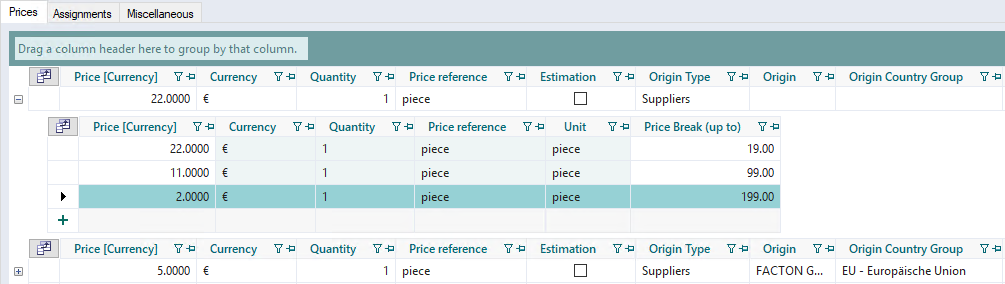
| Column | Description |
|---|---|
| Price | Define the tiered price valid for the individual price break. |
| Currency |
Displays the currency in which the tiered price is displayed in. Dieses Feld entspricht dem der übergeordneten Preiszeile und kann hier nicht editiert werden. |
| Quantity | Displays the quantity the defined tiered price refers to. Dieses Feld entspricht dem der übergeordneten Preiszeile und kann hier nicht editiert werden. |
| Price reference |
Displays the unit the defined tiered price refers to. Dieses Feld entspricht dem der übergeordneten Preiszeile und kann hier nicht editiert werden. |
| Unit |
Displays the unit for the specified price break. Dieses Feld entspricht dem der übergeordneten Preiszeile und kann hier nicht editiert werden. |
| Price Break (up to) |
Enter the top limit of the price break (e.g. number of units of a certain order quantity) up to which the defined tiered price is valid. The following entry (next row) automatically takes over the next value exceeding this limit (n+1). WARNING
The price break can neither be defined with the value "0" nor as "<empty>". |
"Assignments" tab
In this tab you can assign the raw materials required for the highlighted purchased or standard part. These raw materials can be assigned in the "Prices" tab to the individual price rows.
"Miscellaneous" tab
In this tab you can add a description for the selected purchased part.
Bottom table
"Raw Material" tab
In this table you can select the assigned raw materials per price row. The properties of the assigned raw material are shown and can be edited for each price row.
| Column | Description |
|---|---|
| Name | Select an assigned raw material for the highlighted price row. |
| Material ID | Enter an ID number for the raw material. |
| Mass | Enter a raw material mass for the highlighted price row of the purchased or standard part. |
| Unit | Select a unit for the highlighted price row of a purchased or standard part. |
| Price | Enter a price for the assigned raw material of the highlighted price row. |
| Currency | Select the currency the raw material price is shown in. |
| Quantity | Select a quantity the raw material price refers to. |
| Price reference |
Select a unit the raw material price refers to. Further Information see Unit System |
| Material surcharge factor |
Enter the MSR factor. Further Information
|
| Valid from / to |
Shows the end date / start date for the period during which the exchange rate is valid. Note
If you enter an invalid date, i.e. if the "Valid from" date succeeds the "Valid to" date or vice versa, the "Valid to" date is automatically set to the 31st Dec. of the year entered in the "Valid from" date and vice versa. |
| Origin | Choose an origin. The selection depends on the selected origin type. |