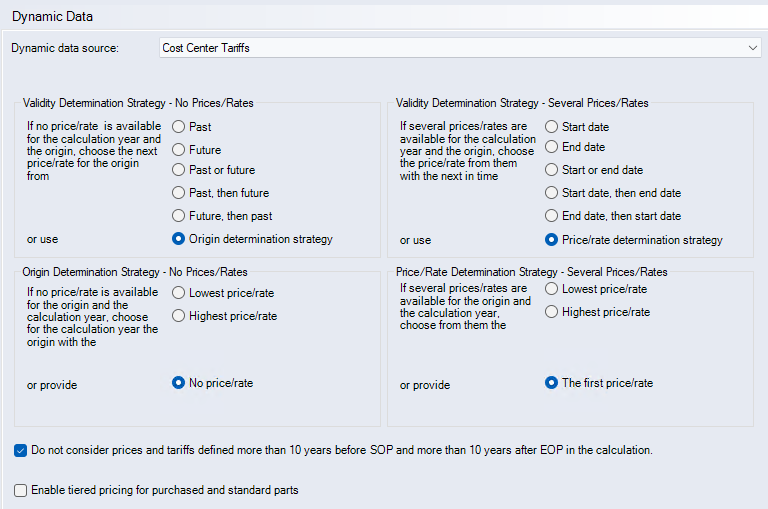Dynamic Data
In order to apply changes, the Maintenance Mode with system changes needs to be activated.
Further Information see Performing Maintenance Operations
Dynamic data can be used to define conditions and steps to automatically search for prices of purchased parts or raw materials in FACTON. In addition, the setting interface offers the option of managing the use of tiered prices.
Finding prices automatically is to be defined when:
- There are no valid prices for the calculation year and the supplier, or
- there are several prices for the calculation year and the supplier.
The pricing strategy does not apply to purchased part prices that have been manually overwritten (manual offer).
No valid prices for the calculation year and supplier
If no valid prices exist for the calculation year, you can search for a valid price in FACTON in past or future years.
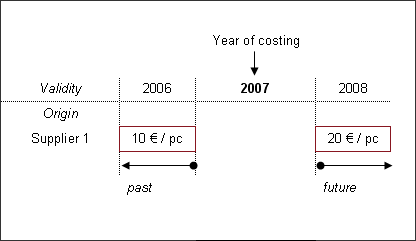
Figure: Validity Determination Strategy - No Prices/Rates
If no older or newer prices are available, or if you prefer not to consider the past and future in your search, FACTON will determine the lowest or highest price as the next step. Here you can specify if exactly one or several suppliers are included in the search. For more information on the "Purchased parts" dialog, see the "Purchased and Standard Part Assignment" dialog.
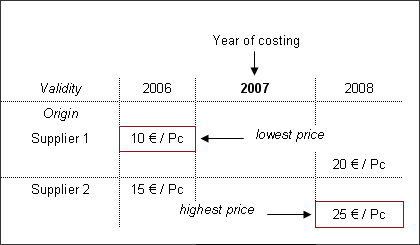
Figure: Origin determination strategy – no prices/rates – several suppliers
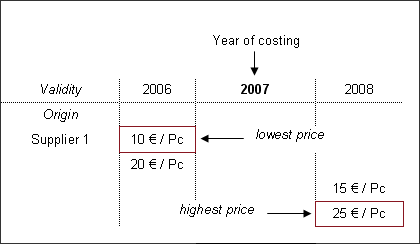
Figure: Origin determination strategy – no prices/rates – 1 supplier selected
Several prices available for the calculation year and supplier
If there are several prices available for the calculation year, FACTON can search for a price with a validity start or end date closest to the calculation year.
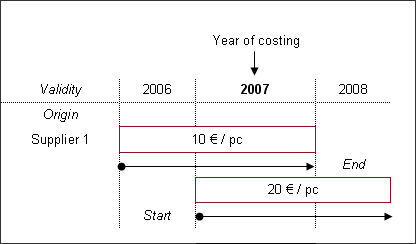
Figure: Validity Determination Strategy - Several Prices/Rates
If there are several prices with identical validity start and end dates, FACTON will determine the lowest or highest price. Here, too, you can specify if just one or several suppliers are considered in the search. For more information on the "Purchased parts" dialog, see the "Purchased and Standard Part Assignment" dialog.
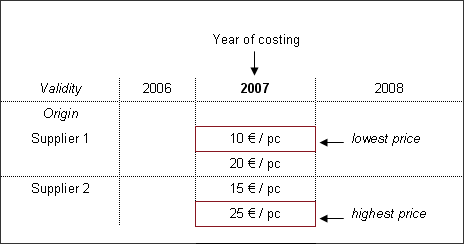
Figure: Price/Rate Determination Strategy - Several Prices/Rates - Several Suppliers
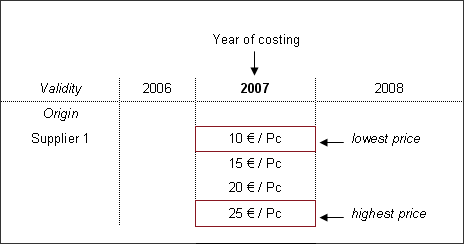
Figure: Price/Rate Determination Strategy - Several Prices/Rates - 1 Supplier Selected
Dialog elements without group
-
"Dynamic data source" combobox
Select the dynamic data to be applied for the various strategies.
"Validity Determination Strategy - No Prices/Rates" group
This group is relevant if neither an origin nor a price is available for the calculation year of the selected dynamic data source.
-
"Past" option
When selected, the next closest price in the past is searched whose validity period has already expired for the calculation year.
-
"Future" option
When selected, the next closest price in the future is searched whose validity period has not yet started in the calculation year.
-
"Past or future" option
When selected, the next price in the past or future is searched whose validity period is closest to that of the calculation year.
-
"Past, then future" option
When selected, the next closest price in the past is searched. If no past price is available, the next closest price in the future is searched.
-
"Future, then past" option
When selected, the next closest price in the future is searched. If no future price is available, the next closest price in the past is searched.
-
"Origin determination strategy" option
When selected, no adjacent price in the future or past is searched. Instead, the lowest or highest price is selected according to the setting in the "Origin Determination Strategy" group.
"Origin Determination Strategy - No Prices/Rates" group
This group is relevant if neither an origin nor a price is available for the calculation year of the selected dynamic data source.
-
"Lowest price/rate" option
When selected, the lowest price is searched. In the "Purchased and Standard Part Assignment" dialog you can select if only one or several suppliers should be considered.
-
"Highest price/rate" option
When selected, the highest price is searched. In the "Purchased and Standard Part Assignment" dialog you can select if only one or several suppliers should be considered.
-
"No price/rate" option
Select this option if neither a past or future price, nor the highest or lowest price is to be searched.
"Validity Determination Strategy - Several Prices/Rates" group
-
"Start date" option
When selected, the price whose validity start date is closest to the calculation year is searched.
-
"End date" option
When selected, the price whose validity end date is closest to the calculation year is searched.
-
"Start or end date" option
When selected, the price whose validity start or end date is closest to the calculation year is searched.
-
"Start date, then end date" option
When selected, the price whose validity start date is closest to the calculation year is searched. If no such price exists, the price whose validity end date is closest to the calculation year is searched.
-
"End date, then start date" option
When selected, the price whose validity end date is closest to the calculation year is searched. If no such price exists, the price whose validity start date is closest to the calculation year is searched.
-
"Price/rate determination strategy" option
When selected, neither the price whose validity start date nor the price whose validity end date is closest to the calculation year is searched. Instead, the lowest or highest price is selected according to the setting in the "Price/Rate Determination Strategy" group.
"Price/Rate Determination Strategy - Several Prices/Rates" group
-
"Lowest price/rate" option
When selected, the lowest price is searched.
In the "Purchased and Standard Part Assignment" dialog you can select if only one or several suppliers should be considered.
-
"Highest price/rate" option
When selected, the highest price is searched.
In the "Purchased and Standard Part Assignment" dialog you can select if only one or several suppliers should be considered.
-
"The first price/rate" option
When selected, the first price or rate found is selected.
In the "Purchased and Standard Part Assignment" dialog you can select if only one or several suppliers should be considered.
"Do not consider prices and tariffs defined more than 10 years before SOP and more than 10 years after EOP in the calculation." checkbox
-
If the checkbox is activated, all prices and tariffs that have been defined more than 10 years outside the production period (>10 years before SOP and >10 years after EOP) are not considered in the calculation.
This checkbox is activated by default.
NoteThe checkbox can also be activated or deactivated in the Project Cockpit > Dynamic Data category ("Override system settings" needs to be active, see "Override system settings" checkbox:).
Activating or deactivating the checkbox is possible at the project in the current status of work and does not affect versions.
"Enable tiered pricing for purchased and standard parts" checkbox
-
If the checkbox is activated, you can use tiered prices in your project.
This includes the administration and use of tiered prices and price breaks on project level and individual purchased/standard parts, taking into account general and year-specific order quantities.
Further Information Tiered Prices
This checkbox is deactivated by default.
If the setting is deactivated after adding tiered prices, they remain visible (read-only) in the Data Administration.
NoteThe checkbox can also be activated or deactivated in the Project Cockpit > Dynamic Data category ("Override system settings" needs to be active, see "Override system settings" checkbox:).