Formulas for cost models
FACTON allows you to use user-defined formulas for the "Technology" calculation mode .
If you make changes to the formulas or variables of a cost model in Data Administration, you'll have to close and restart the project you are working on before the changes will take effect in the "Technology" calculation mode ![]() .
.
The formulas are written in C# programming language. Keep the following limitations in mind:
- no access to files
- no access to Windows registry
- no access to security-related system functions
This description is only a small excerpt of the functionalities of C#. For more in-depth information about C#, please refer to the documentation for this programming language.
Activate formula protection
-
In the ribbon, click on View >
 Data Administration.
Data Administration.The "Data Administration" dialog opens.
-
Switch to the "Calculation" tab.
-
Activate the "Protected" checkbox.
The "Change Password" dialog opens.
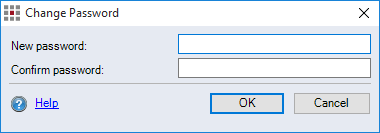
-
Enter the password you want to use to protect the formula in the two input fields.
- Confirm your entries with OK.
The formula is protected.
Display, edit and test a protected formula
-
In the ribbon, click on View >
 Data Administration.
Data Administration.The "Data Administration" dialog opens.
-
Switch to the "Calculation" tab.
-
Click on Check Computation.
The "Password Request" dialog appears.
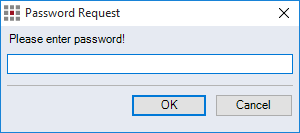
-
Enter the password in the input field.
-
Confirm your selection with OK.
The "Password Request" dialog closes. The formula is shown and can be edited.
-
Click again on Check Computation.
The formula is checked.
Deactivate formula protection
-
In the ribbon, click on View >
 Data Administration.
Data Administration.The "Data Administration" dialog opens.
-
Switch to the "Calculation" tab.
-
Click on Check Computation.
The "Password Request" dialog appears.
-
Enter the password in the input field.
-
Confirm your selection with OK.
The "Password Request" dialog closes. The formula is shown and can be edited.
-
Deactivate the "Protected" checkbox.
-
Confirm your selection with OK.
The "Data Administration" dialog closes.