Configure Units (system settings)
In the system settings, you can create and configure units and unit classes, and (de) activate various unit systems.
- In the ribbon, click on File > Settings > Maintenance (see Maintenances).
Open system settings
-
 Open the "Settings" dialog.
Open the "Settings" dialog.
- In the ribbon, click on File > Settings > Settings.
- Open the System category > Unit System.
Activate or deactivate various unit systems
Unit systems are predefined by the application and cannot be changed:
Activate
- Activate the Activate system of measurement configuration checkbox.
You can assign units the unit systems:
- imperial
- metric
- unspecific
Deactivate
- Deactivate the Activate system of measurement configuration checkbox.
There is no particular distinction between the different unit systems. All units are unspecific.
Create and Delete Unit Classes
Create Unit Class
- In the Unit Classes table, click in the empty row with a star
 .
. - Enter a name for the unit class.
Delete Unit Class
- Select the row of the unit class you want to delete in the Unit Classes table.
- Press DEL.
- Confirm with Yes.
Create, Edit, and Delete Units
Create and Edit Unit
- Select the relevant unit class in the Unit Classes table.
- In the Units table, click in the empty row with a star
 .
. - Enter a name for the unit.
- Add or edit missing values.
Delete Unit
- Select the relevant unit class in the Unit Classes table.
- Select the row of the unit you want to delete in the Units table.
- Press DEL.
- Confirm with Yes.
Basic units and units used in projects or master data cannot be deleted.
Assign Unit
Assign a unit to a unit class
- Select the unit in the Units table.
- Choose a unit system in the System of Measurement column.
Assign units from a different unit system
A unit defined as unspecific can be assigned to a unit from another unit system.
- Select the unit in the Units table.
- Choose a matching unit of a different unit system in an Assignment (metric or imperial) column.
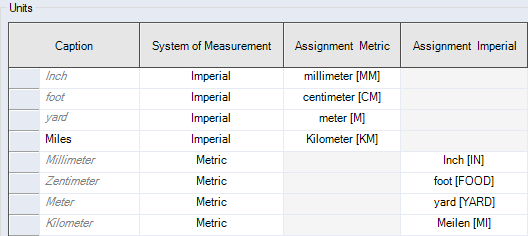
Figure: System Settings, Unit Assignment