In this dialog, you can decide which external projects are to be copied during Save as.
"Choose External Projects" Dialog
- The project contains reference copies (blue arrow) of project-specific machines or parts (assembly, manufacturing part, purchased or standard part) to external projects.
- Open the project containing the reference copies.
- In the ribbon, click on File ► Save as (F12).
The Select External Projects Dialog opens.
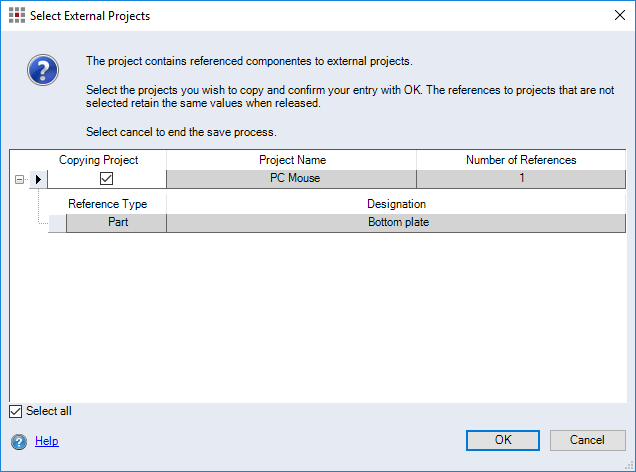
Figure: "Select External Projects" Dialog
-
Column with "Copying project" checkbox:
Activate this checkbox if you want to copy the external project. When the checkbox is deactivated, the external projects for the references will not be copied and retain the same values when released; i.e. the work load in the external project will be transferred to the new project as manual utilization.
-
"Select all" checkbox:
When this checkbox is activated, all of the external projects are selected and copied when confirming the entries.
NoteIf the sub-projects contain additional sub-projects with additional references, they will not be copied and retain the same values when released.
-
"Project Name" column: Displays the name of the project and the number of the project in parentheses, provided the project has a number.
-
"Number of Reference Copies": Displays the number of references.
-
Rows: The projects are shown in the rows on the first level and the machines are shown on the second. The machine designation comprises a machine number in parentheses and the machine name.