Create master data in multiple languages
When you create a new master data record in Data Administration, the descriptions are preset in different languages by default. If you override the preset content for both languages with an identical description, the content is displayed in italics to indicate that the multilingual functionality has been disabled.
Create master data in multiple languages
-
 Open Data Administration.
Open Data Administration.
Open Data Administration
-
In the ribbon, click on View ►
 Data Administration.
Data Administration.Alternative: Click
The Data Administration dialog opens.
-
- Select a master data element in the structure.
- Switch to the "General" tab.
- Change the name of the element in the "Name" entry field.
-
Click on the arrow
 in the "Name" entry field.
in the "Name" entry field.The context menu opens.
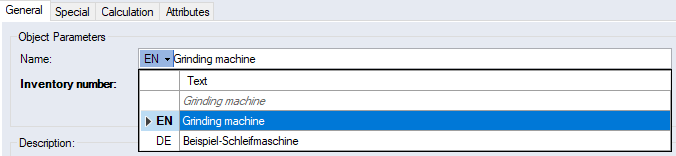
Figure: Context Menu for Multilingual Master Data
- Choose a different language and enter the name respectively.
- Click Apply.
The data are saved in Data Administration.
Create Master Data in Multiple Languages on Folder Level
On the folder level, you can create and maintain the multilingualism of several master data records. Switch to the "Special" tab of the respective category's folder.
-
 Open Data Administration.
Open Data Administration.
Open Data Administration
-
In the ribbon, click on View ►
 Data Administration.
Data Administration.Alternative: Click
The Data Administration dialog opens.
-
- Select the master data category/group you wish to administer the multilingualism for.
- Switch to the "Special" tab.
In the table of the "Elements" group, you can enter and edit the names in the respective languages for all master data within this group.
Purchased and standard parts can be created in multiple languages using the additional column "Name [English]".
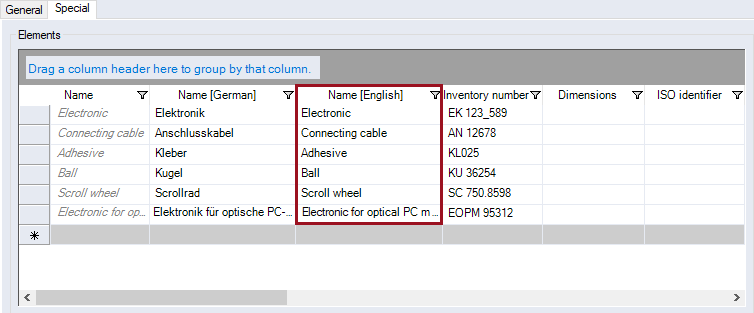
Figure: Table "Elements", "Special" tab of Purchased Parts