Enter Values
In FACTON you can enter values with or without units in various views and view schemes.
| Icon | Description |
|---|---|
| ◣ (black triangle) | Input boxes for which value entries are expected. |
| ◣ (gray triangle) |
Entry fields, whose values are provided by the application. These values come from the master data or from value rules and can be entered, calculated or inherited. Values in this fields can be overridden with |
Enter Value without Unit
If the right unit is preset, simply enter the corresponding value.
Enter Values
- In the selection list, click in an input field (with a black triangle ◣) and enter a value.
The new value appears in the entry field.
Enter Value with Unit
If you wish to enter the value in a different unit you can override units or switch units and then enter and display the value in a different unit.
Override Values
- Click in an entry field with a black triangle ◣.
- Enter a numerical value, a space and then the desired unit.
Example: »0.85 g/cm3“ or „0.85 g*cm-3«
- Confirm your selection with Enter.
If you override the unit in the entry field FACTON recognizes the new unit automatically if it is stored in the system and calculates the value in the corresponding unit.
Override Values
When overwriting master data values, are overwritten in a specific calculation. This overwrite applies exclusively to the respective calculation. Overwriting in the calculation is applied to all identical project elements within a calculation.
In this instance an update to the master data value is not taken into consideration. If you press F12 again the overwrite is reset and the master data value is used again.
The calculation logic for the property of the project element no longer applies when you manually overwrite calculated values.
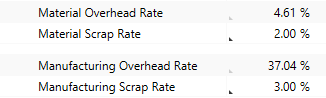
Use the F12 key on your keyboard to overwrite entry fields or undo the overwriting.
Override Input Boxes
- In the Details view, click in an input box with a gray triangle ◣ to override the value.
- In the ribbon, click on Start ► Override ►
Toggle Override.
The
icon appears in the input box. You can now override the input box.
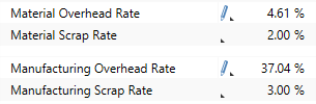
Alternative: Step 2-3:
- Use F12 to activate the override function.
The
icon appears in the input box. You can now override the input box.
Undo Overriding
- Click in the Details view in an entry field with the
icon whose overriding you want to undo.
- Click on the Start tab in the ribbon.
- Click in the Override group on Toggle Overwrite in the menu.
A gray triangle appears in the entry field and the calculated value is displayed.