Open "Maintenance" dialog
- In the ribbon, click on File > Settings > Maintenance
 .
.
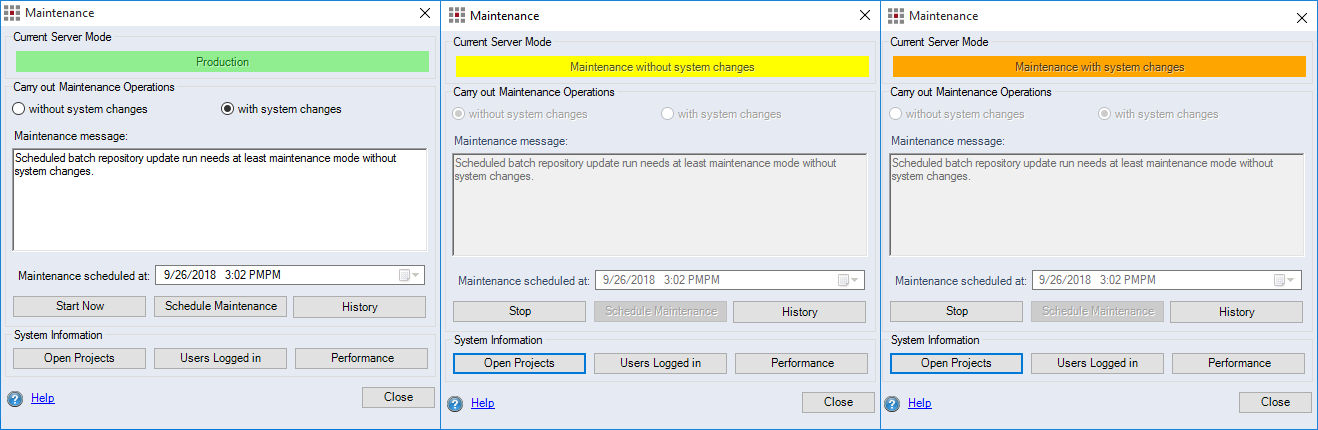
Figure: Maintenance mode dialog in active and inactive state
"Current server mode" group
The three statuses of the FACTON system:
-
Productive
Maintenance mode is available but has not been started yet.
-
Maintenance without system changes
Maintenance mode is available and has been started. Maintenance is being carried out without any changes relevant to costing.
-
Maintenance with system changes
Maintenance mode is available and has been started. Maintenance is being carried out with changes relevant to costing.
"Carry out maintenance operations" group
-
"without system changes" option"
Maintenance is carried out without any changes relevant to costing. The cache is not emptied when this mode is ended.
-
"with system changes“ option
Maintenance is carried out with changes relevant to costing. The cache is emptied when this mode is ended.
-
"Maintenance message" text field
This text field allows you to enter messages for all FACTON users. As soon as you launch the maintenance job, a maintenance message appears informing the users about the scheduled operation.
-
"Maintenance scheduled at" date field
Enter a start date for the maintenance operation. Be sure to schedule at least 10 minutes for the operation. If you enter a duration of less than 10 minutes or a time that is in the past, the maintenance job will automatically be set to begin in 10 minutes.
-
"Start now" button
Maintenance mode is started immediately as long as no other users are logged onto FACTON. If other users are logged on, FACTON recommends scheduling maintenance mode to start in 10 minutes.
-
"Stop" button (only visible in active mode)
A dialog opens allowing you to document the maintenance operation. By clicking Yes, the maintenance mode ends. By clicking Cancel, the maintenance mode will remain active.
-
"Schedule Maintenance" button
Maintenance mode is started at the scheduled time you entered in the date field.
-
"Stop" button (only visible when maintenance has been scheduled)
This deletes the scheduled maintenance operation.
-
"History" button
Displays comments on all previously performed maintenance operations; these comments can be put out as a report.
"System information" group
-
"Open Projects" button
All open projects (incl. projects kept open) are displayed, grouped by user.
-
"Clear Project Cache" button
All projects kept open on the server are removed from the project cache.
-
"Refresh" button
All projects kept open on the server are checked and the current status of work of the opened projects is shown.
-
-
"Users Logged in" button
Click this button to display all of the users who are currently logged in, as well as the licenses in use. The "Used Licenses" dialog opens.
-
"Performance" button
This analyzes the latency period in the network.