"Insert Additional Costs" dialog
This dialog allows you to edit additional costs from Data Administration under the selected calculation elements and edit their properties.
Open "Insert Additional Costs" Dialog
- Double-click on Additional costs
 in the project structure.
in the project structure.
"Additional costs" tab
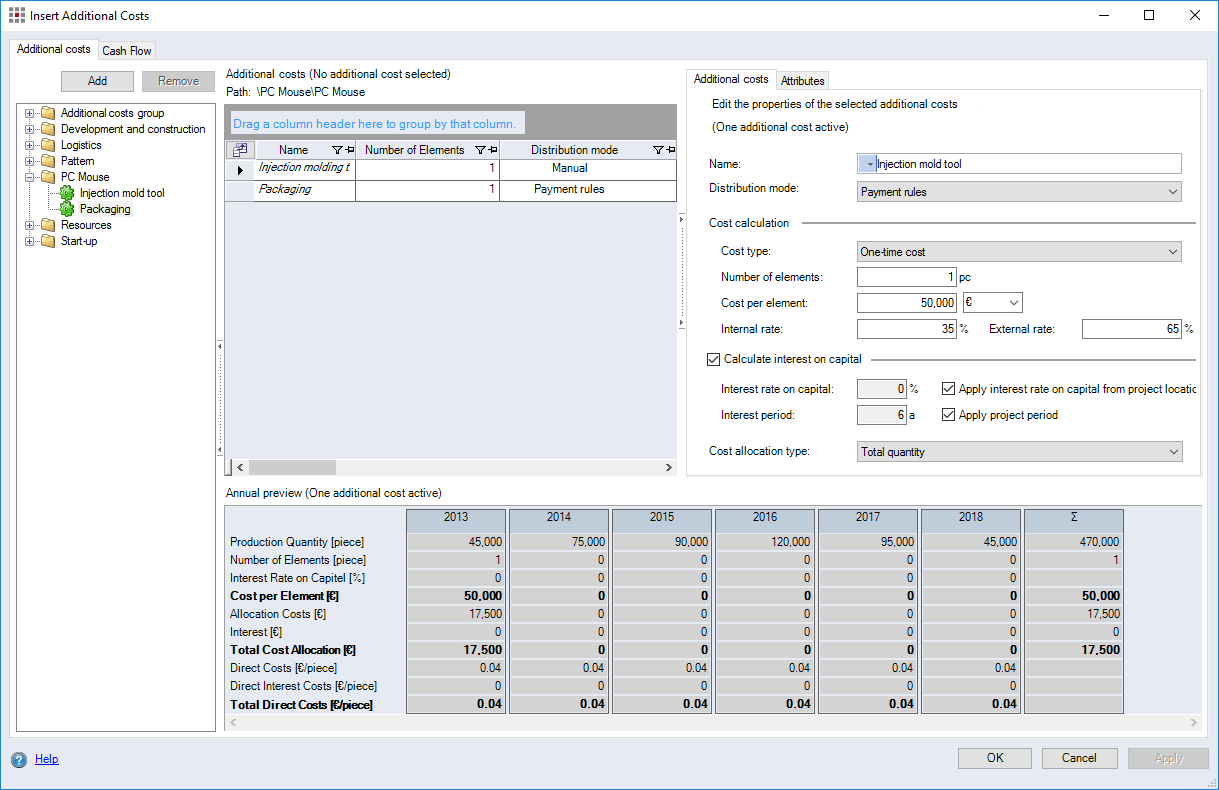
Dialog elements without group:
-
Add button:
Clicking this button adds the additional cost elements highlighted in the structure view. All additional cost elements that are added are shown in the "Added additional costs" table.
-
Remove button:
Clicking this button removes the additional costs highlighted from the "Assigned additional costs" elements table.
-
Additional cost structure view:
The structure view shows all available additional cost elements from Data Administration.
"Added additional costs" table
The table displays all of the additional cost elements with the defined properties from Data Administration or the project calculation mode. In the table, you can edit the properties of individual additional cost elements.
Path <position>: The path refers to the highlighted calculation element in the project structure.
The columns of the table can be customized.
Open Field Chooser
- Right-click on the "Added additional costs" table and click Choose Columns.
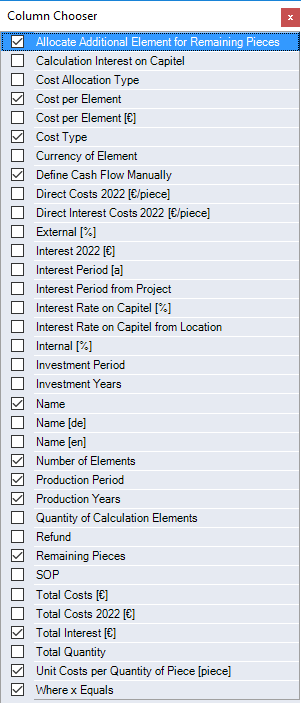
The display and input fields in the Detail view correspond to the selected columns in the table. In the Details view you can edit the properties of multiple additional costs simultaneously.
| Column | Description |
|---|---|
|
Display and enter the number of additional costs calculated in the project. The column corresponds to the Number of parts input field in the Details view. Further Information > Additional Cost Calculation. |
|
|
Shows the quantity of the highlighted calculation element in the project structure. The number of elements is multiplied by the number of calculation elements in the project structure that are included in the calculation when the cost type is set to unit costs. |
|
|
Display and enter the names of the additional costs. Enter a name only in this column if you want to edit names in one language. |
|
| Name [de]/[en] |
Display and enter the names of the additional costs. Enter a name in both of these columns if you want to edit names in multiple languages. Further Information
|
|
Display and enter the own share of additional costs the organization bears itself and that are included in the calculation – in percent. |
|
| Direct Costs (year) [EUR/piece] |
Displays the additional costs per piece in the current calculation year. |
| Direct Interest Costs (year) [EUR/piece] |
Displays the interest costs per piece in the current calculation year per additional costs. You can specify how interest is calculated in the system settings. Further Information > Additional Costs. |
| Refund |
Shows the refund value as an absolute value. |
|
Display and enter the foreign share of additional costs the organization does not bear itself, which are included in the calculation – in percent. |
|
| Where x Equals |
Shows the number of years/parts for which the costs are to be allocated depending on the cost allocation type. |
| Total Quantity |
Display the production quantity for the entire project. |
| Total Cost Allocation [EUR] |
Displays the total allocation for the entire project. The total allocation is calculated using the allocation amount including interest. |
| Total Cost Allocation (year) [EUR] |
Displays the total allocation in the current calculation year. The total allocation is calculated using the allocation amount including interest. |
| Total Interest [EUR] |
Displays the total interest costs for all calculation years per additional cost element. You can specify how interest is calculated in the system settings. Further Information > Additional Costs. |
| Investment Years |
Display the number of investment years. |
| Investment Period |
Display the investment period for the project. |
|
When the checkbox is activated, interest is included in the calculation and the interest on additional costs columns are activated. The column corresponds to the checkbox with the same name in the Details view. |
|
|
Enter the interest rate on capital. You can define an interest rate here that is valid for all production years. |
|
|
Uses the interest rate on capital from the assigned project location in the "Interest Rate on Capital [%]" column. The column corresponds to the Apply interest rate on capital from project location checkbox in the Details view. Note
You may award interest on capital multiple times in one year. Enter a decimal number in the first field of the "Interest Calculation" group. |
|
| Costs [EUR] |
Display and enter the cost rate for the highlighted additional costs in the "Added additional costs" table. By default, the costs of the additional costs entered in Data Administration are displayed here. However, they can be overwritten for individual assignments. |
|
Display and enter costs and currency additional cost element |
|
|
Display and enter a cost type that determines how additional costs are calculated in the project.
Further Information > Additional Cost Calculation |
|
|
Display and enter an additional cost type that determines how additional costs are calculated in the project.
|
|
| Production Years |
Displays the number of production years. |
| Production Period |
Shows the production lifetime. |
| Production Quantity | Shows the production quantity. |
| Remaining Pieces | Shows the remaining pieces. |
| Unit Costs per Quantity of Piece [piece] |
Display and enter the quantity that the number of additional cost element refers to. Entry is only available if the cost type "Unit costs" is activated. The column corresponds to the Number of parts input field in the Details view. Further Information > Additional Cost Calculation. |
| SOP |
Displays the start date of production. |
|
Selection of the cash flow course per investment origin The distribution mode determines how the cash flow is being distributed over the investment period/project period.
|
|
|
Enter the number of years interest is calculated - starting with SOP. |
|
|
The project period is used for interest calculation. If you wish to use a different period, deactivate the checkbox and enter a period in the input field "Interest Period [a]". The column corresponds to the Use project period checkbox in the Details view. |
|
| Currency of the element |
Display and enter the currency of the additional costs. The project currency is displayed by default. The project currency is always displayed in the annual preview. Regardless, you can enter additional costs in a different currency. |
| Interest (year) [EUR] |
Displays the total interest costs in the current calculation year per additional cost element. You can specify how interest is calculated in the system settings. Further Information > Additional Costs. |
| Allocate Additional Element for Remaining Pieces |
If the After x parts allocation type is selected, the number of remaining pieces is calculated and displayed. Activating the checkbox enables you to decide whether an additional element needs to be acquired for the remaining pieces. |
"Cash Flow" tab
The "Cash Flow" tab allows you to distribute additional costs across multiple project years or additional cost elements.
-
"View" combobox
Choose between 3 different views on the additional cost cash flow:
-
Investments
-
Annual payments
-
Monthly payments (only available for monthly investment periods)
-
| Column | Description |
|---|---|
|
Year |
Year in which the additional cost payments occur. |
|
Investment Origin |
Shows the type of the investment origin. |
|
Name |
Name of the additional costs. |
|
Path |
Path of the additional costs in the project structure. |
|
Distribution mode |
Selection of the cash flow course per investment origin The distribution mode determines how the cash flow is being distributed over the investment period/project period.
|
| Pay Out Rule |
Shows the name of the used pay out rule from the system settings. This column is initially hidden and can be unhidden via the Field Chooser Further Information see System Settings, "Payment Rules for Investments" group |
| Pay In Rule |
Shows the name of the used pay in rule from the system settings. This column is initially hidden and can be unhidden via the Field Chooser Further Information see System Settings, "Payment Rules for Investments" group |
|
Total Pay Out (EUR / Percent) |
Shows the sum of all pay outs. |
|
Yearly Pay Out (EUR / Percent) |
Shows pay outs per year. |
|
Pay Out Deviation (EUR / Percent) |
Shows the remaining pay outs available for distribution. |
|
Total Pay In (EUR / Percent) |
Shows the sum of all pay ins. |
|
Yearly Pay In (EUR / Percent) |
Shows pay ins per year. |
|
Pay In Deviation (EUR / Percent) |
Shows the remaining pay ins available for distribution. |
Further Information > Investment Calculation