Investments
In this interface, you can define system-wide presettings for the investment period, cash value time, investment periods for projects, and payment rules for investments.
The default values used in the system settings are also used when creating a new project.
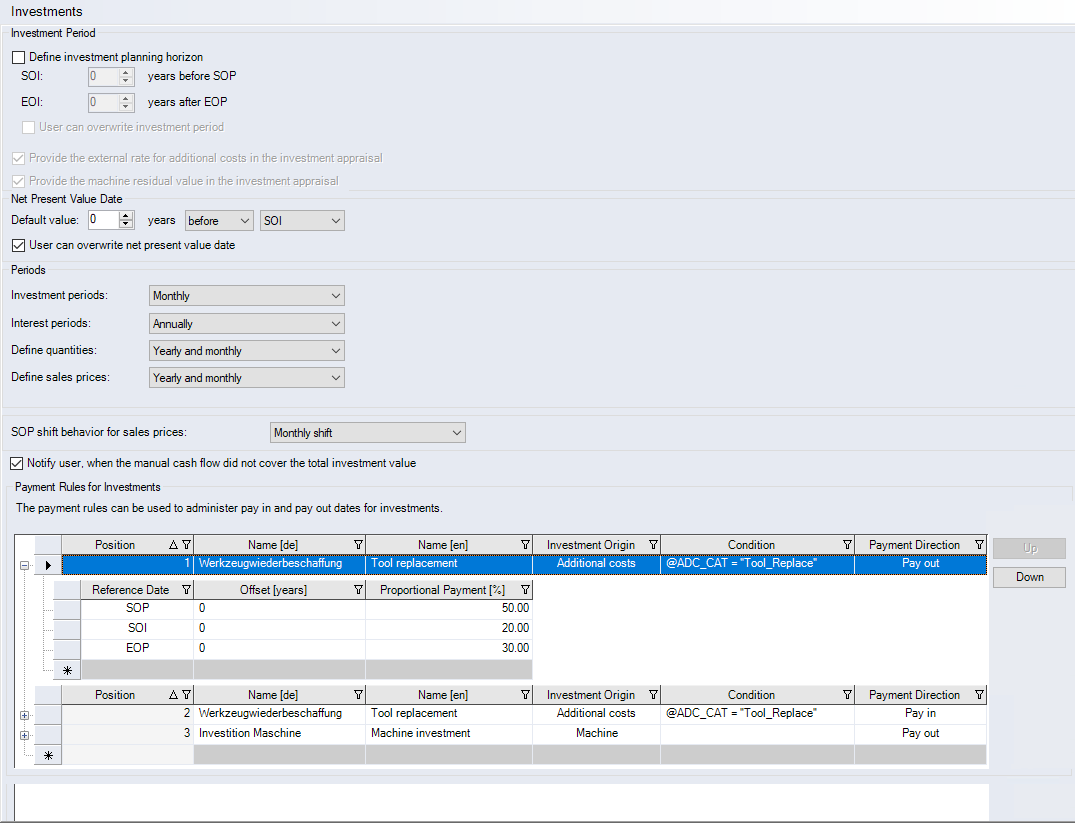
"Investment Period" group
-
"Define investment planning horizon" checkbox
When activated, the default values for the investment period are accepted when a new project is created.
-
SOI date combobox
Enter the start of investment (SOI). Define, how many years the investment period is scheduled to begin before the start of production (SOP).
-
EOI date combobox
Enter the end of investment (EOI). Define, how many years the investment period is scheduled to end after the end of production (EOP).
-
"User can overwrite investment period" checkbox
When this checkbox is activated, the Project Cockpit > Investments category shows the "Define investment period manually" checkbox which can be activated to overwrite the preset values of the investment period in the project.
-
"Provide the external rate for additional costs in the investment appraisal" checkbox
If the checkbox is activated, the external share of the additional costs is being considered as payment in the investment appraisal.
Customize FACTONPlease contact your customer support to (de)activate this setting.
-
"Provide the machine residual value in the investment appraisal" checkbox
If the checkbox is activated, the residual value is being considered as payment in the investment appraisal.
Customize FACTONPlease contact your customer support to (de)activate this setting.
"Net Present Value Date" group
-
"Default value"s date combobox
Set the default net present value date. The net present value date can be set relatively to SOP, EOP, SOI or EOI.
-
"User can overwrite net present value date" checkbox
When this checkbox is activated, the Project Cockpit > Investments category shows the "Define date manually" checkbox which can be activated to overwrite the preset values of the net present value date in the project.
"Periods" group
-
"Investment periods" combobox
Select the investment period:
- Annually, if you wish to activate an investment calculation on an annual basis
- Monthly, if you wish to activate an investment calculation on a monthly basis
Further, you can monthly distribute cash in and cash out in the project.
-
"Interest periods" combobox
RequirementsIf you have selected the "Monthly" investment period.
Select the interest period:
- Annually, if you wish to activate an interest calculation on an annual basis
- Monthly, if you wish to activate an interest calculation on a monthly basis
-
"Define quantities" combobox
Select, how quantities are defined.
- Annually, if you wish to enter the quantities of a year.
- Monthly, if you wish to enter the quantities for individual months.
-
"Define sales prices" combobox
Select, how sales prices are defined:
- Annually, if you wish to enter the sales price of a year. When selecting an annual definition (default setting), the monthly sales prices are read-only and cannot be edited. This also applies to batch Data Administration.
- Annually and monthly, if you wish to enter the sales price of a year and month.
-
"SOP shift behavior for sales prices" combobox
You can define how the sales prices are going to shift when modifying the production period:
- Monthly shift
- Annual shift
- No shift
Annual shift is set by default, so that the annual sales prices remain the same even when shifting the SOP within a year.
-
"Notify user, when the manual cash flow did not cover the total investment value" checkbox
Activate this checkbox to inform the user in case of incomplete distributions of their investments.
"Payment Rules for Investments" group
The payment rules can be used to administer pay in and pay out dates for investments for Additional Costs ![]() and machines
and machines ![]() . The payment rules are implicitly active if at least one rule exists per investment type. You maintain payment rules in a two-level table.
. The payment rules are implicitly active if at least one rule exists per investment type. You maintain payment rules in a two-level table.
Table of the first level (rule conditions)
| Column | Description |
|---|---|
| Position |
Payment rules are used in the order position given here. The position can be changed using the "Up" and "Down" buttons. |
| Name [multilingual] |
Payment rule name. Enter a name in both of these columns if you want to edit names in multiple languages. For more information on multilingualism, see Multilingual Names. |
| Investment Origin |
Defines for which calculation object the investment rule was defined. Select for the investment origin:
|
| Condition |
Condition that has to be fulfilled at the calculation element for the payment rule to apply. You can use formulas as in the costing schema and access Attributes such as project and investment elements. If conditions are met for multiple payment rules, the first payment rule in this order is used (see Position). |
| Payment Direction |
Define the direction of payment. Choose between:
|
Table of the second level (proportional payment)
| Column | Description |
|---|---|
| Reference Date |
The reference date and the offset relative to it are used to define the payment date. Choose between:
|
| Offset [years] |
The offset indicates how many years before or after the reference date the proportional payment is made. For a period before the reference date the offset must be entered as negative, e.g. SOI -1. |
| Proportional Payment [%] |
The proportional payment related to the total investment amount. |