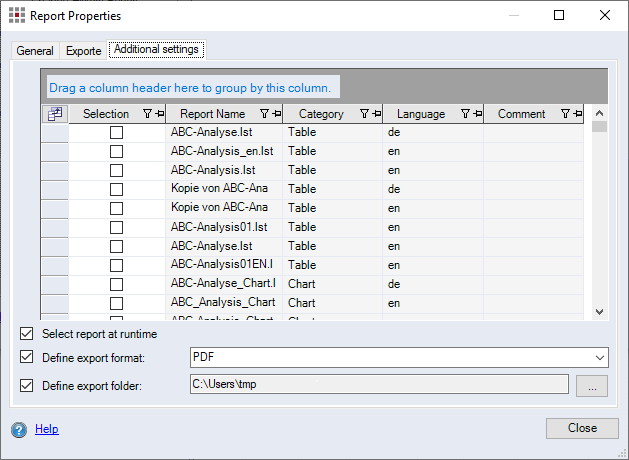Mit dem Dialog können die Eigenschaften der Reportvorlagen für FACTON Reporte bearbeitet werden.
Open "Report Properties" dialog
-
In the ribbon, click on Reporting > Administer Reports
 .
.The "Report System" dialog opens.
-
Select the entry on the right side in the structure view.
The available report templates are displayed in a table on the left.
-
Right-click on a Report > Properties.
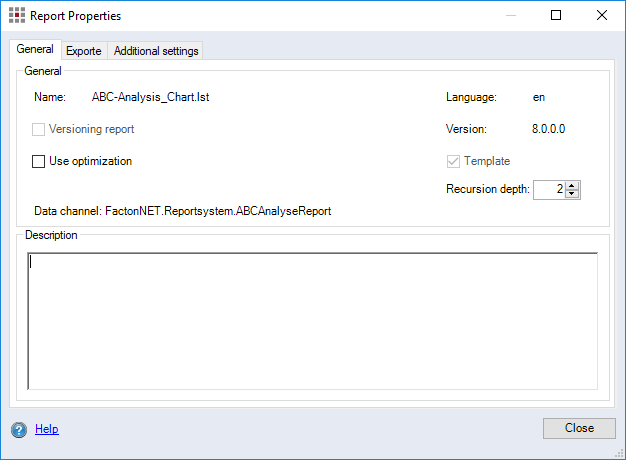
"General" tab
"General" group
-
"Name" text field
Displays the name of report template.
-
"Language" text field
Displays the language used for the report template.
-
"Versioning report" checkbox
When this checkbox is activated, the report can be automatically generated during project versioning. For further information, see "Create New Version" Dialog.
-
"Version" text field
Displays the version of a report template.
-
"Use optimization" checkbox
When the checkbox is activated, printing of the report is optimized. If you experience problems during printing, deactivate this checkbox. Optimization attempts to only pass the variables actually used in the report for List & Label. However, this does not always work.
-
"Template" checkbox
When this checkbox is activated, the report is a standard report template.
-
"Recursion depth" combobox:
Define the maximum number of project structure levels that should be evaluated for a report. The number of levels up and down are evaluated based on the calculation element that the report is launched from. For complex projects you can cut the report output time by entering a lower value, thus having the program only evaluate the report for these levels.
-
"Data channel" text field
Shows the data channel used for the report.
"Description" group
-
Entry field:
Enter a description for the report. Is shown in the "Description" column in "Report System" dialog.
"Exports" tab
Define the settings for Excel, e.g. whether all pages of the report should be created in a worksheet or which Excel file format should be used etc.
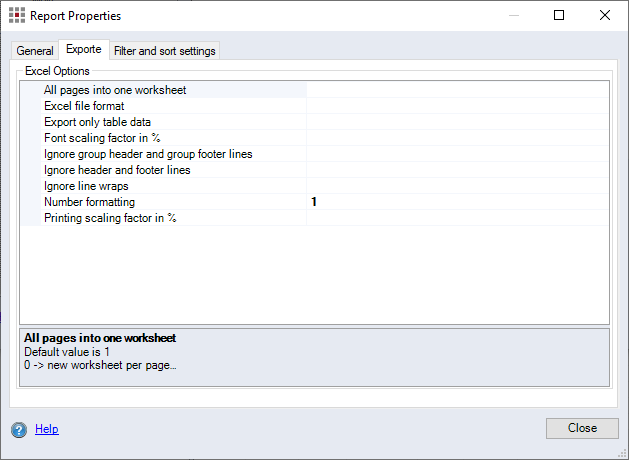
"Filter and Sort Settings"/"Additional Settings" tab
The availability of the tab varies depending on the selected report group and data channel.
In the "Filtering and Sorting Settings" tab, you can use the "Edit Filter and Sort Settings" button to open the "Filter and Sort Report Content" dialog.

In the "Additional Settings" tab you can define further settings.
For a multi-export with data channel FactonNET.Reportsystem.MultiReporting.MultiExportReportChannel, you can select the respective reports or specify the output format and output folder.