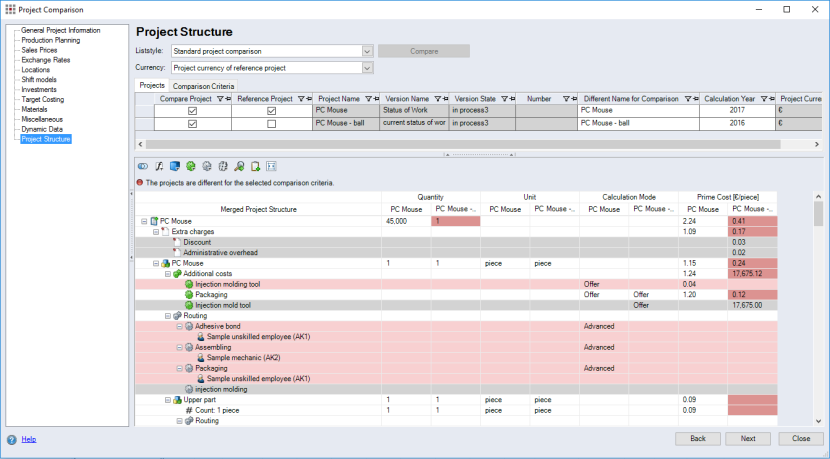The dialog enables you to compare the properties of multiple projects or versions. The dialog contains of the same categories as the Project Cockpit.
Open the "Project Comparison" dialog:
- At least two projects must be open.
- In the ribbon, click on Extras ► "Tools" group ► Project Comparison.
Dialog elements without group
-
Liststyle combobox:
With this combobox, you can choose the respective Liststyles to display the project structure.
Customize FACTONIn addition to the standard Liststyle for the project comparison, additional Liststyles for the project comparison can be configured within the scope of FACTON® Customizing or by an authorized partner.
-
Currency combobox:
With this combobox, you can choose the respective currency to display the project structure in. All display currencies along with the project currency are shown in this combobox.
-
Compare button:
Click this button to run the comparison between the reference project and each of the comparison projects.
Projects Tab
This tab contains a table displaying the selected projects on each row.
| Column | Meaning |
|---|---|
| Compare Project | Activate the checkbox of the project you wish to compare the project of this row with the reference project. |
| Reference Project | Activate the checkbox of the project you wish to use the project of this row as the reference project. |
| Project Name | Displays the name of the project. |
| Version Name | Shows the name of the project's version. |
| Version Status | Shows the status of the project's version. |
| Number | Displays the project number. |
| Different Name for Comparison | You can enter an alternate name for the project. Choose a short name so that you can display a several projects next to each other. |
| Calculation Year | Displays the calculation year set in the project. If you change the calculation year in the project structure comparison, the modified calculation year is applied to the project. |
| Project Currency | Displays the defined calculation currency for the project. |
Comparison Criteria tab
This table displays all of the comparison characteristics defined in the Liststyle. Activate the checkbox to use the respective criteria for the comparison.
Line with icons
These icons allow you to hide various structure elements in the structure.
|
|
Components, including their same sub-elements |
|
|
Functions |
|
|
Material |
|
|
Additional Costs |
|
|
Manufacturing Processes |
|
|
Quantities |
|
|
Next Structure Element |
|
|
Copy to Clipboard |
|
|
Adjust column widths to content |
Tree structure project data categories
The tree structure shows the structure elements of all projects in an additive fashion - including the reference project and all enabled comparison projects. The background color of the rows indicate the differences in the project structure.
| Row color | Meaning |
|---|---|
| White |
Structure elements with white as the background color are present in both projects. |
| Red: | Structure elements with red background color were deleted in the comparison projects. |
| Gray | Structure elements with gray background color are available in the comparison project but not in the reference project. |