This dialog is used to assign employees to the selected process.
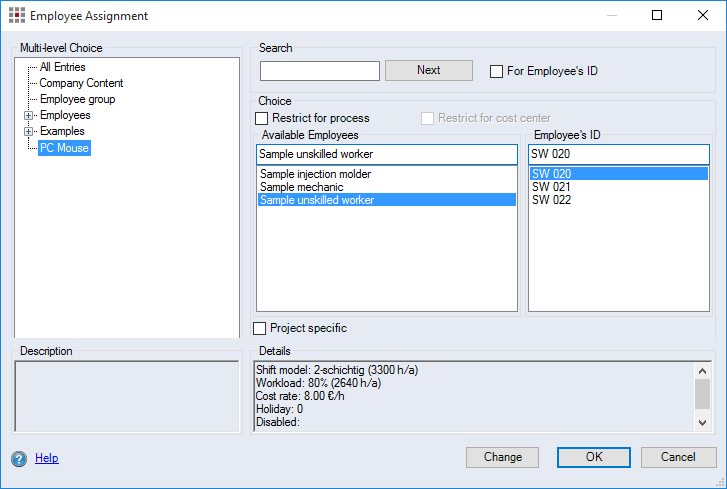
Figure: Employee Assignment dialog
"Multi-level choice" group:
-
Structure view of the employee groups:
If an employee group is selected, all the employees contained in the group are displayed in the "Available Employees" and "Employee's ID" lists. If the "All Entries" tree item is selected, all employees are displayed.
"Search" group:
The dialog elements in the "Search" group can be used to search for a specific employee.
-
"Search" entry field:
-
Deactivate "For Employee's ID" checkbox:
Enter a character string for searching through the items in the "Available Employees" list. The list will scroll to and highlight the first item in the list containing this character string.
-
Activate "For Employee's ID" checkbox:
Enter a character string for searching through the items in the "Employee's ID" list. The list will scroll to and select the first item in the list containing this character string.
-
-
Next button:
Click this button to search for the next item with this character string. When an item is found, it is highlighted.
"Choice" group:
-
"Restrict for process" checkbox:
When the checkbox is activated, the display is restricted to employees that are linked to the process in Data Administration. The checkbox is only available if at least one link between the employees and the process exists in Data Administration.
-
"Restrict for cost center" checkbox:
When the checkbox is activated, the display is restricted to employees that are linked to the cost center of the process in Data Administration. The checkbox is only available if at least one link between the employees and the cost center exists in Data Administration, and if a cost center has been assigned to the process.
-
Entry field in the "Available Employees" list:
Enter the name of an employee. When an item by that name is found in the list, it is highlighted.
-
"Available Employees" list:
The list displays the names of all cost centers in the highlighted group in the structure view of the employee groups. Selecting the name of an employee also highlights the corresponding employee's ID in the "Employee's ID" list.
-
Entry field in the "Employee's ID" list:
Enter an employee's ID. When an item by that name is found in the list, it is highlighted.
-
"Employee's ID" list:
The list displays the names of all employee IDs in the highlighted group in the structure view of the employee groups. Selecting an employee’s ID also highlights the corresponding name in the "Available Employees" list.
-
"Project specific" checkbox:
When the checkbox is activated, the employee is automatically added on a project-specific basis. You can define labor cost properties for an employee independent of Data Administration. When you do not activate the checkbox, only the basic hourly rate is used to calculate labor costs.
For more information on adding project-specific employees on a project specific basis, see Labor cost calculation – Project-specific.
"Details" group:
Displays details of the selected employee.
"Description" group:
Displays the description for the selected employee.