This dialog is used to display, activate, deactivate or update the reference copies in the project.
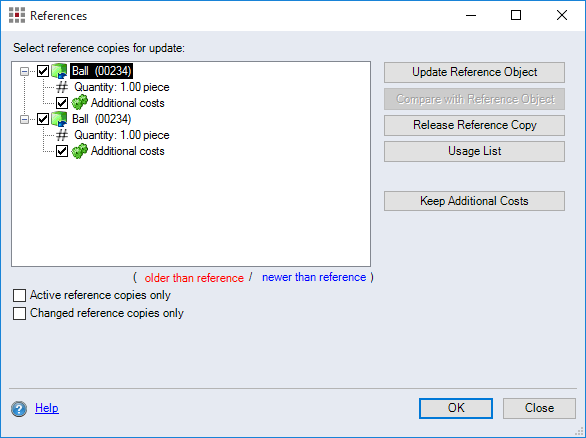
Figure: References dialog
Closing the dialog by clicking the OK button updates all reference copies with an active reference.
-
Tree structure view:
Displays all reference copies in the project. When the checkbox for a reference copy is activated, the reference to other calculation elements is active. The additional costs for an element also have a checkbox. When it is activated, the additional costs are updated via the reference. The calculation elements displayed can be particularly marked as follows:
-
"Red" color:
At least one of the reference copies with an active reference has changes that have not been applied to the marked element yet. This means that the data for the marked element is older than the data for at least one of its reference copies.
-
"Blue" color:
The reference of the reference copy is deactivated. The marked calculation element was changed, and none of its reference copies with an active reference was changed accordingly. This means that the data of the marked element is more recent than the data of at least one of its reference copies.
-
-
"Active reference copies only" checkbox:
When this checkbox is activated, only reference copies that appear in active alternatives are shown.
-
"Changed reference copies only" checkbox:
When this checkbox is activated, only reference copies with changes are shown.
-
Update Reference Object button:
Clicking this button will update all calculation elements with an active reference.
-
Compare with Reference Object button:
This button is only available if the structure view contains an entry marked in color. Open the Reference Copy Comparison dialog. This dialog is used to display the differences between the selected element and the reference copies without changes.
-
Release Reference Copy button:
All references for the selected calculation element are converted into copies; i. e. there are no longer any references between the calculation elements. You can no longer accept any changes for other calculation elements.
-
Usage List button:
The Usage List dialog dialog is used to display and release calculation element references.
-
Keep additional costs button:
Clicking this button deactivates all checkboxes of additional costs for the elements in the tree structure view. This excludes additional costs of a reference copy from the update via the reference.