Attributes - Project/Data Administration
The project attributes interface is identical to the administration attributes interface.
Close all projects before editing standard attributes. Editing standard attributes without closing open projects can lead to errors or cause FACTON to crash.
The logic of the Data Administration attributes can still be adjusted.
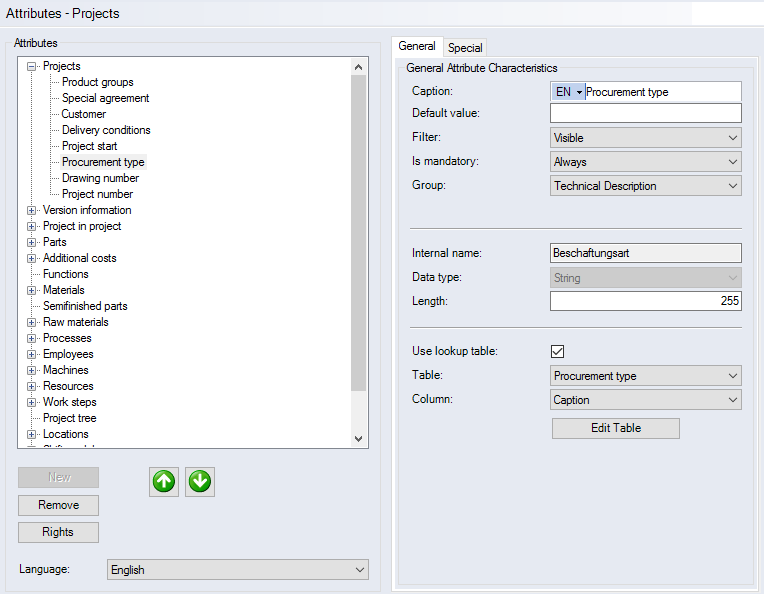
Figure: Attributes - Projects/Data Administration Interface
"Attributes" group:
Basic attribute properties known from standard attributes appear in the "General" tab. You can also define validities for the attributes. To do this, activate the "Use validities" checkbox.
Input that refers to validities is only possible for numerical values!
-
Tree structure of the groups for standard attributes:
Each group in the tree structure can contain standard attributes. All standard attributes in a group are displayed as sub-elements of the group.
-
New button:
Click this button to create a new standard attribute under the selected group in the tree structure.
-
Remove button:
Click this button to remove the selected standard attribute.
-
Rights button:
Click the button to open the Administer Rights Dialog.
-
button
 :
:Click this button to move the selected standard attribute up one position within the group.
-
button
 :
:Click this button to move the selected standard attribute down one position within the group.
-
"Language" combobox:
This combobox lets you change the displayed language.
"General" tab
Basic attribute properties are defined in the "General" tab.
"General Attribute Characteristics" group
-
Caption entry field:
Enter a name for the attribute - names can also be internationalized.
-
Default value entry field:
Enter a value that is to be used as the default value for the attribute. In order to avoid a default value while working with dates or numeric fields (01/01/2000 or 0), type "Empty" into the entry field.
-
"Filter" combobox:
This combobox is only available when standard attributes for projects are edited. Select for which types of projects the standard attribute should be available.
- "Only project": The standard attribute is only available for normal projects.
- "Only multi project": The standard attribute is only available for multi projects.
- "Visible" entry: Standard attributes are visible in the user interface.
- "Hidden" entry: Standard attributes are not visible in the interface but can be used in the system.
-
"Is mandatory" checkbox:
When this checkbox is activated, a value must be entered for the attribute. Standard attributes that are mandatory fields are displayed with yellow background in FACTON.
-
"Group" combobox:
Shows and allows you to select the attribute group you wish to assign the attribute to.
-
Internal name entry field:
Enter an internal name for the standard attribute. It will be used for internal logic in FACTON. Do not use diacritics and special characters. This name can only be defined during the creation of a standard attribute. Later on, the entry field will not be available.
-
Data type combobox:
Select a data type for the standard attribute. The type can only be set during the creation of a standard attribute. Later on, the combobox will not be available.
Data type
Possible value of the standard attribute
String
A character string of any length. The character string can only be displayed as a single line.
Integer
A number from a set of integers Z.
Floating-point number
A number from a set of real numbers R.
Date
A date.
Link/Document
Any file from your Windows file system. This may be a drawing, text, a list, etc.
Yes/No-value
The value can only have the status Yes or No. The value is represented by a checkbox. The "Yes" status indicates that the checkbox is activated.
-
Length entry field:
When the data type "String" is selected in the "Data type" combobox, the maximum number of characters for that string must be entered.
-
"Use lookup table" checkbox:
When this checkbox is activated, a lookup table is used for the attribute. This means that the values of the attribute are predefined in a lookup table and are available for selection via a combobox.
-
"Table" combobox:
The combobox is only available if the "Use lookup table" checkbox is activated. Select the table containing the column that provides the values for the attribute.
Only FACTON can create and delete lookup tables.
-
"Column" combobox:
The combobox is only available if the "Use lookup table" checkbox is activated. Select the column from the lookup table containing the values for the attribute.
-
Edit Table button:
The button is only available if the "Use lookup table" checkbox is activated. Click this button to open the Content of the lookup table dialog to edit the table content.
"Special" Tab

Figure: Attributes - Project/Data Administration Interface - Special Tab
Additional attribute properties are defined in the "Special" tab.
"Units" group: Specify which unit class the attribute has and which is the preferred unit class offered in the interface.
"Specific Attribute Characteristics" group: Shows you the settings for the machine hour rate calculation. The number of setting options available depends on the category selected. All setting options are available for the "Machine" category.
-
The "Attribute type" selection indicates whether an attribute is a
- "regular attribute" (as before)
- "performance parameter" (additional information such as dimensions or torque) or
- "calculation attribute" (relevant to machine hour rate calculation).
-
Four values are possible in the "Parameter type" field.
- None: no special parameter type
- "Link": Parameter is multiplicatively associated with another calculation parameter from the "Contacts" category.
- "Surcharge": Parameter acts as a percentage surcharge on acquisition/replacement costs, the overall cost rate, fixed cost rate and variable cost rate.
- "Variable Share": Parameter acts to specify the percentage of a portion of costs.
-
The "Linked to" selection is only active when "Surcharge" was selected as a parameter type. Other calculation parameters from the "Origins" category are available for selection.
-
The "Linked to" selection is only active when "Surcharge" was selected as a parameter type. Other calculation parameters from the "Machine" category, which has "Variable portion" as a parameter type, are available for selection.
-
The "Time reference" selection specifies how calculated costs are applied from the parameter to the machine cost rate.
-
The "Surcharge on" selection is only active when "Surcharge" was selected as a parameter type. Replacement costs, variable machine cost ratio, fixed machine cost ratio and overall machine costs are available for selection. The parameter acts as a percentage surcharge on the relevant share of costs.