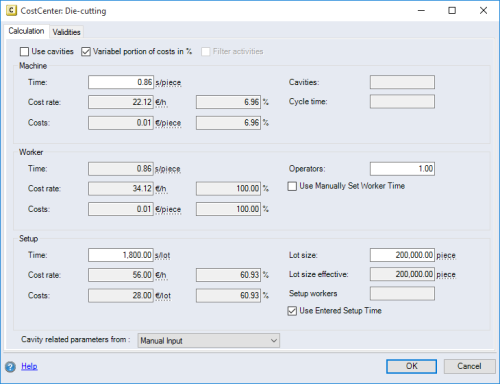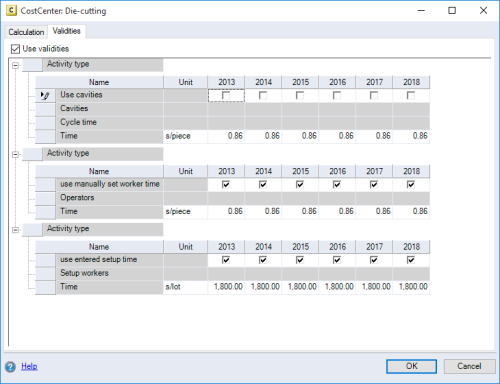This dialog is used to set the cost parameters for Cost Center calculation mode.
The dialog displays a separate group for each activity type of the cost center of a process.
Calculation tab
Validities tab
Dialog elements
| Checkbox | |||||||||||
| with cavities |
Activate the checkbox to use cavities in the calculation. By doing so, the machine and employee times are calculated based on the values in the "Cavities", "Cycle time" and "Operators" entry fields, according to the following formulas and for the entire planning period:
|
||||||||||
| Variable portion of costs in % | When this checkbox is activated, the costs to be distributed are specified as a percentage. Otherwise, they are displayed as absolute. | ||||||||||
| Use validities |
Here you can indicate whether the process information (times) should be entered with or without validities. |
||||||||||
| Enter employee time | When the checkbox is activated, the value in the "Time" entry field can be entered manually, and the "Operators" entry field is deactivated. If no employee is assigned to the process in the project, the checkbox is activated by default. The entry field is only active when the "Use cavities" checkbox is activated. | ||||||||||
| Constrain activity types |
When the checkbox is activated, the display of activities will be filtered as follows:
|
||||||||||
| Comboboxes | |||||||||||
| Cavity related parameters from |
The combobox is only active when the "Use cavities" checkbox is activated. By selecting an entry from the combobox, the cavity data can be charged from a machine or a cost center of the process. The firstly added process is always used for the machines. Requirements
|
||||||||||
| Entry fields | |||||||||||
| Time |
Enter the time required for the process. |
||||||||||
| Cost rate |
Enter the cost rates per time unit. The second entry field is used to enter the portion of costs to be included in the variable costs. |
||||||||||
| Costs |
Displays the imputed costs of the process. The second entry field is used to enter the portion of costs to be included in the variable costs. |
||||||||||
| Cavities |
Enter the number of used cavities. The entry field is only active when the "Use cavities" checkbox is activated. |
||||||||||
| Cycle time |
Enter the time required for a cycle of cavities. The entry field is only active when the "Use cavities" checkbox is activated. |
||||||||||
| Employees per machine |
Enter the required operators number to carry out a cavity cycle. The entry field is only active when the "Use cavities" checkbox is activated. |
||||||||||
| Lot size |
Enter a quantity if the setup is not to be carried out per lot but with a defined quantity. |
||||||||||
| "Lot size effective" entry field: |
Shows the actually used lot size. |
||||||||||
|
Table Displays the validity values of the activity types assigned to the process per year. |
|||||||||||
| Activity types |
Enter the name of the activity types assigned to the process ("Employee", "Machine" and "Setup"). |
||||||||||
| Name | Enter the name of properties that can be entered validity-dependently. | ||||||||||
| Unit | Enter and select the time unit for the activity type properties. | ||||||||||
| Project years | Enter all fiscal years from the project planning, including the validity values and cavities per year. The respectively current value of the property is set as initial value. If a fiscal year masking is set, the masking of the year is shown. | ||||||||||
| Activity time | You can manually enter the times for the individual project years in the rows for the activity times ("Machine time", "Employee time" and "Setup time"). Right-click on the following year. The context menu appears with the entry “Apply to following years”. You can apply the validity values for all following years. | ||||||||||
| Enter employee time |
Activate the “Use Manually Set Employee Time" checkbox if you wish to enter the employee times independent of the validities. The “Operators” entry field is defined automatically and deactivated. When the checkbox is deactivated, you can enter the “Operators” manually. The validity values for “Employee times” are automatically calculated. |
||||||||||
By default, the time values of the employee and machine area are entered in time per manufactured quantity. Optionally, the manufactured quantity can be entered per time unit as well. To do this, the unit of the "Time" entry field is change from time/piece to piece/time.
In the user settings, every user can configure which unit to display and which one to use by default.