This dialog is used to synchronize project data with any master data without validity-based properties.
-
Before detecting variations:
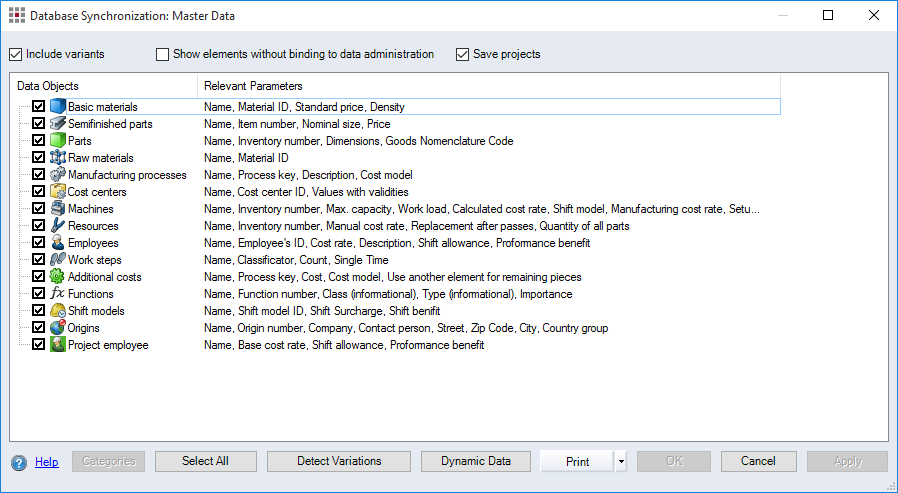
Figure: Database Synchronization Master Data, before Detecting Variations
-
Before detecting variations:
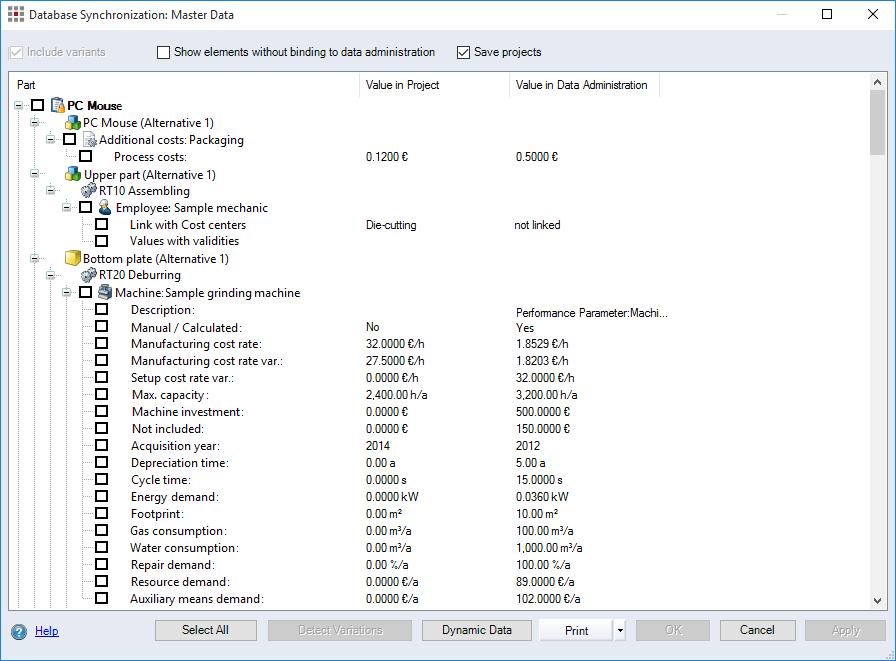
Figure: Database Synchronization Master Data, after Detecting Variations
Before detecting variations:
-
"Include alternatives" checkbox:
When the checkbox is activated, alternatives of a part in the project are also included in the synchronization.
-
"Show elements without binding to data administration" checkbox:
When this checkbox is selected, the synchronization will also show elements that are no longer linked to Data Administration, i.e. elements that you are using in the calculation but have deleted in the master data. When you deactivate this checkbox, the deleted elements are not included in the synchronization. You can no longer select or delete them.
-
"Save projects" checkbox:
When this checkbox is activated all of the projects in the multi project or configuration project are automatically saved during synchronization.
When it is deactivated, all projects in the multi project or configuration project are opened during synchronization. Save and close the projects manually.
-
Table:
The table displays all the categories of master data that can be synchronized with the project data.
-
"Data Objects" column: Displays the name and a checkbox for each master data category. Activate the checkbox to search for variations in a category.
-
"Relevant Parameters" column: Displays the names of the properties for each master data category to be included in the synchronization.
-
-
Select all button:
Clicking this button activates all of the checkboxes in the table.
-
Detect Variations button:
Clicking this button detects all variations between master data and project data in the categories whose checkbox is activated.
-
Dynamic Data button:
Click the button to open the Database Synchronization for Dynamic Data Dialog.
After detecting variations
-
Table:
The table displays all elements and their properties in the project that deviate from the master data.
-
"Part" column: Shows the structure of each calculation element with properties containing variations. The lowest elements in the structure are the element properties that show a variation. A checkbox is displayed for each calculation element. When it is activated, the properties of the calculation element are synchronized.
-
"Value in Project" column: For each property of a calculation element shown, this column displays the associated value in the project.
-
"Value in Data Administration" column: For each property of a calculation element shown, this column displays the associated value in the data administration. When master data elements are deleted, it is indicated with the message "not found!" and the prompt "Delete?". You can activate the checkbox to select and delete elements that are not found.
-
-
Select all button:
Clicking this button activates all of the checkboxes in the table.
-
Dynamic Data button:
Click the button to open the Database Synchronization for Dynamic Data Dialog.
-
Print button:
Click this button to print the active database synchronization report for the master data using the current data.
-
OK button:
Clicking this button sets the properties of calculation elements whose checkboxes have been activated to the master data values.