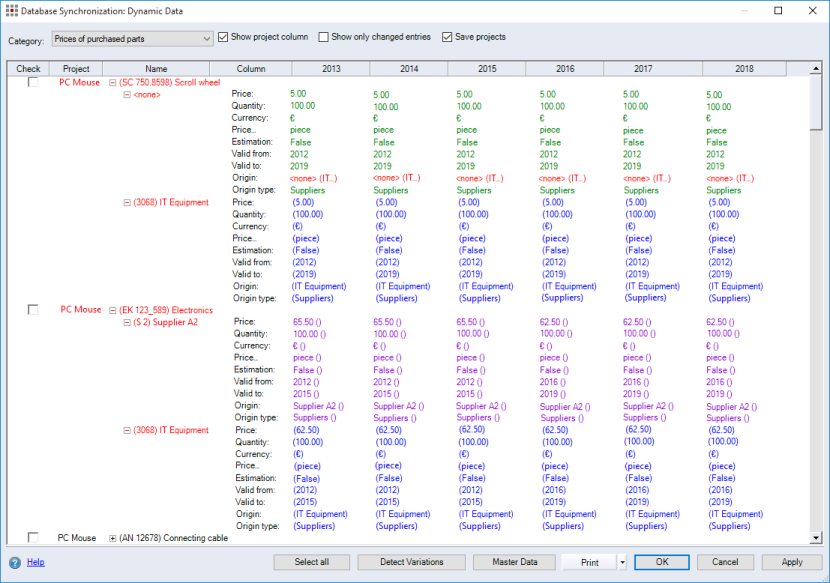This dialog is used to synchronize project data with any master data with validity-based properties.
The changes are displayed in the dialog in different colors with the following meanings:
| Green: | Master data and project data match. |
| Red: | Master data and project data do not match. |
| Blue: | The project data for this object is incomplete. Data are missing in the project which are present in the Data Administration. |
| Purple | No master data exists for this object. |
-
"Category" combobox:
Select the master data category you wish to check for variants. The only categories available for selection are those that contain data based on validities.
-
"Prices of purchased parts": Data of purchased parts are based on a validity. For example, the quantity, price or currency.
-
"Raw materials": Data of raw materials are based on a validity. For example, the quantity, price or currency.
-
"Cost center rates": Data of cost centers are based on a validity. For example, the price per type of activity.
-
"Exchange rates": Data of the currency exchange rates.
-
-
"Show project column" checkbox:
When this checkbox is activated the project name is displayed. This is useful for instances where you need to synchronize dynamic data for more than one project and wish to sort the information by project or dynamic data.
-
"Show only changed entries" combobox:
When this checkbox is activated only calculation elements with variants are displayed.
-
"Save projects" checkbox:
When this checkbox is activated all of the projects in the multi project or configuration project are automatically saved during synchronization.
When it is deactivated, all projects in the multi project or configuration project are opened during synchronization. Save and close the projects manually.
-
Table:
Displays the calculation elements found.
-
"Check" column: A checkbox is displayed for each calculation element. The checkbox must be activated if the calculation element contains variations and the project data needs to be synchronized with the master data.
-
"Name" column: Name of the calculation element.
-
"Column" column: Displays the properties of the calculation element that are based on a validity in the master data.
-
Row per calculation year: Displays the value for a property in Data Administration in green font. If a value in the project differs from that in Data Administration, it is shown in red font. If the value for a validity has been deleted, it is shown in purple font.
-
-
Select all button:
Clicking this button activates all of the checkboxes in the table.
-
Detect Variations button:
Clicking this button detects all variations between master data and project data in the categories whose checkbox is activated.
-
Master Data button:
Click the button to open the Database Synchronization: Master Data.
-
Print button:
Click this button to print the active database synchronization report for the dynamic data using the current data.
-
OK button:
Clicking this button sets the properties of calculation elements whose checkboxes have been activated to the master data values.