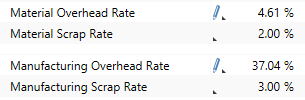Specify Processes
In this section addition calculation elements required to calculate the costs will be inserted into and specified within the inserted processes for the »Motor Shaft«.
Sequence
Specify »Setup Process - Turning«
- In the Structure view, select
 »Setup Process - Turning«.
»Setup Process - Turning«. - In the Structure view, select
 »Setup Process - Turning«.
»Setup Process - Turning«. - In the Ribbon, click on Edit ► Insert ►
 Setup Operator to insert a setup operator.
Setup Operator to insert a setup operator. - In the Details view, assign the following properties to the setup operator:
General Number of Workers 2 Labor Group Educated employee/experienced Tie Up Rate at Process 50% Comments, Attachments, Links Comment Fitter
For multiple use of a previously inserted global project element (e.g. the same machine since the investment costs should only be introduced to the calculation once) you can insert these as follows:
Reuse Global Project Elements Multiple Times
- You are in the Calculations workspace.
- You have opened a calculation.
- You are in the Structure view.
- In the Structure view, select the global calculation element you wish to reuse.
- Click in the first empty field in front of the project element and drag & drop it
- while holding the Alt key to insert the global calculation element again as Link.
The cursor displays the following icon:

or
- Ctrl key to insert the global project element again as Copy.
The cursor displays the following icon:

- while holding the Alt key to insert the global calculation element again as Link.
Specify »Process - Turning«
- In the Structure view, select
 »Process - Turning«.
»Process - Turning«. - In the Ribbon, click on Edit ► Insert ►
 Insert New Local Fixture to insert a local fixture.
Insert New Local Fixture to insert a local fixture. - In the Details view, assign the following properties to the fixture:
General Label Material Handling Is Specific Equipment Yes (checkbox is activated) Acquisition Cost Purchase Value 2,000 EUR Incidental Acquisition Cost 200 EUR Number of Fixtures Equipment is used over Production Lifetime No (checkbox is deactivated) Operating Life 150,000 cycle - In the Structure view, select
 »Process - Turning«.
»Process - Turning«. - In the Ribbon, click on Edit ► Insert ►
 Insert New Local Fixture to insert a local fixture.
Insert New Local Fixture to insert a local fixture. - In the Details view, assign the following properties to the fixture:
General Label Clamping Device Is Specific Equipment Yes (checkbox is activated) Acquisition Cost Purchase Value 1,000 EUR Incidental Acquisition Cost 100 EUR Number of Fixtures Equipment is used over Production Lifetime No (checkbox is deactivated) Operating Life 430,000 cycle - In the Structure view, select
 »Process - Turning«.
»Process - Turning«. - In the Ribbon, click on Edit ► Insert ►
 Insert New Local Special Direct Cost to insert a local special direct cost.
Insert New Local Special Direct Cost to insert a local special direct cost. - In the Details view, assign the following properties to the special direct cost:
General Label VZ - Milling Carrier Number per Units 1 Cost per Unit 4,800 EUR - In the Structure view, select
 »Process - Turning«.
»Process - Turning«. - In the Ribbon, click on Edit ► Insert ►
 Insert New Local Tool to insert a local tool.
Insert New Local Tool to insert a local tool. - In the Details view, assign the following properties to the tool:
General Label Interlocking Milling Is Specific Equipment Yes (checkbox is activated) Acquisition Cost Purchase Value 800 EUR - In the Structure view, select
 »Process - Turning«.
»Process - Turning«. - In the Ribbon, click on Edit ► Insert ►
 Insert New Local Tool to insert a local tool.
Insert New Local Tool to insert a local tool. - In the Details view, assign the following properties to the tool:
General Label Standard Turning Tool Is Specific Equipment No (checkbox is deactivated) Acquisition Cost Purchase Value 50 EUR Number of Tools Equipment is used over Production Lifetime No (checkbox is deactivated) Operating Life 350,000 cycle - In the Structure view, select
 »Process - Turning«.
»Process - Turning«. - In the Ribbon, click on Edit ► Insert ►
 Insert New Local Tool to insert a local tool.
Insert New Local Tool to insert a local tool. - In the Details view, assign the following properties to the tool:
General Label Tool Holder Is Specific Equipment No (checkbox is deactivated) Acquisition Cost Purchased Value 80 EUR - In the Structure view, select
 »Process - Turning«.
»Process - Turning«. - In the Ribbon, click on Edit ► Insert ►
 Worker to insert a worker.
Worker to insert a worker. - In the Details view, assign the following properties to the worker:
General Number of Workers 1 Labor Group Trained employee/experienced Personal Allowance Rate 55% Comments, Attachments, Links Comment Machine Operator - In the Structure view, select
 »Process - Turning«.
»Process - Turning«. - In the Ribbon, click on Edit ► Insert ►
 Worker to insert a worker.
Worker to insert a worker. - In the Details view, assign the following properties to the worker:
General Number of Workers 1 Labor Group Educated employee/experienced Comments, Attachments, Links Comment Mechanical Engineer - In the Structure view, select
 »Process - Turning«.
»Process - Turning«. - In the Ribbon, click on Edit ► Insert ►
 Worker to insert a worker.
Worker to insert a worker. - In the Details view, assign the following properties to the worker:
General Number of Workers 1 Labor Group Trained employee/experienced Comments, Attachments, Links Comment QA Running Control
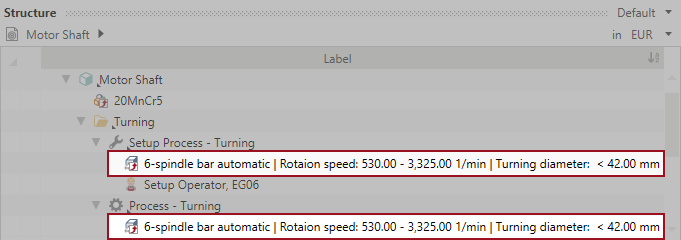
In the Local Inventory view, you can verify whether you have used the same machine for »Setup Process - Turning« and »Process - Turning«. The following two points indicate this:
 You have two usage counts for the machine »6-spindle bar automatic | Rotaion speed: 530.00 - 3,325.00 1/min | Turning diameter: < 42.00 mm«.
You have two usage counts for the machine »6-spindle bar automatic | Rotaion speed: 530.00 - 3,325.00 1/min | Turning diameter: < 42.00 mm«.
 When two where-used positions are displayed to you by right-clicking ► Go to Where-Used Position.
When two where-used positions are displayed to you by right-clicking ► Go to Where-Used Position.
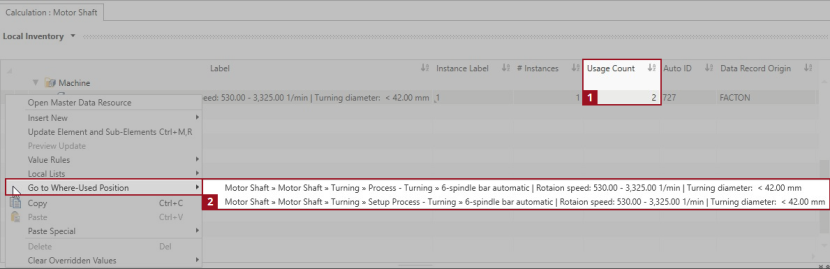
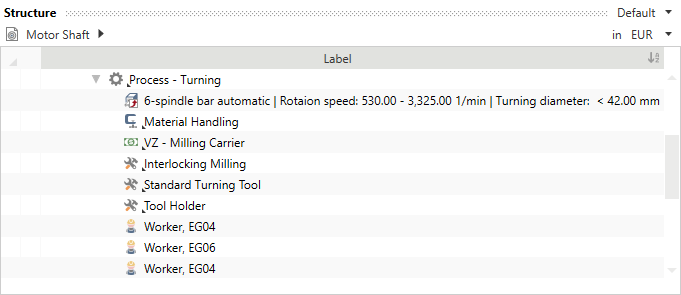
Specify Process »Washing«
- In the Structure view, select
 »Washing«.
»Washing«. - In the Structure view, select
 »Washing«.
»Washing«. - In the Ribbon, click on Edit ► Insert ►
 Worker to insert a worker.
Worker to insert a worker. - In the Details view, assign the following properties to the worker:
General Number of Workers 1 Labor Group Trained employee/experienced Personal Allowance Rate 55% Comments, Attachments, Links Comment Machine Operator - In the Structure view, select
 »Washing«.
»Washing«. - In the Ribbon, click on Edit ► Insert ►
 Insert New Local Technical Measure (Cycle) to insert a local technical measure.
Insert New Local Technical Measure (Cycle) to insert a local technical measure. - In the Details view, assign the following properties to the technical measure:
General Label Technical Measure Responisible Mr. Mustermann Implementation Time Horizont Mid-Term Implementation Level IL 1 - Idea defined Effective Date 8/18/2016 Measure Value Cycle Time 2 s / cycle
Specify Process »Hardening«
- In the Structure view, select
 »Hardening«.
»Hardening«. - In the Ribbon, click on Edit ► Insert ►
 Insert New Local Machine to insert a local machine.
Insert New Local Machine to insert a local machine. - In the Details view, assign the following properties to the machine:
General Label Oven | max. Load Weight: 550 kg Acquisition Cost Purchase Value  190,000 EUR
190,000 EURInstallation Cost  22,800 EUR
22,800 EURResidual Value  38,000 EUR
38,000 EURFixed Machine Cost Depreciation Period 8 a Footprint 10 m² Proportionate Area % 15 % Variable Machine Cost Connected Load 104.80 kW - In the Structure view, select
 »Hardening«.
»Hardening«. - In the Ribbon, click on Edit ► Insert ►
 Worker to insert a worker.
Worker to insert a worker. - In the Details view, assign the following properties to the worker:
General Number of Workers 1 Labor Group Trained employee/experienced Comments, Attachments, Links Comment Machine Operator
Specify »Setup Process - Grinding«
- In the Structure view, select
 »Setup Process - Grinding«.
»Setup Process - Grinding«. - In the Structure view, select
 »Setup Process - Grinding«.
»Setup Process - Grinding«. - In the Ribbon, click on Edit ► Insert ►
 Setup Operator to insert a setup operator.
Setup Operator to insert a setup operator. - In the Details view, assign the following properties to the setup operator:
General Number of Workers 1 Labor Group Educated employee/experienced Comments, Attachments, Links Comment Fitter
Specify »Process - Grinding«
- In the Structure view, select
 »Process - Grinding«.
»Process - Grinding«. - In the Structure view, select
 »Process - Grinding«.
»Process - Grinding«. - In the Ribbon, click on Edit ► Insert ►
 Insert New Local Fixture to insert a local fixture.
Insert New Local Fixture to insert a local fixture. - In the Details view, assign the following properties to the fixture:
General Label Clamping Device Is Specific Equipment Yes (checkbox is activated) Acquisition Cost Purchase Value 1,600 EUR Incidental Acquisition Cost 160 EUR Number of Fixtures Equipment is used over Production Lifetime No (checkbox is deactivated) Operating Life 350,000 cycle - In the Structure view, select
 »Process - Grinding«.
»Process - Grinding«. - In the Ribbon, click on Edit ► Insert ►
 Insert New Local Tool to insert a local tool.
Insert New Local Tool to insert a local tool. - In the Details view, assign the following properties to the tool:
General Label Grinding Wheel (CBN) Is Specific Equipment Yes (checkbox is activated) Acquisition Cost Purchase Value 7,800 EUR Number of Tools Equipment is used over Production Lifetime Yes (checkbox is activated) Operating Life 200,000 cycle - In the Structure view, select
 »Process - Grinding«.
»Process - Grinding«. - In the Ribbon, click on Edit ► Insert ►
 Worker to insert a worker.
Worker to insert a worker. - In the Details view, assign the following properties to the worker:
General Number of Workers 1 Labor Group Trained employee/experienced Comments, Attachments, Links Comment Machine Operator - In the Structure view, select
 »Process - Grinding«.
»Process - Grinding«. - In the Ribbon, click on Edit ► Insert ►
 Worker to insert a worker.
Worker to insert a worker. - In the Details view, assign the following properties to the worker:
General Number of Workers 1 Labor Group Educated employee/experienced Comments, Attachments, Links Comment Mechanical Engineer - In the Structure view, select
 »Process - Grinding«.
»Process - Grinding«. - In the Ribbon, click on Edit ► Insert ►
 Worker to insert a worker.
Worker to insert a worker. - In the Details view, assign the following properties to the worker:
General Number of Workers 1 Labor Group Trained employee/experienced Comments, Attachments, Links Comment QA Running Control
Specify Process »Washing & Perserve«
- In the Structure view, select den
 Prozess »Washing & Konservieren«.
Prozess »Washing & Konservieren«. - In the Structure view, select
 »Washing & Preserve«.
»Washing & Preserve«. - In the Ribbon, click on Edit ► Insert ►
 Worker to insert a worker.
Worker to insert a worker. - In the Details view, assign the following properties to the worker:
General Number of Workers 1 Labor Group Trained employee/experienced Comments, Attachments, Links Comment Machine Operator
Specify Process »Remaining Dirt«
- In the Structure view, select
 Prozess »Remaining Dirt«.
Prozess »Remaining Dirt«. - In the Ribbon, click on Edit ► Insert ►
 Insert New Local Machine to insert a local machine.
Insert New Local Machine to insert a local machine. - In the Details view, assign the following properties to the machine:
General Label Residual Dirt Facility Acquisition Cost Purchase Value  80,000 EUR
80,000 EURInstallation Cost  4,000 EUR
4,000 EURResidual Value  13,000 EUR
13,000 EURFixed Machine Cost Depreciation Period 8 a - In the Structure view, select
 Prozess »Remaining Dirt«.
Prozess »Remaining Dirt«. - In the Ribbon, click on Edit ► Insert ►
 Worker to insert a worker.
Worker to insert a worker. - In the Details view, assign the following properties to the worker:
General Number of Workers 1 Labor Group Trained employee/experienced Comments, Attachments, Links Comment Machine Operator
Specify Process »Packaging & Goods Leaving Inspection«
- In the Structure view, select den
 »Packaging & Goods Leaving Inspection«.
»Packaging & Goods Leaving Inspection«. - In the Structure view, select den
 »Packaging & Goods Leaving Inspection«.
»Packaging & Goods Leaving Inspection«. - In the Ribbon, click on Edit ► Insert ►
 Worker to insert a worker.
Worker to insert a worker. - In the Details view, assign the following properties to the worker:
General Number of Workers 1 Labor Group Trained employee/experienced Comments, Attachments, Links Comment Final Inspection and Packers - In the Structure view, select den
 »Packaging & Goods Leaving Inspection«.
»Packaging & Goods Leaving Inspection«. - In the Ribbon, click on Edit ► Insert ►
 Insert New Local Fixture to insert a local fixture.
Insert New Local Fixture to insert a local fixture. - In the Details view, assign the following properties to the fixture:
General Label Standard Measuring Device Is Specific Equipment Yes (checkbox is activated) Acquisition Cost Purchase Value 2,000 EUR - In the Structure view, select den
 »Packaging & Goods Leaving Inspection«.
»Packaging & Goods Leaving Inspection«. - In the Ribbon, click on Edit ► Insert ►
 Insert New Local Special Direct Cost to insert a local special direct cost.
Insert New Local Special Direct Cost to insert a local special direct cost. - In the Details view, assign the following properties to the special direct cost:
General Label SEK - For Internal Transport Number per Units 325 Cost per Unit 15 EUR
Save and Publish Changes
Save changes
- In the Quick Access Toolbar, click on
 Save all data.
Save all data.
All changes are saved and the icon is greyed-out.
Alternative:
- In the ribbon, click on File ► Save All.
All changes are saved.
Publish changes
- In the ribbon, click on File ► Publish All.
All existing changes are published.
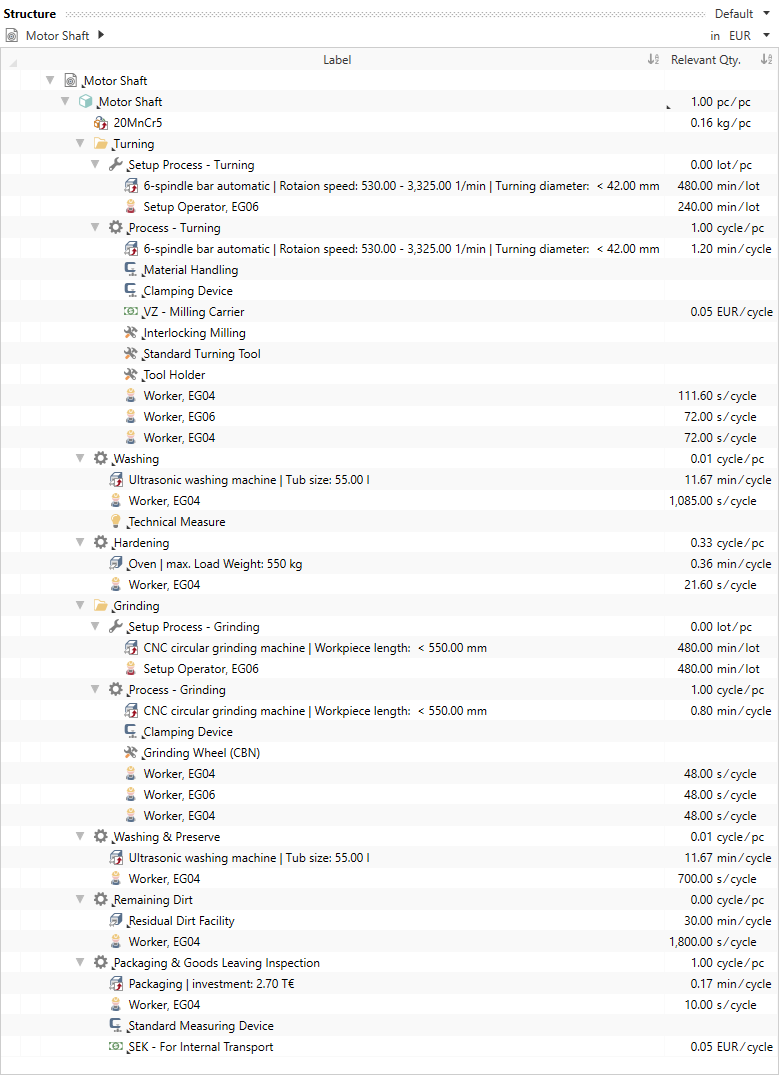
When you have correctly entered all of the data you obtain a calculated sales price of €5.98/pc in the Key Figures view.
The value depends on the current status of the content data and may deviate slightly.