Insert Part
The following shows the organization of the calculation structure of »Motor Shaft«. A Part (Piece) is inserted into the calculation as a local calculation element.
- Insert a Part (Piece) into the calculation structure.
Insert Local Calculation Element
- You are in the Calculations workspace.
- You have opened a calculation.
- You are in the Structure view.
- In the Structure view, select the calculation element under which you want to insert the local calculation element. (Insert position)
- In the Ribbon, click on Edit ► Insert ► Insert new local <calculation element, which you want to insert>.
In the Edit tab, the possible calculation element that you can insert at the selected position are displayed as activated.
- In the Details view, enter values for the local calculation element.
These values are only valid and visible in this calculation.
- In the Details view, enter the following properties:
General Label Motor Shaft Material Classification Basic Materials » Metal » Steel » Alloyed Steel / Construction Steel / Chemical Resistant Steel Manufacturing Method Separating » Chipping with Geometrically Determined Cutting Edge » Turning
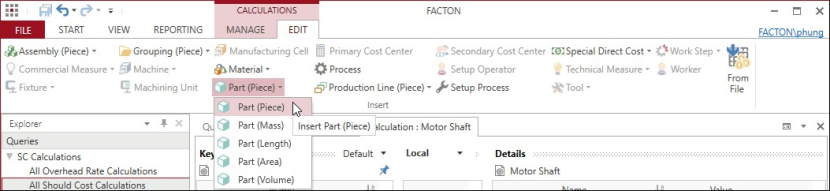
![]() Next Step: Insert Material
Next Step: Insert Material