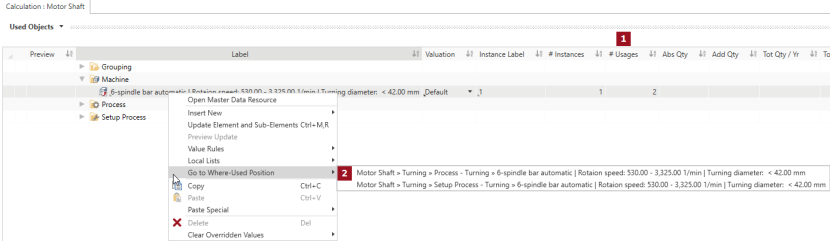Specify Processes
In this section, additional calculation elements required to calculate the costs will be inserted into and specified within the inserted processes for the »Motor Shaft«.
Sequence
Specify »Setup Process - Turning«
- In the Structure view, select
»Setup Process - Turning«.
- In the Structure view, select
»Setup Process - Turning«.
- In the ribbon, click on Edit ► Insert ►
 Setup Operator to insert a setup operator.
Setup Operator to insert a setup operator. - Define the following properties in the Details view:
| Number of Workers | 2 |
| Labor Group | EG06 |
| Tie Up Rate at Process | 50% |
| Comment | Fitter |
For multiple use of a previously inserted global project element (e.g. the same machine, since the investment costs should only be introduced to the calculation once) you can insert these as follows:
Reuse Global Calculation Elements Multiple Times
- You are logged in as a Calculator.
- You are in the Calculations workspace.
- You are in the Structure view.
- In the Structure view, select the global calculation element you wish to reuse.
- Click in the first empty field in front of the calculation element and drag & drop it.
- while pressing ALT to insert the global calculation element again as Link (see Insert Global Calculation Element).
The mouse cursor displays the following icon:

or
- CTRL to insert the global calculation element again as Copy.
The mouse cursor displays the following icon:

- while pressing ALT to insert the global calculation element again as Link (see Insert Global Calculation Element).
Specify »Process - Turning«
-
 Insert the same
Insert the same  machine as in the »Setup Process - Turning« as Link to reuse the machine.
machine as in the »Setup Process - Turning« as Link to reuse the machine.
Reuse Global Calculation Elements Multiple Times
- You are logged in as a Calculator.
- You are in the Calculations workspace.
- You are in the Structure view.
- In the Structure view, select the global calculation element you wish to reuse.
- Click in the first empty field in front of the calculation element and drag & drop it.
- while pressing ALT to insert the global calculation element again as Link (see Insert Global Calculation Element).
The mouse cursor displays the following icon:

or
- CTRL to insert the global calculation element again as Copy.
The mouse cursor displays the following icon:

- while pressing ALT to insert the global calculation element again as Link (see Insert Global Calculation Element).
- In the Structure view, select
»Process - Turning«.
- In the ribbon, click on Edit ► Insert ►
 Insert New Local Fixture to insert a local fixture.
Insert New Local Fixture to insert a local fixture. - Define the following properties in the Details view:
- In the Structure view, select
»Process - Turning«.
- In the ribbon, click on Edit ► Insert ►
 Insert New Local Fixture to insert a local fixture.
Insert New Local Fixture to insert a local fixture. - Define the following properties in the Details view:
- In the Structure view, select
»Process - Turning«.
- In the ribbon, click on Edit ► Insert ►
 Insert New Local Special Direct Cost to insert a local special direct cost.
Insert New Local Special Direct Cost to insert a local special direct cost. - Define the following properties in the Details view:
- In the Structure view, select
»Process - Turning«.
- In the ribbon, click on Edit ► Insert ►
Insert New Local Tool to insert a local tool.
- Define the following properties in the Details view:
- In the Structure view, select
»Process - Turning«.
- In the ribbon, click on Edit ► Insert ►
Insert New Local Tool to insert a local tool.
- Define the following properties in the Details view:
- In the Structure view, select
»Process - Turning«.
- In the ribbon, click on Edit ► Insert ►
Insert New Local Tool to insert a local tool.
- Define the following properties in the Details view:
- In the Structure view, select
»Process - Turning«.
- In the ribbon, click on Edit ► Insert ►
 Worker to insert a worker.
Worker to insert a worker. - Define the following properties in the Details view:
- In the Structure view, select
»Process - Turning«.
- In the ribbon, click on Edit ► Insert ►
 Worker to insert a worker.
Worker to insert a worker. - Define the following properties in the Details view:
- Enter the following properties to the worker in the Details view:
- In the Structure view, select
»Process - Turning«.
- In the ribbon, click on Edit ► Insert ►
 Worker to insert a worker.
Worker to insert a worker. - Enter the following properties to the worker in the Details view:
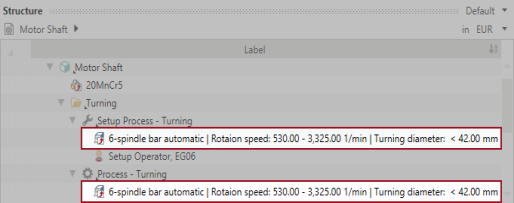
In the Used Objects view, you can verify whether you have used the same machine for »Setup Process - Turning« and »Process - Turning«. The following two points indicate this:


| Label | Material Transport |
| Equipment is specific |
|
| Calculation ► Number of Fixtures | |
| Equipment Is Used Over Production Lifetime |
|
| Lifetime | 150,000 cycles |
| Calculation ► Investment | |
| Purchase Value | 2,000 EUR |
| Incidental Acquisition Cost | 200 EUR |
| Label | Clamping Device |
| Equipment is specific |
|
| Calculation ► Number of Fixtures | |
| Equipment Is Used Over Production Lifetime |
|
| Lifetime | 430,000 cycle |
| Calculation ► Investment | |
| Purchase Value | 1,000 EUR |
| Incidental Acquisition Cost | 100 EUR |
| Label | VZ – Milling Carrier |
| Calculation | |
| Number of Units | 1 |
| Costs per Unit | 4,800 EUR |
| Label | Interlocking Milling |
| Equipment is specific |
|
| Calculation ► Investment | |
| Purchase Value | 800 EUR |
| Label | Standard Turning Tool |
| Equipment is specific |
|
| Calculation ► Number of Tools | |
| Equipment Is Used Over Production Lifetime |
|
| Lifetime | 350,000 cycle |
| Calculation ► Investment | |
| Purchase Value | 50 EUR |
| Label | Tool Holder |
| Equipment is specific |
|
| Calculation ► Investment | |
| Acquisition Cost | 80 EUR |
| Number of Workers | 1 |
| Labor Group | EG04 |
| Personal Allowance Rate | 55% |
| Comment | Machine operator |
| Number of Workers | 1 |
| Labor Group | EG06 |
| Comment | Mechanical Engineer |
| Number of Workers | 1 |
| Labor Group | EG04 |
| Comment | QA Running Control |
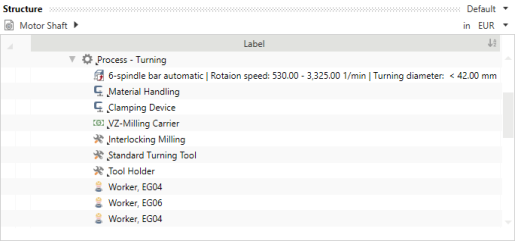
Specify Process »Washing«
- In the Structure view, select
»Washing«.
- In the Structure view, select
»Washing«.
- In the ribbon, click on Edit ► Insert ►
 Worker to insert a worker.
Worker to insert a worker. - Define the following properties in the Details view:
- In the Structure view, select
»Washing«.
- In the ribbon, click on Edit ► Insert ►
 Insert New Local Technical Measure (Cycle) to insert a local technical measure.
Insert New Local Technical Measure (Cycle) to insert a local technical measure. - Define the following properties in the Details view:
| Number of Workers | 1 |
| Labor Group | EG04 |
| Personal Allowance Rate | 55% |
| Comment | Machine operator |
| Label | Technical Measure |
| Responsible | John Doe |
| Implementation Time Horizon | Mid-Term |
| Implementation Level | IL1 – Idea defined |
| Effective from | 8/18/2018 |
| Measure value cycle time | 2 s / cycle |
Specify Process »Hardening«
- In the Structure view, select
»Hardening«.
- In the ribbon, click on Edit ► Insert ►
Insert New Local Machine to insert a local machine.
- Define the following properties in the Details view:
- In the Structure view, select
»Hardening«.
- In the ribbon, click on Edit ► Insert ►
 Worker to insert a worker.
Worker to insert a worker. - Define the following properties in the Details view:
| Label | Furnace | max. load: 550 kg |
| Calculation ► Investment | |
| Purchase Value |
|
| Installation Cost |
|
| Residual Value |
|
| Calculations ► Fixed Machine Cost | |
| Depreciation Period | 8 a |
| Footprint | 10 m² |
| Proportionate Area | 15 % |
| Calculations ► Variable Machine Costs | |
| Connected Load | 104.80 kW |
| Number of Workers | 1 |
| Labor Group | EG04 |
| Comment | Machine operator |
Specify »Process - Grinding«
- In the Structure view, select the
»Setup Process - Grinding«.
- In the Structure view, select the
»Setup Process - Grinding«.
- In the ribbon, click on Edit ► Insert ►
 Setup Operator to insert a setup operator.
Setup Operator to insert a setup operator. - Define the following properties in the Details view:
| Number of Workers | 1 |
| Labor Group | EG06 |
| Comment | Fitter |
Specify »Process - Grinding«
- In the Structure view, select the
»Process - Grinding«.
-
 Insert the same
Insert the same  machine as in the »Setup Process - Grinding« as Link to reuse the machine.
machine as in the »Setup Process - Grinding« as Link to reuse the machine.
Reuse Global Calculation Elements Multiple Times
- You are logged in as a Calculator.
- You are in the Calculations workspace.
- You are in the Structure view.
- In the Structure view, select the global calculation element you wish to reuse.
- Click in the first empty field in front of the calculation element and drag & drop it.
- while pressing ALT to insert the global calculation element again as Link (see Insert Global Calculation Element).
The mouse cursor displays the following icon:

or
- CTRL to insert the global calculation element again as Copy.
The mouse cursor displays the following icon:

- while pressing ALT to insert the global calculation element again as Link (see Insert Global Calculation Element).
- In the Structure view, select the
»Process - Grinding«.
- In the ribbon, click on Edit ► Insert ►
 Insert New Local Fixture to insert a local fixture.
Insert New Local Fixture to insert a local fixture. - Define the following properties in the Details view:
- In the Structure view, select the
»Process - Grinding«.
- In the ribbon, click on Edit ► Insert ►
Insert New Local Tool to insert a local tool.
- Define the following properties in the Details view:
- In the Structure view, select the
»Process - Grinding«.
- In the ribbon, click on Edit ► Insert ►
 Worker to insert a worker.
Worker to insert a worker. - Define the following properties in the Details view:
- In the Structure view, select the
»Process - Grinding«.
- In the ribbon, click on Edit ► Insert ►
 Worker to insert a worker.
Worker to insert a worker. - Define the following properties in the Details view:
- In the Structure view, select the
»Process - Grinding«.
- In the ribbon, click on Edit ► Insert ►
 Worker to insert a worker.
Worker to insert a worker. - Define the following properties in the Details view:
| Label | Clamping Device |
| Equipment is specific |
|
| Calculation ► Number of Fixtures | |
| Equipment Is Used Over Production Lifetime |
|
| Lifetime | 350,000 cycle |
| Calculation ► Investment | |
| Purchase Value | 1,600 EUR |
| Incidental Acquisition Cost | 160 EUR |
| Label | Grinding Wheel (CBN) |
| Equipment is specific |
|
| Calculation ► Number of Tools | |
| Equipment Is Used Over Production Lifetime |
|
| Lifetime | 200,000 cycle |
| Calculation ► Investment | |
| Purchase Value | 7,800 EUR |
| Number of Workers | 1 |
| Labor Group | EG04 |
| Comment | Machine operator |
| Number of Workers | 1 |
| Labor Group | EG06 |
| Comment | Mechanical Engineer |
| Number of Workers | 1 |
| Labor Group | EG04 |
| Comment | QA Running Control |
Specify Process »Washing & Preserve«
- In the Structure view, select the
process »Washing & Preserve«.
-
 Insert the same
Insert the same  machine as in the process »Washing« as Link to reuse the machine.
machine as in the process »Washing« as Link to reuse the machine.
Reuse Global Calculation Elements Multiple Times
- You are logged in as a Calculator.
- You are in the Calculations workspace.
- You are in the Structure view.
- In the Structure view, select the global calculation element you wish to reuse.
- Click in the first empty field in front of the calculation element and drag & drop it.
- while pressing ALT to insert the global calculation element again as Link (see Insert Global Calculation Element).
The mouse cursor displays the following icon:

or
- CTRL to insert the global calculation element again as Copy.
The mouse cursor displays the following icon:

- while pressing ALT to insert the global calculation element again as Link (see Insert Global Calculation Element).
- In the Structure view, select the
process »Washing & Preserve«.
- In the ribbon, click on Edit ► Insert ►
 Worker to insert a worker.
Worker to insert a worker. - Define the following properties in the Details view:
| Number of Workers | 1 |
| Labor Group | EG04 |
| Comment | Machine operator |
Specify Process »Remaining Dirt«
- In the Structure view, select the
process »Remaining Dirt«.
- In the ribbon, click on Edit ► Insert ►
Insert New Local Machine to insert a local machine.
- In the Structure view, select the
process »Remaining Dirt«.
- In the ribbon, click on Edit ► Insert ►
 Worker to insert a worker.
Worker to insert a worker. - Define the following properties in the Details view:
| Label | Residual Dirt Facility |
| Calculation ► Investment | |
| Purchase Value |
|
| Installation Cost |
|
| Residual Value |
|
| Calculations ► Fixed Machine Cost | |
| Depreciation Period | 8 a |
| Number of Workers | 1 |
| Labor Group | EG04 |
| Comment | Machine operator |
Specify Process »Packaging & Goods Leaving Inspection«
- In the Structure view, select the
process »Packaging & Goods Leaving Inspection«.
- In the Structure view, select the
process »Packaging & Goods Leaving Inspection«.
- In the ribbon, click on Edit ► Insert ►
 Worker to insert a worker.
Worker to insert a worker. - Define the following properties in the Details view:
- In the Structure view, select the
process »Packaging & Goods Leaving Inspection«.
- In the ribbon, click on Edit ► Insert ►
 Insert New Local Fixture to insert a local fixture.
Insert New Local Fixture to insert a local fixture. - Define the following properties in the Details view:
-
Label Standard Measuring Device Equipment is specific 
Calculation ► Investment Purchase Value 2,000 EUR - In the Structure view, select the
process »Packaging & Goods Leaving Inspection«.
- In the ribbon, click on Edit ► Insert ►
 Insert New Local Special Direct Cost to insert a local special direct cost.
Insert New Local Special Direct Cost to insert a local special direct cost. - Define the following properties in the Details view:
| Number of Workers | 1 |
| Labor Group | EG04 |
| Comment | Final Inspection and Packers |
| Label | SEK – For Internal Transport |
| Calculation | |
| Number of Units | 325 |
| Costs per Unit | 15 EUR |
Save and Publish Changes
Save Changes
- In the quick access toolbar, click the
Save all applications data button.
All of your changes are saved and the icon is grayed-out.
Alternative:
- In the ribbon, click on the File ► Save All.
All changes are saved.
Publish Changes
- In the ribbon, click on the File ► Publish All.
All existing changes are published.
It is not possible to undo changes after publishing.
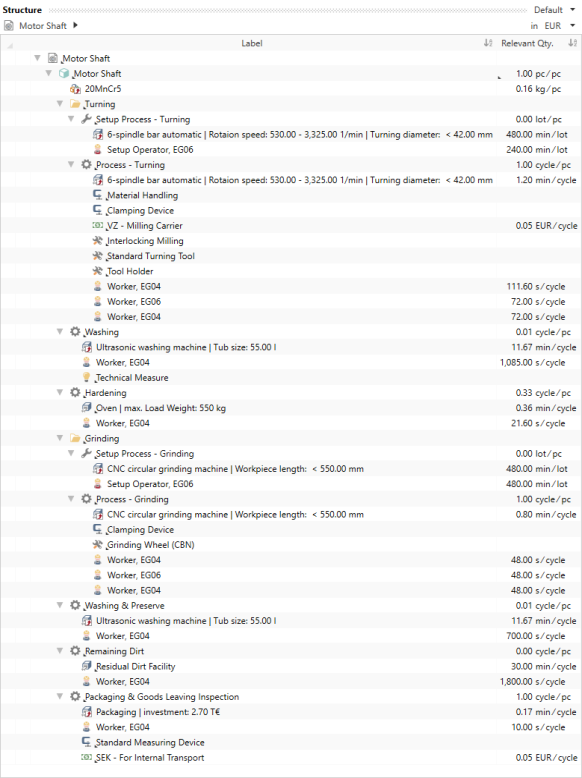
When you have correctly entered all data, check the Key Figures view for the Imputed Sales Price of 7.30 EUR / pc.
The value depends on the current status of the FACTON Benchmark data and may deviate slightly.