Fix, Unfix and Toggle Values
You can fix values to display the value rules grouped by the selected values.
Only the value rules that contain the selected or fixed value are displayed. The value with the corresponding dependent dimension (column) is displayed above the value rule table. The corresponding column is no longer displayed in the value control table.
When you create a new value rule, the fixed values are predefined. You only have to define the values that are not fixed.
Fix Values
The ![]() Fix Value function is only active for value rules.
Fix Value function is only active for value rules.
- In the value rule table, select the value (cell) of a value rule (row) that you want to fix.
The row is highlighted in gray and the cell is additionally bordered in red.
- In the ribbon, click on View ► Fix Value ►
 Fix Value.
Fix Value.
The value is displayed above the value rule table with the corresponding dependent dimension (column). The corresponding column is no longer displayed in the value rule table.
- Repeat steps 1 through 3 to fix more values.
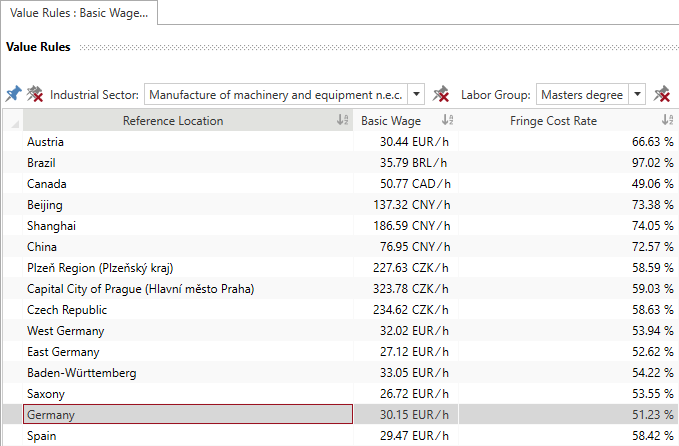
If you fix a value column that exists multiple times, the other columns are also fixed.
Unfix Values
- In the ribbon, click on View ► Fix Value ► on the button:
 Unfix Value to unfix a selected value
Unfix Value to unfix a selected value Unfix All Values to unfix all of the selected values.
Unfix All Values to unfix all of the selected values.
or
Alternative:
- Over the value rule table, click either:
 Unfix All Values to unfix all of the selected values
Unfix All Values to unfix all of the selected values Unfix Value to unfix a selected value.
Unfix Value to unfix a selected value.
or
Toggle Values
- Click above the value rule table on
 or in the selection field
or in the selection field  and select the relevant value to toggle the value.
and select the relevant value to toggle the value.