Show Consistency Rule Violations
You can display the consistency rule violations at two places in the Calculations workspace:
- Show consistency rule violations in the Structure view
- Show Consistency Rule Violations in the Consistency Rule Violations view
Show consistency rule violations in the Structure view
Show Consistency Rule Violations
- You are logged in as Calculator.
- You are in the Calculations workspace.
- You are in the Structure view.
- In the ribbon, click on View ► Structure ►
 Expand All to expand the structure.
Expand All to expand the structure. - Move the mouse cursor over the Symbol for Consistency Rule Violations.
The information about the consistency rule violation are shown in a tooltip.
Tip
Alternative option for step 1:
Show Consistency Rule Violations in the Consistency Rule Violations view
Show Consistency Rule Violations
- You are logged in as Calculator.
- You are in the Calculations workspace.
- You are in the Selection view.
- Click on the button
 next to Used Objects.
next to Used Objects. - Click on Consistency Rule Violations in the selection field.
The Consistency Rule Violation view opens.
- In the ribbon, click on View ► Structure ►
 Expand All to expand the structure.
Expand All to expand the structure.
A detailed list with all respective elements of consistency rule violations is displayed.
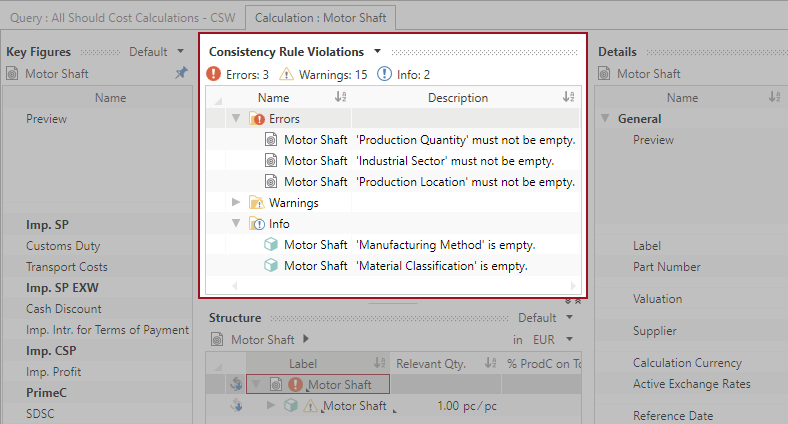
Tip
Alternative option for step 3:
Show Reasons for Consistency Rule Violations
- You are logged in as Calculator.
- You are in the Calculations workspace.
- You are in the Selection view.
- Click on the button
 next to Used Objects.
next to Used Objects. - Click on Consistency Rule Violations in the selection field.
The Consistency Rule Violation view opens.
- Select a calculation element in the Consistency Rule Violation view of which you want to see the reason for the violation.
- Right-click on the calculation element ► Go to Causing Element.
The respective calculation element with the consistency rule violation is shown in the Structure view of the calculation.