Override Input Boxes
When overriding master data, values are overridden in a specific calculation. This override applies exclusively to the respective calculation. Overriding in the calculation applies to all identical project elements within a calculation.
In this instance, an update to the master data value is not taken into consideration. If you press F12 again, the override is reset and the master data value is used again.
The calculation logic for the property of the project element no longer applies when manually overriding calculated values.
| Icon | Description |
|---|---|
|
|
Input boxes for which value entries are expected. |
|
|
Input boxes whose values are delivered by the application. You can override the values in these fields. |
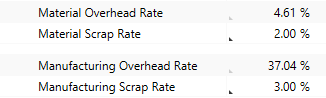
Use F12 to override input boxes or undo the overriding.
Override Input Boxes
- In the Details view, click in an input box with a gray triangle
 that you want to override.
that you want to override. - In the ribbon, click on Start ► Override ►
 Toggle Override
Toggle OverrideThe
 icon appears in the input box. You can now override the input box.
icon appears in the input box. You can now override the input box.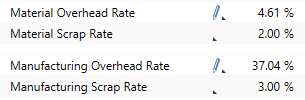
Alternative: Step 2-3:
- Use F12 to activate the override function.
The
 icon appears in the input box. You can now override the input box.
icon appears in the input box. You can now override the input box.
Undo Overriding
- Click in the Details view in an entry field with the
 icon whose overriding you want to undo.
icon whose overriding you want to undo. - Click on the Start tab in the ribbon.
- Click in the Override group on Toggle Override.
A gray triangle appears in the entry field and the calculated value is displayed.