Delete Calculation
You can only delete a version of a calculation (CSW), if you are the owner or delegate of the version to be deleted.
As System Administrator you are able to delete calculations of users who have already left the company. To do this, it is necessary that you set yourself - with role »SC System Administrator« - to the owner of the respective calculation before opening and deleting it.
A calculation cannot be deleted, if
- another calculation is linked to the calculation that is to be deleted
- the calculation that is to be deleted has a successor.
or
Remove the linked or successor calculation first to delete the main calculation.
Further information, see: Remove Successor
If you delete a calculation (CSW), all related versions will also be deleted.
You can delete a calculation in the Calculations workspace in two ways:
You can also delete multiple calculations (CSW) and/or versions you are owner or delegate of at the same time.
Delete calculation in the Structure view
Delete calculation
- You are logged in as Calculator.
- You are in the Calculations workspace.
- You have opened the calculation you want to delete.
- In the Structure view, select the calculation you want to delete.
- In the ribbon, click on Start ► Edit ►
 Delete to delete the calculation.
Delete to delete the calculation.
A warning dialog opens.
- Click on Delete to delete the calculation.
The symbol for deleted calculations is shown.
Alternative:
- In the Structure view, select the calculation you want to delete.
- Right-click on this calculation ► Delete.
A warning dialog opens.
- Click on Delete to delete the calculation.
The symbol for deleted calculations is shown.
All values in the Key Figures of the calculation are '#invalid#'.
Delete calculation in the Result view
Delete Calculation
- You are logged in as Calculator.
- You are in the Calculations workspace.
- In the Result view, select the calculation you want to delete.
- In the ribbon, click on Start ► Edit ►
 Delete to delete the calculation.
Delete to delete the calculation.
A warning dialog opens.
- Click on Delete to delete the calculation.
The symbol for deleted calculations is shown.
Alternative:
- In the Result view, select the calculation you want to delete.
- Right-click on this calculation ► Delete.
A warning dialog opens.
- Click on Delete to delete the calculation.
The symbol for deleted calculations is shown.
All values in the Key Figures of the calculation are '#invalid#'. When querying for the deleted calculation again, it is not shown anymore.
Not all usage locations can be checked during deletion. Some checks are only performed during publishing.
An example:
If you (user A) delete calculation A locally, it can be determined whether this calculation A is used by another calculation B of user B during publishing. A message is displayed. Calculation A cannot be deleted and you can discard your changes in the Local Data workspace.
Further information, see: Publish and Discard Changes
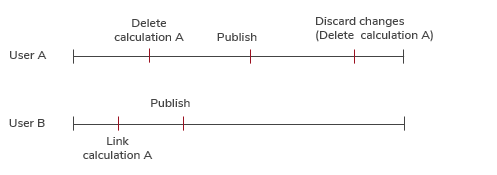
Delete multiple calculations / versions
In the Result view, you can select any number of calculations and/or versions that you want to delete using a multiple selection.
Delete several Calculations / Versions
- You are logged in as Calculator.
- You are in the Calculations workspace.
- In the Result view, select all calculations / versions you want to delete, while pressing Ctrl key (Multi-selection).
- In the ribbon, click on Start ► Edit ►
 Delete to delete the calculations / versions.
Delete to delete the calculations / versions.
A warning dialog opens.
- Click on Delete to delete the calculations / versions.
The symbols for deleted calculations are shown.
Alternative:
- In the Result view, select the calculation / version you want to delete.
- Right-click on this calculation / version ► Delete.
A warning dialog opens.
- Click on Delete to delete the calculation / version.
The symbol for deleted calculations is shown.
All values in the Key Figures of the calculation / version are '#invalid#'. When querying for the deleted calculation / version again, it is not shown anymore.