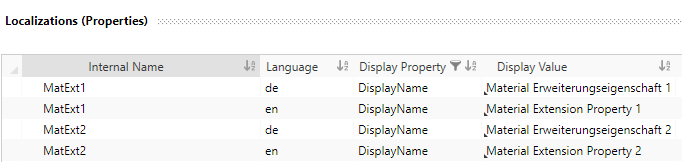Define Extension Properties
You can define extension properties depending on a classification (selection list) for master data resources, e.g. a material extension for material type depending extension properties.
Extension properties for global templates are irrelevant for FACTON EPC Should Costing and Design Costing, as they are not used.
General Workflow:
| In the FACTON CMD | In the FACTON CMD Test Client |
|---|---|
 You define all available extension properties for a classification at the »Detail View Extension Point«. You define all available extension properties for a classification at the »Detail View Extension Point«. |
 In the Master Data workspace, you define the depending classification in the selection list, e.g. material type. In the Details view of the respective selection list item, you can map the extension properties with the list item. In the Master Data workspace, you define the depending classification in the selection list, e.g. material type. In the Details view of the respective selection list item, you can map the extension properties with the list item. |
 In the Master Data workspace, you can create a material with a defined classification, that contains the extension properties. In the Master Data workspace, you can create a material with a defined classification, that contains the extension properties. |

Create extension property group
- Select »Extension Properties« in »My Local Configuration«.
- In the ribbon, click on
Extension Property Group.
- Define the details of the extension property group in the »Item Details« view below:
Alternative: Right-click on »Extension Properties« ► Extension Property Group.
| Name | Value |
|---|---|
| Internal Name | MaterialExtension |
| Detail View Extension Point | (is automatically provided by the Base Solution) |
The Detail View Extension Point is predefined in the base solution. The extension properties are shown at the predefined extension point in the Details view of the master data resource.
Create extension property
- Click in the Properties view.
- In the ribbon, click on
Property to insert a new property.
Alternative: Right-click in the Properties view ►
Property.
- Define the details of the property in the Details view:
| Name | Value |
|---|---|
| Internal Name | MatExt1 |
| Type | String |
| Display |
|
Create overwritable extension property
- Click in the Properties view.
- In the ribbon, click on
Property to insert a new property.
Alternative: Right-click in the Properties view ►
Property.
- Define the details of the property in the Details view:
| Name | Value |
|---|---|
| Internal Name | MatExt2 |
| Type | Text |
| Overwritable |
|
| Display |
|
You have to localize the defined properties in order to see them in the FACTON CMD Test Client.

While the cost model is running, you are still able to work in the FACTON CMD to directly compare your definitions with the actual behavior in the FACTON CMD Test Client, and possibly correct them in the FACTON CMD.
Run cost model
- In the ribbon ► START, click on
Run to save all changes and verify the cost model.
Alternative: F6
All changes are automatically saved when running. The ![]() FACTON client opens.
FACTON client opens.
You can still make changes in FACTON CMD.
Open the section list in the test client
- In the ribbon, click on
Master Data.
- In the Explorer ► Selection Lists, click on »Type - Material«.
Create new selection list items
- Open the section list in the test client
- In the selection list tab, right-click on the top node »► Type - Material« ►
New.
- Enter values for the properties of the selection list item in the Details view.
- Repeat the steps 1 and 2 for the selection list element »Material Type 2«.
- Enter values for the properties of the selection list item in the Details view.
| Name | Value |
|---|---|
| List Item | |
| Label (en) | Material Type 1 |
| Label (de) | Material Type 1 |
| Extension Properties | |
| Extension Map - Material Type | 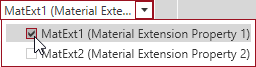
|
| Name | Value |
|---|---|
| List Item | |
| Label (en) | Material Type 2 |
| Label (de) | Materialtyp 2 |
| Extension Properties | |
| Extension Map - Material Type | 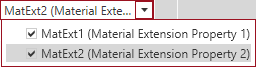
|
Alternative: You can also enter the values in the Selection List view.
The name of the extension property you can select in the combobox is composed of the »Internal Name« and the localization (in brackets).

Create material master data with material type
- In the ribbon, click on
Master Data.
- In the ribbon, click on MANAGE ►
Material (Volume).
A new tab opens.
- Enter the values for the Material in the Details view.
- Repeat the steps for the master data item »Material 2«.
- Enter the values for the Material in the Details view.
| Name | Value |
|---|---|
| General | |
| Name | Material 1 |
| Material Type* | Material Type 1 |
| *Based on the selected »Material Type«, the corresponding extension properties are shown. | |
| Material Extension Property 1 | Solid Profile |
| Name | Value |
|---|---|
| General | |
| Name | Material 2 |
| Material Type* | Material Type 2 |
| *Based on the selected »Material Type«, the corresponding extension properties are shown. | |
| Material Extension Property 1 | Solid Profile |
| Material Extension Property 2 | Flat |