Verify Cost Model Project
After defining and localizing the cost model and some properties, we want to verify our design in the FACTON CMD Test Client.
While the cost model is running, you are still able to work in the FACTON CMD to directly compare your definitions with the actual behavior in the FACTON CMD Test Client, and possibly correct them in the FACTON CMD.
Run Cost Model
- In the ribbon, click on
Run to save all changes and verify the cost model.
Alternative: F6
The ![]() FACTON CMD Test Client opens.
FACTON CMD Test Client opens.
After the FACTON CMD Test Client opens, you can create a calculation to verify the developed cost model is available for the resource »Product«.
Create calculation with cost model
- In the ribbon, click on
Calculations to open the calculations workspace.
- In the ribbon ► Manage, click on »Project« to create a calculation.
A tab with the project calculation opens.
- In the ribbon ► Edit, click on »Product« to insert a product.
A product is inserted under the project. The Details view of the product is shown.
- In the Details view of the product, select the »TableModel« as »Cost Model« from the combobox.
The cost model header properties »Table Height«, »Table Width« and »Table Length« are all available and localized. The property group »TableModel« in the Details view is displayed below the property group »General« because the specific base solution defines the extension point »CostModel-Product-Default« at this place.
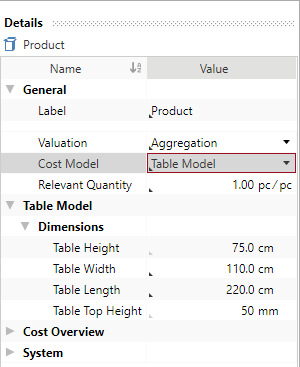
|
|
Stop FACTON CMD Test Client
Save and publish all changes in the FACTON CMD Test Client before you stop all processes.
- In the ribbon, click on
Stop to stop all processes which were started by the FACTON CMD.
The ![]() FACTON CMD Test Client closes.
FACTON CMD Test Client closes.