Verify BoM Structure
After defining resources and their properties and localizing signatures, we want to verify the generated BoM structure of the table using the »Complete Structure« feature in the FACTON CMD Test Client.
While the cost model is running, you are still able to work in the FACTON CMD to directly compare your definitions with the actual behavior in the FACTON CMD Test Client, and possibly correct them in the FACTON CMD.
Run Cost Model
- In the ribbon, click on
Run to save all changes and verify the cost model.
Alternative: F6
The ![]() FACTON CMD Test Client opens.
FACTON CMD Test Client opens.
In the FACTON CMD Test Client, you can open the previous created calculation to verify if the defined BoM structure is available. To do so, the configuration needs to be updated.
Open the Previous Calculation with Cost Model
- In the ribbon, click on
Calculations to open the calculations workspace.
- In the Explorer ► Calculations, click on »My Calculations« to open the query tab.
- Click on
Run.
- Right-click on the calculation ► Open in New Tab.
The calculation opens in a new tab.
FACTON enables you to complete the following structure based on your input.
Complete BoM Structure
- In the Structure view, right-click on the Project or Product ► Complete Structure.
The FACTON CMD Test Client generates the designed structure below.
The BoM structure is generated and available in the Structure view. The resources are all localized as follows:
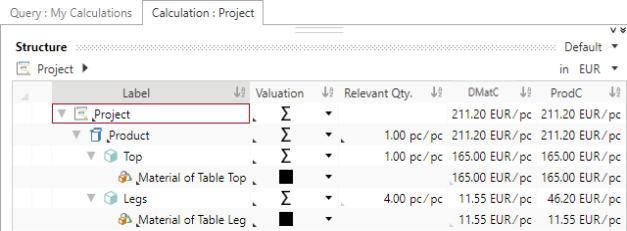
- All resources (part and material) are created as local resources and are localized
- Relevant quantity of the »Legs« is »4.00 pc/pc« as defined based on the assumption that most of the tables have four legs
- Direct material cost (DMatC) is »11.55 EUR/pc « as an initially defined value for one table leg
- Production cost of the part »Legs« is allocated like this: DMatC of Leg Material * Relevant Qty. of Legs
Stop FACTON CMD Test Client
Save and publish all changes in the FACTON CMD Test Client before you stop all processes.
- In the ribbon, click on
Stop to stop all processes which were started by the FACTON CMD.
The ![]() FACTON CMD Test Client closes.
FACTON CMD Test Client closes.