Getting Started
You need the following cost model sample files from the FACTON CMD release:
- TableModel.zip
- PackagingModel.zip
- Create a new »FACTON SDE« folder under »C:\Users\<username>\Documents«.
- Create a new »Cost Models« folder under »FACTON SDE«.
- Unzip the file TableModel.zip in the »FACTON SDE\Cost Models« folder like this:
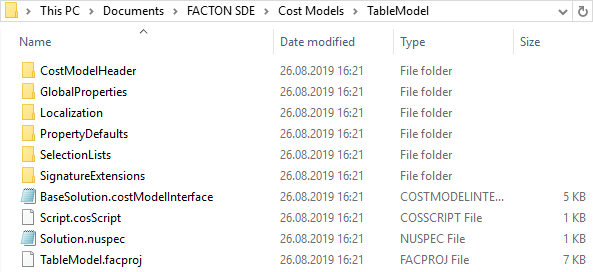
- Repeat step 3 for PackagingModel.zip.
Folder Structure of »FACTON SDE«
| Folder | Description |
|---|---|
| Common Solutions |
Contains base solutions used by the models. |
| Cost Models |
Contains the created cost models. The FACTON CMD will automatically create one sub-folder for each new model. FACTON recommends to put this folder under version control. |
| Cost Models Backup |
Contains the cost model backups. The FACTON CMD will automatically create one sub-folder for each model in »My Local Configuration« after a run.
|
| Database |
Contains the test database used for testing models under development. This database is used when the test client is started from within the FACTON CMD. |
| Database Backup |
Contains backups of the database created when running the commandlet »Backup-FactonSDERuntimeDatabase«. These backups can be restored later to solve incompatibility issues. |
| Drop | Contains the created solution as NuGet-Packages (*.nupkg-files). These files are generated by the FACTON CMD each time the model is run and later merged into the final configuration. |
Start the FACTON CMD
Start the FACTON CMD from the link on your desktop. It will show the »TableModel« and the »PackagingModel« cost model on the left hand side in »My Local Configuration«. »My Local Configuration« will always show all cost models located in your »FACTON SDE\Cost Model« folder.
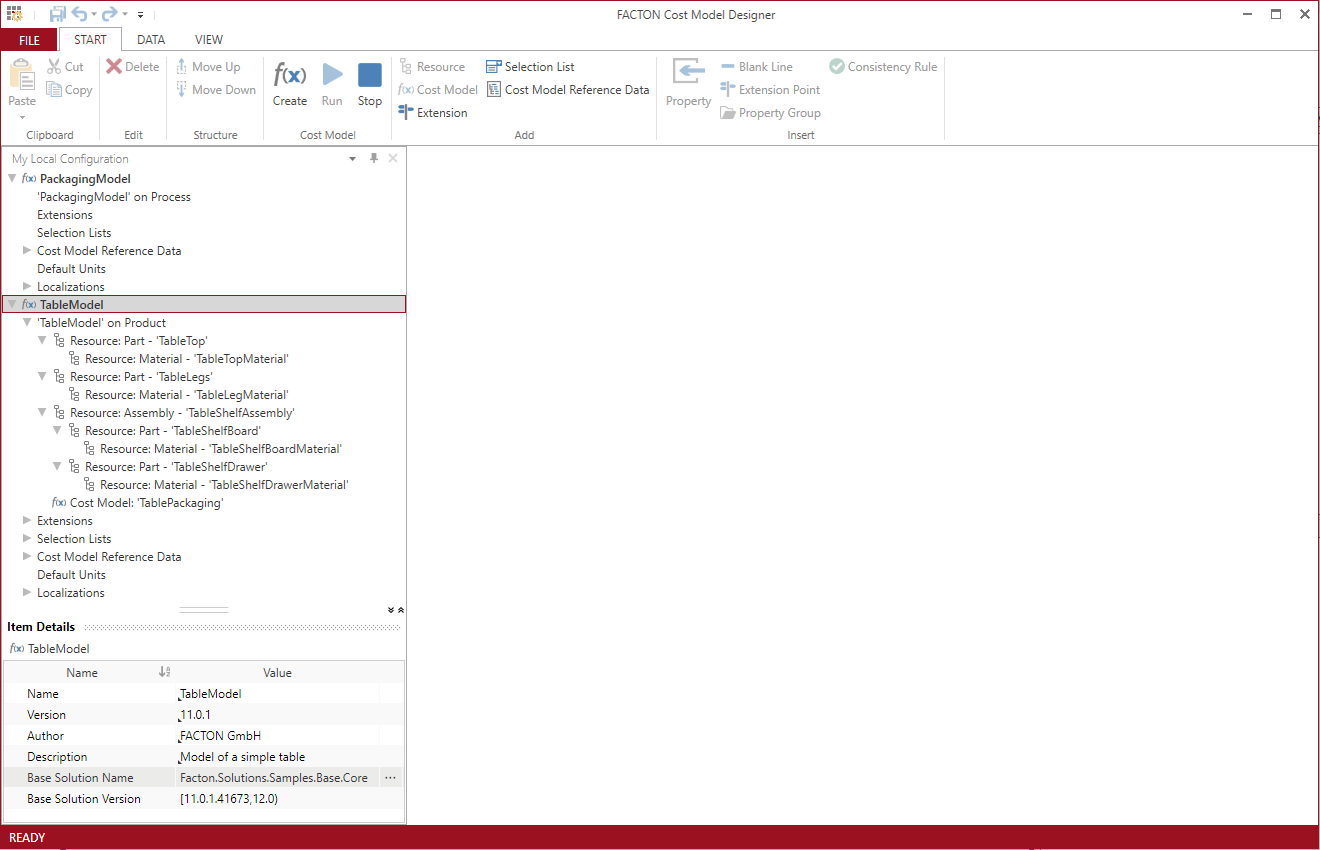
While the cost model is running, you are still able to work in the FACTON CMD to directly compare your definitions with the actual behavior in the FACTON CMD Test Client, and possibly correct them in the FACTON CMD.
Run Cost Model
- In the ribbon, click on
Run to save all changes and verify the cost model.
Alternative: F6
The ![]() FACTON CMD Test Client opens.
FACTON CMD Test Client opens.
Create calculation with cost model
- In the ribbon, click on
Calculations to open the calculations workspace.
- In the ribbon ► Manage, click on »Project« to create a calculation.
A tab with the project calculation opens.
- In the ribbon ► Edit, click on »Product« to insert a product.
A product is inserted under the project. The Details view of the product is shown.
- In the Details view of the product, select the »TableModel« as »Cost Model« from the combobox.
Define more table details
- In the Structure view, select »Product«.
The corresponding Details view opens.
- Define more table details:
| Name | Value |
|---|---|
| Main Material Classification | Metal » Ferrous Metals |
| Main Material | Stainless Steel |
| With Shelf? |
|
| Kind of Shelf | Board |
| Shelf Material | Mahogany |
| With Packaging? |
|
FACTON enables you to complete the following structure based on your input.
Complete BoM Structure
- In the Structure view, right-click on the Project or Product ► Complete Structure.
The FACTON CMD Test Client generates the designed structure below.
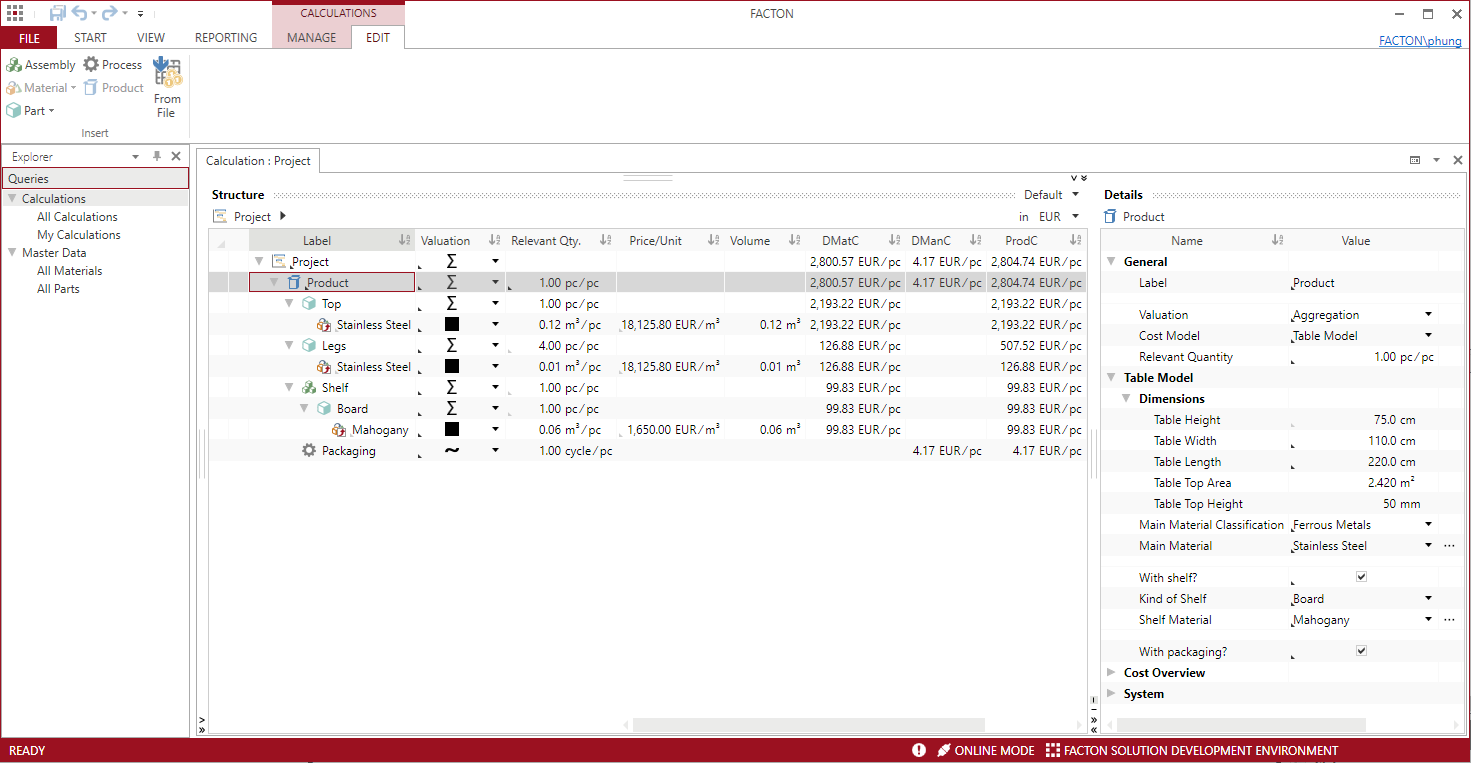
 A regular purging of old backups is recommended at your discretion.
A regular purging of old backups is recommended at your discretion.