System Settings for Project Export
You can administer Export Templates in the system settings. These system settings are applied directly and shown in the ribbon.
The system settings (e.g. combobox for the configuration files) are updated when the "Export Templates" system settings are opened and when the FACTON server is restarted.
To customize the export (especially the mapping and the required files for the export template), please contact your FACTON consultant.

Provide Export Templates Files

To be able to select the required files (configuration file and export template) in the system settings, they must be available on the FACTON server in the "C:\Program Files (x86)\Facton\FACTON EPC <version> CM\ServerPlugins\CBD" directory.
Further Information > Export Templates

Manage Export Templates

The export templates are administered in the system settings. After confirming the system settings with OK, the changes will be applied directly and the ribbon will be updated.
-
Open the ""Settings" Dialog" dialog.
-
Navigate to System > Export Templates.
-
Click in the row with the plus
 in the table.
in the table.A new row is created and you are advised of the mandatory fields.
-
Click on the "
 " button.
" button.A combobox with the available configuration files opens.
-
Select your configuration file from the combobox.
The corresponding Excel export template is automatically selected and appears in the "Export Template "column.
-
Enter names for the export template.
-
Click on the "
 " button.
" button.A combobox opens with the project types for which the export can be executed.
-
Select the project types from the combobox.
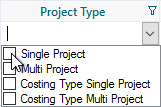
-
If necessary, select an origin type or origin.
-
Optional: Add a comment to the export template.
Administer Export Template for Multi Projects
If you want to export several projects (multi projects) to an Excel template, you need the following system settings.
You have already added an export template. (see Add Export Templates)
-
For the Project Selection, select which projects should be considered for the project export.
-
Active project
-
All open projects
-
Configuration
-
-
For the Export Mode, select whether each project should be exported to a separate export template or consolidated into a single export template.
-
Consolidated
-
Separate
-
Configuration
-
-
For Include Multi Project, select whether the multi project should be exported as a separate project level.
-
Yes
-
No
-
Configuration
-
-
For the Recursion Level, select the level up to which the sub-projects should to be exported.
-
All levels
-
First level
-
No sub-projects
-
Configuration
-
Add permission for export templates
The export to Excel templates can only be executed with a permission.
-
In the table, select the row for which you want to add export permissions.
-
Click on the "
 " button.
" button.The Administer Rights Dialog opens.
-
Click on "Add" to add a permission for the user/user group.
The "Add Rights" Dialog opens.
-
Select the relevant right and close the dialog with OK.
-
Click OK.
The dialog closes.
Delete Export Templates
-
Select the row you want to remove in the table.
-
Press the DEL key on your keyboard.
-
Respond to the confirmation prompt by selecting Yes.