Versioning
In the "Versioning" category, activate the reports that are created automatically during versioning of a project in "Create New Version" dialog. This does not apply if versions are created during generating variants (variants matrix). In the "Versioning" category, you can define and administer status transitions of versions to create a process-safe release procedure of the calculation.
-
Maintenance mode with system changes must be activated.
For further information on Maintenance mode, see FACTON User Guide, chapter "Perform Maintenance".
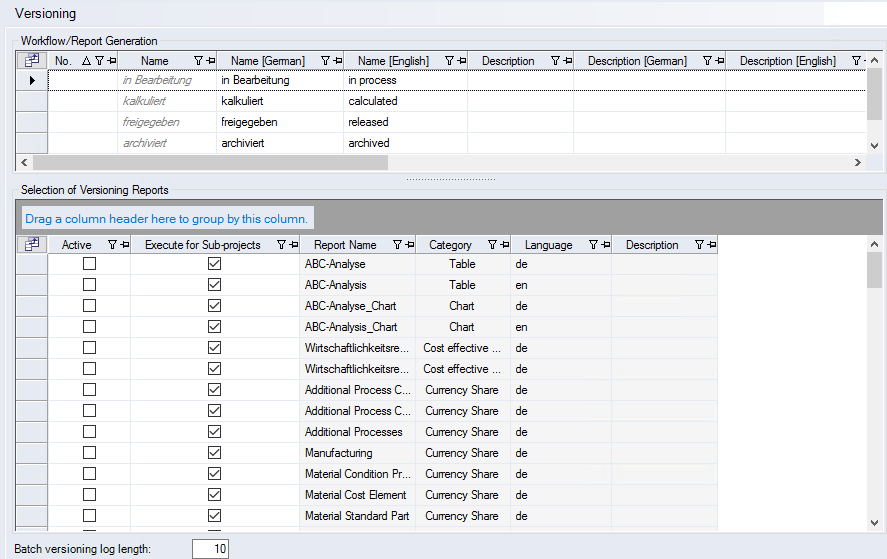
"Workflow/Report Generation" table
You can preset system-wide values for the workflow statuses in the table.
-
"No." column: Lists the numbers of available workflow statuses in order to improve their readability.
-
"Name" column: Lists the names of the available workflow statuses. The names can be entered in different languages.
-
"Description" column: Lists the descriptions of available workflow statuses. The description can be entered in different languages.
-
"Initial Status" column: Activate the checkbox to set the first workflow status (default). This is the initial status which is set when creating a new project.
-
"Valid for" column: Lists the areas of the respective workflow status validities.
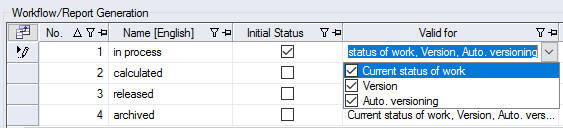
Figure: Versioning Interface - "Workflow/Report Generation" table
- "Current work state" checkbox: Activate it to make the workflow status available in the "Version History" dialog.
- "Version" checkbox: Activate this checkbox to make the workflow status available in the "Create New Version" dialog.
- "Auto. versioning" checkbox: Activate it to make the workflow status available in the "Batch Versioning" dialog. checkbox: Activate it to make the workflow status available in the "Batch Versioning" dialog.
-
"Subsequent Status" column: Lists the possible subsequent statuses of the respective workflow status, so that only defined version statuses can be set in a version.
-
"Create version reports" column: Activate the checkbox for a workflow status, the selected reports in the "Selection of Versioning Reports" table are automatically generated during versioning. If the checkbox for a workflow status is deactivated reports are not automatically generated during versioning. The "Create New Version" dialog allows you to generate single reports during versioning.
-
"Check exchange rates" column: Activate this checkbox to check the exchange rates in the project with Data Administration during versioning. It is not possible to perform versioning if the exchange rates do not correspond to the exchange rates in Data Administration. When the checkbox is deactivated, the exchange rates are not active. Project exchange rates may differ from Data Administration exchange rates.
-
"Clear change history current status of work" column: When this checkbox is activated, the function "Clear change history for current status of work" is also activated in the "Create New Version" dialog is activated.
-
"Rights" column with button
 : You can add rights to workflow statuses. The workflow status can only be executed with the corresponding rights. Click the button to open the Administer Rights Dialog.
: You can add rights to workflow statuses. The workflow status can only be executed with the corresponding rights. Click the button to open the Administer Rights Dialog.
"Selection of Versioning Reports" table
All available versioning reports are listed in the table.
-
"Active" column: When the checkbox is activated, the selected report is generated automatically during versioning.
-
"Report Name" column: Name of the report.
-
"Category" column: Category the report belongs to. You find the name of the category in "Report Administration" Dialog.
-
"Language" column: Language used for the report.
-
"Description" column: Description of the report you can enter in the report properties.
- "Execute for Sub-Projects" column: When the checkbox is activated, the report is also carried out for the sub-project embedded in a sample project. When the checkbox is deactivated, only the report for the (parent) sample project is executed.
-
"Batch versioning log length" input field
Number of result entries in the log list for batch versioning.