The "Compare Alternatives" dialog enables you to compare the alternative structure and gives you an overview of the cost differences of multiple alternatives.
Open "Compare Alternatives" dialog:
- At least 2 alternatives are created.
- Select a part with alternatives in the project structure.
-
Right-click on the part > Alternatives
 > Compare
> Compare  .
.The "Compare Alternatives" dialog opens.
(If the component has more than one alternatives, the "Choose Alternatives" dialog dialog opens.)
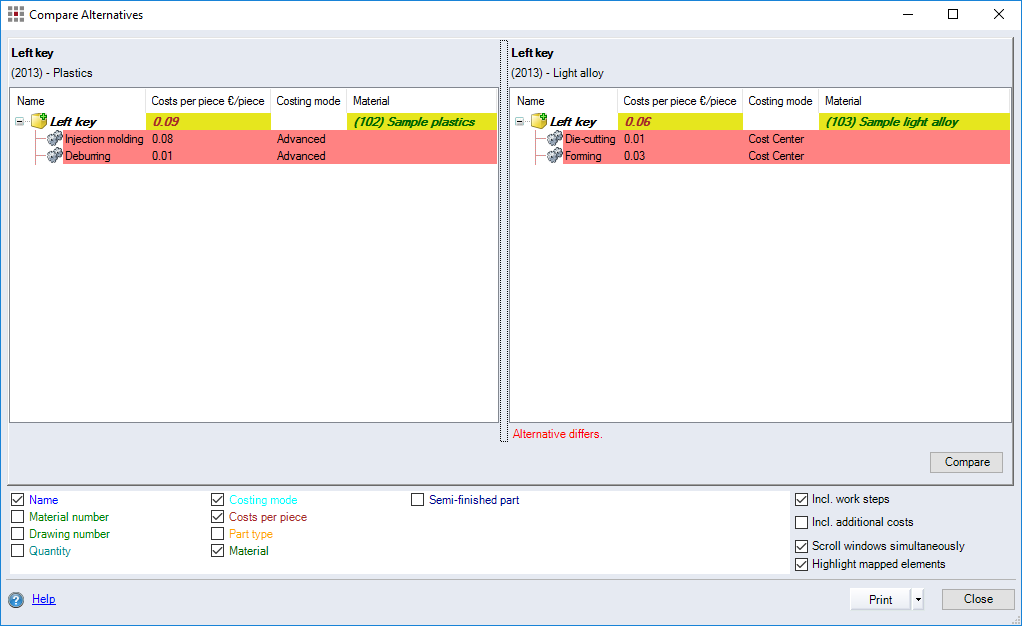
Dialog elements without group
-
Overview of parts (bold)
Shows the parts which the associated alternative is defined at.
Also shows the selected calculation year and the name of the alternative (not bold).
-
Table of differences
Depending on the selected criteria, these are shown as columns in the table for each alternative (the columns "Name" and "Material Account Number" are provided by default).
The first table (on the left) shows the reference alternative and the table to the right of it shows the alternative(s) in comparison.
-
Color schema in the table:
Background Color Description White Compared criterion does not show any differences between the alternatives.
Red Compared criterion is not available in the reference alternative. Yellow Compared criterion shows differences from the reference alternatives.
-
A general note below the table directly states whether the compared alternative is identical to the reference alternative (green text) or not (red text).
-
-
Checkboxes of the comparison criteria
Underneath the tables is the (white) area for selecting and deselecting the criteria to be compared, e.g. quantities, calculation modes, costs per piece.
-
Checkboxes of display options
On the right side underneath the table is the area for selecting and deselecting additional display options in the table, e.g. display of routings or additional costs, simultaneous scrolling in the tables, or highlighting elements.
-
"Compare" button
Click this button to run the comparison between the reference alternative and each of the comparison alternatives (button needs to be clicked again whenever the checkboxes are changed).
-
"Print" button
Click this button to create a report with an overview on all detected differences.