FACTON Content Update
-
 The Maintenance mode "without system changes" is activated.
The Maintenance mode "without system changes" is activated.
- In the ribbon, click on File > Settings > Maintenance (see Maintenances).
-
In the ribbon, click on Extras > Benchmark Data.
The "FACTON Content Update" dialog opens.
-
Click Select button to open the content zip file with the FACTON Content data.
All available categories for the zip file are shown.
-
Activate the checkboxes for the content categories contained there that you wish to update.
-
Click the Update button.
The content data is updated for the selected categories.
"FACTON Content Update" dialog
This dialog allows you to update the benchmark data in FACTON.
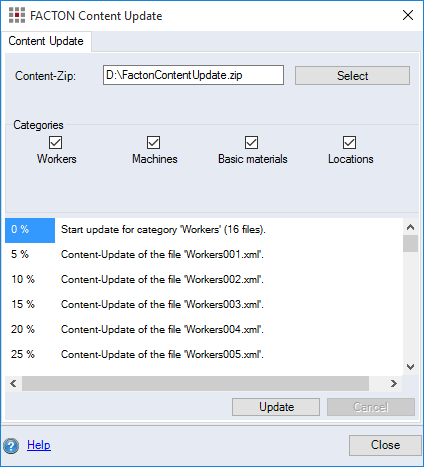
-
"Content-Zip" input field and "Select" button
Click the "Select" button to select a content zip file with the update data. The file path is shown next to the button in the "Content-Zip" combobox.
-
"Categories" checkboxes
After loading the content zip file, the content categories it contains are displayed. Activate the checkboxes for the categories you wish to update.
-
"Update" button
Click on the button to start updating the selected categories.
-
"Cancel" button
Click on the button to cancel the current update.