Customize dialogs
To obtain a better overview of the version history dialog, you can change the order of the columns displayed, or hide individual columns.
Show and Hide Columns
-
Right-click on a column header. The context menu opens.
-
Click on Column Chooser in the context menu or click on the "Column Chooser" button in the left corner of the table. The "Column Selection" dialog opens.
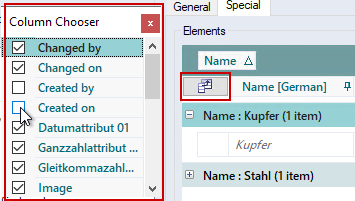
- Activate or deactivate the checkboxes next to the column names to show or hide the columns.
- Close the dialog. The changes are adopted.
Change Column Order
- Click and hold the column header.
-
Drag & drop the column to the desired position.
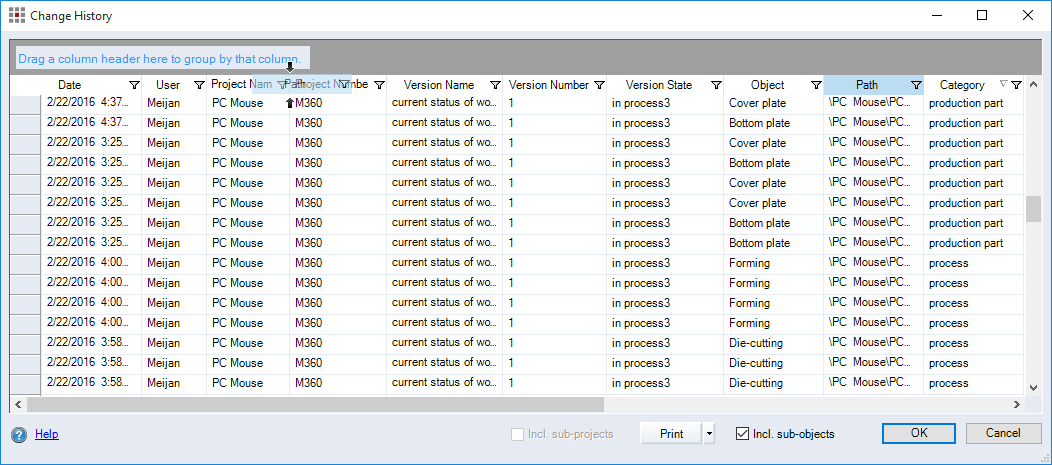
Auto-saving table layouts
All changes in each table (order, filters, grouping, etc.) are saved user-specifically. Some of these settings, however, get lost after Closing/restarting the client.
r Set filters and groupings are only saved until closing the client. They will be reset after that.
a Row content order changes, column width changes, pinnings, and settings in the Column Chooser remain unchanged even after closing/restarting the client.