"Enter Quantity" dialog
This dialog is used to display and edit the quantities for assemblies, manufacturing parts and purchased/standard parts.
Open "Enter Quantity" dialog
- Double-click in the project structure on # Quantity.
| For assemblies/manufacturing parts | For purchased and standard parts |
|---|---|
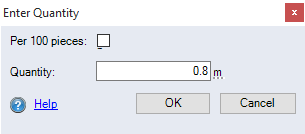
|
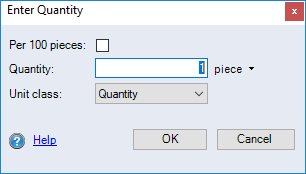
|
|
"Per 100 pieces" checkbox |
When the checkbox is activated, the quantity can be entered in units of 100. This means that the quantity is the entered value divided by 100. |
| "Quantity" input field | Enter the quantity for the calculation element. |
| "Unit" combobox | See Units displayed next to input fields |
|
"Unit class" combobox |
Change the unit class of the purchased part price. Only those purchased part prices are then taken into account whose price reference in the project (shoring point of the purchased part) is the same as the price reference of the respective purchased part in Data Administration (price row). When inserting a purchased part to the project, the unit class which the price shall be referencing to can be selected manually (e.g. "Quantity", "Area", "Mass" etc.). This way, only those purchased part prices are imputed that match the selected unit class. Example
If you select the "Mass" unit class in the "Enter Quantity" dialog at the purchased part, only the prices are used that are maintained as mass units in the Data Administration (kg, g, etc.). |