"Link Parameter" dialog
In this dialog you link the calculation parameters of the cost model to an Excel cell or an external property of the project structure.
"Excel cell" option
An Excel template is defined for the cost model.
This option links the parameter to a cell of the Excel template. The value can be overwritten in "Technology" calculation mode ![]() but will not be written back to Excel.
but will not be written back to Excel.
An Excel cell can be linked via a named area or a specific Excel cell. The link to an Excel cell can be tested directly in the dialog.
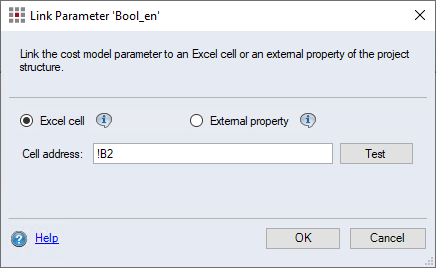
-
"Cell address:" input field
Enter the Excel cell address directly here to link the parameter.
-
"Test" button
You can check the entered cell address directly in the dialog. The "Check Cell References" dialog opens. You can view the corresponding message in the Details.
Link parameter to Excel cell
-
An Excel template is defined for the cost model.
-
The parameter type "Input, referenced" has been selected.
-
Select the "Excel cell" option.
-
Enter a valid cell address.
-
Named field of the cell
-
Direct addressing via e.g. !B2 or Sheet1!B2
-
-
Click the "Test" button.
The "Check Cell References" dialog opens.
 With a valid cell address, the values could be determined from the assigned Excel template and linked to the parameter.
With a valid cell address, the values could be determined from the assigned Excel template and linked to the parameter. In case of an invalid cell address, the values from the assigned Excel template could not be determined and linked to the parameter. You will get more information about the error via the details.
In case of an invalid cell address, the values from the assigned Excel template could not be determined and linked to the parameter. You will get more information about the error via the details. -
Click OK.
The dialog closes.
-
Click OK.
The dialog closes.
"External property" option
This option links the parameter to a property or attribute from the project structure. The value cannot be overwritten in technology mode.
The linked values are used for the calculation in the "Technology" calculation mode ![]() in the process with cost model. Whenever linked data changes, the cost model process is automatically recalculated accordingly.
in the process with cost model. Whenever linked data changes, the cost model process is automatically recalculated accordingly.
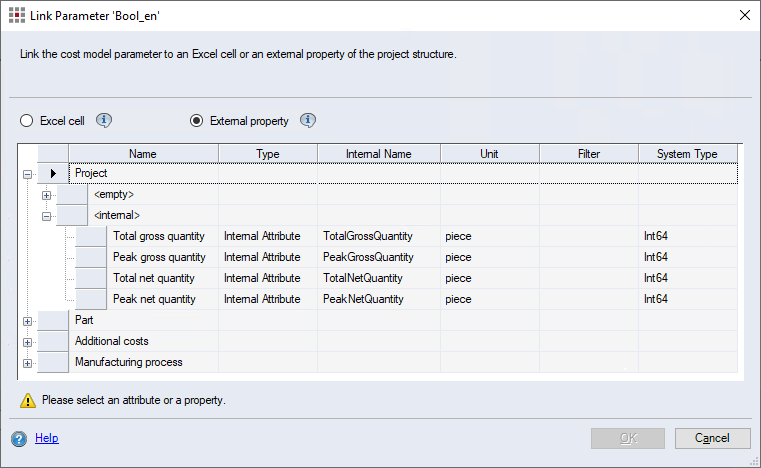
-
Structure view
The structure view displays the properties and attributes grouped as follows:
-
Project
-
Attribute groups
-
Attribute
-
-
<internal>
-
Internal Attributes
-
-
-
Part
-
Attribute groups
-
Attribute
-
-
-
Additional Costs
-
Process
Internal Attributes are FACTON Standard Properties. You can use the project properties total gross quantity and total net quantity and peak gross and peak net quantity in a year for your cost model.
Attributes are customer-specific properties. The attributes are maintained in the System Settings > Attributes.
The following system types can be used here for the attributes:
-
Boolean
-
String
-
Int32
-
Double
NoteThe system type is set automatically according to your selection of an external property.
Use the formula check via the "Check Computation" button to see if the linked system types work for the calculation formula.
-
Link parameter to external property
-
The parameter type "Input, referenced" has been selected.
-
Select the "External property" option.
-
Navigate through the structure view.
-
Select a property or an attribute.
The selected property or attribute will be highlighted in blue.
-
Click OK.
The dialog closes.