"Database Synchronization" dialog
The "Database Synchronization" dialog enables you to determine and synchronize cost-relevant data differences between the selected projects and the Data Administration.
Open "Database Synchronization" dialog
There are several options to open the database synchronization dialog:
-
In the ribbon, click on Extras > Database Synchronization
 >
> - Synchronize Active Project to open the database synchronization dialog for the currently active project.
- Synchronize all Open Projects to open the database synchronization dialog for all active projects.
- Database Synchronization to open the database synchronization dialog if currently no project is active.
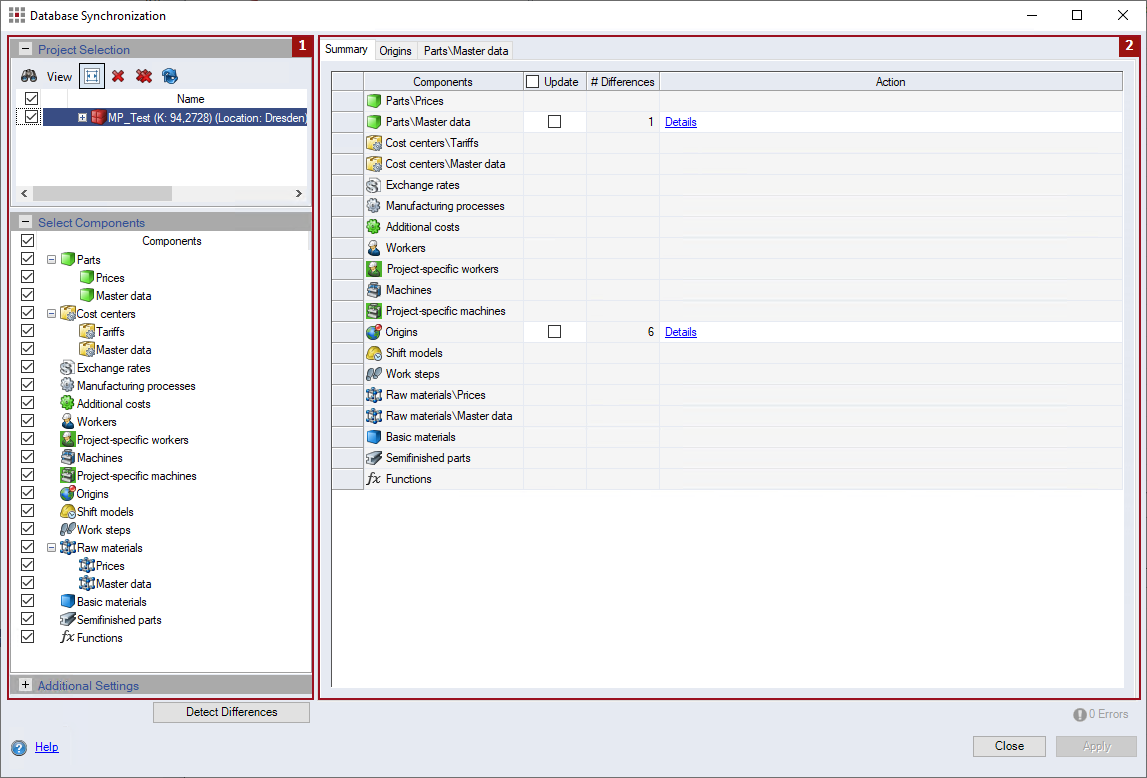
The dialog contains a selection area 

Selection Area 
Project Selection
| Button | Description | ||||||||
|---|---|---|---|---|---|---|---|---|---|
|
|
Open the "Search" dialog. | ||||||||
| View |
|
||||||||
|
|
Automatically adjusts the with of the "Name" column to the length of the text. | ||||||||
|
|
Deletes the selected project from the project selection list. | ||||||||
|
|
Deletes all projects from the project selection list. | ||||||||
|
|
Updates the view. |
| Column | Description |
|---|---|
| Checkbox |
Select all projects you wish to synchronize the content for. You can also only select sub-projects or costing types. |
| Unnamed column |
A lock This applies to:
|
| Name | Name of the project |
| Number | Displays the project number |
| Type | Displays the project type |
| Internal ID | Shows the internal project ID |
Select Components
| Column | Description |
|---|---|
| Checkbox | Select the components you wish to synchronize. |
| Components | Lists all available components |
Additional Settings:
| Checkbox | Description |
|---|---|
| Show components if inactive alternatives | You can also add components that are embedded in inactive alternatives to the synchronization. |
| Show components without master data reference | When the checkbox is activated, you can see if components of prices have been removed from the Data Administration. The components are not deleted from the project after synchronization. If prices have been deleted from the Data Administration, they are also deleted from the project. If deleted prices are synchronized at purchased parts, these purchased parts are shown in the project as Standard calculation valuation. |
| Button | Description |
|---|---|
| Detect Differences | All available differences are shown in the display area. |
Display Area 
Tabs
After pressing the "Detect Differences" button, all differences between the project and the Data Administration are listed in the "Summary" tab. If there are no differences to be detected, no components are shown in the tab.
"Summary" tab
| Column | Description |
|---|---|
| Components | All of the previously selected components are listed. |
| Update | You can select individual components at each component checkbox or select them all by activating the checkbox in the column header to synchronize the differences. |
| # Differences |
The total number of differences is shown and how many of them you can actually synchronize. This depends on whether you have or have not selected a project you have no rights for. |
| Action | If there are differences, the Details link is available. Clicking on it opens the tab of the respective components. |
Components tab
This tab shows the respective project. All differences are listed in detail. You can reorder and filter the columns. Depending on the component only specific columns are shown in the tab.
| Column | Description |
|---|---|
| Update | You can select individual entries at each component checkbox or select them all by activating the checkbox in the column header to synchronize the differences. |
| Value in Project | For each property of a project element shown, this column displays the associated value in the project. |
| Value in Data Administration | For each property of a project element shown, this column displays the associated value in Data Administration. |
For validity-bound data, such as location parameters, the information "Values with validities" is displayed in the columns "Value in Project" and "Value in Database".
| Button | Description |
|---|---|
| Close | The dialog closes. If you have not assumed differences yet, a confirmation prompt appears whether you do or do not want to synchronize the selected components. |
| Apply | All data selected for an update are synchronized. |