"Forecast" dialog
This dialog is used to set the cost parameters for "Forecast" calculation mode.
The interface displayed will vary depending on the relationship of the calculation mode:
Graphical evaluation
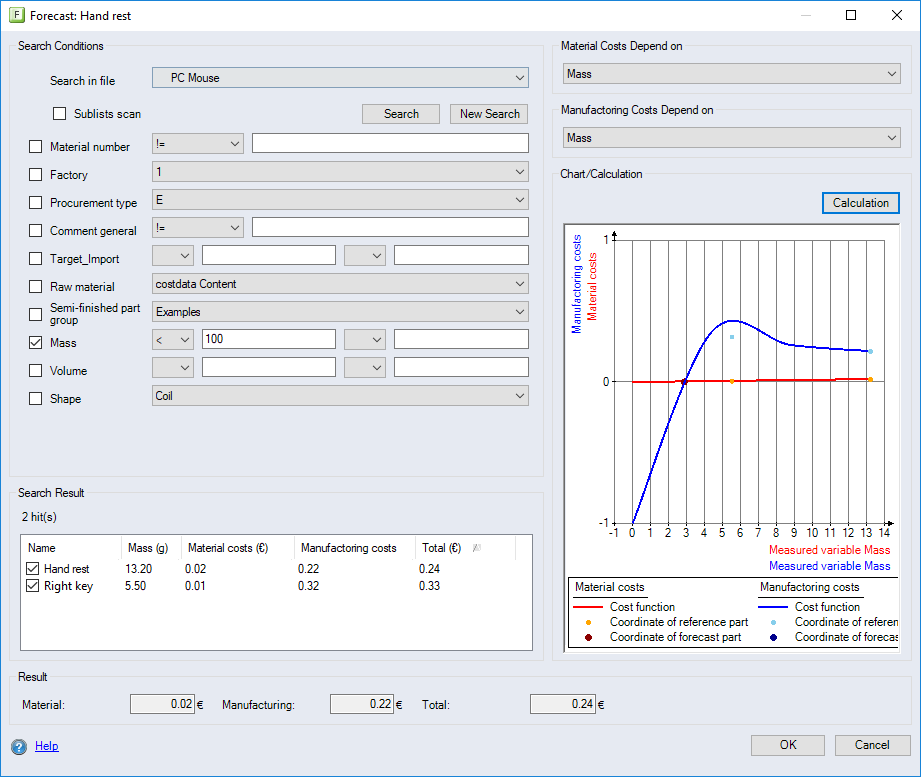
Display of calculation information:
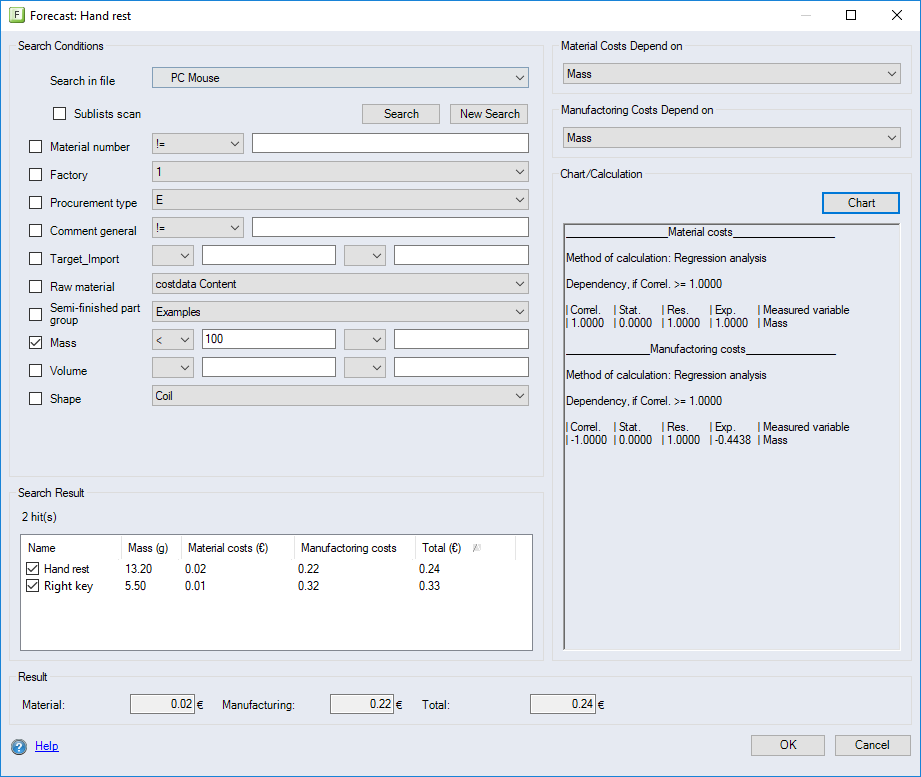
"Search Criteria" group
-
"Search in Folder" combobox:
Select the folder you want to search in. The search can only be carried out in the folders located inside the Forecast folder in the Workspace Explorer.
-
"Sublists scan" checkbox
When the checkbox is activated, the manufacturing parts in the sublists of the Forecast folder selected in the "Search in file" combobox will be included in the search.
-
"Search" button
Click the button to start the search. If manufacturing parts with cost-dependent properties are found, a calculation will be carried out.
-
"New search" button
Click this button to reset and deactivate all search criteria, and to clear the table displaying the search result and the calculation.
-
Search criterion for characteristics
For each characteristic, the following dialog elements will be displayed:
-
Checkbox:
When a checkbox is activated, the respective criterion will automatically be taken into account in the search.
-
Combobox:
Select the option used to compare the second comparison value with the value of the characteristic.
-
Entry field:
Enter the comparison value.
-
-
Search criterion for attributes with lookup table: For each attribute whose values can be selected in a lookup table, the following dialog elements will be displayed:
-
Checkbox:
When a checkbox is activated, the respective criterion will automatically be taken into account in the search.
-
Combobox:
Select a predefined value in the lookup table.
-
-
Raw material and Semifinished part group search criteria:
The following dialog elements are used to select a group of raw materials to search within:
-
Checkbox:
When a checkbox is activated, the respective criterion will automatically be taken into account in the search.
-
Combobox:
Select a group in the "Raw material" category in Data Administration.
-
-
Semifinished part search criterion:
The following dialog elements are provided to select a group of semifinished parts or a semifinished part to search within:
-
Checkbox:
When a checkbox is activated, the respective criterion will automatically be taken into account in the search.
-
Combobox:
Select a group in the "Semifinished part group" category or a semifinished part in Data Administration.
-
-
Shape search criterion:
The following dialog elements are provided to select a semifinished part shape:
Checkbox:
When a checkbox is activated, the respective criterion will automatically be taken into account in the search.
-
Combobox:
Select the shape of a semifinished part.
-
-
Search criteria Mass, Volume and properties depending on the shape of the semifinished part:
These search criteria allow the entry of a combined comparison value. The first and second comparison values will be used in the search. The following dialog elements are provided:
-
Checkbox:
When a checkbox is activated, the respective criterion will automatically be taken into account in the search.
-
First combobox:
Select the option used to compare the second comparison value with the value of the characteristic.
-
First input field:
Enter the first comparison value.
-
Second combobox:
Select the option used to compare the second comparison value with the value of the characteristic.
-
Second input field:
Enter the second comparison value.
-
"Search Result" group
-
Table:
-
"Name" column: Shows the name of the found manufacturing part. When the checkbox for a manufacturing part is activated, it will be included in the calculation.
-
Column per cost-dependent property: If the search identifies a cost-dependent property, it will be shown in a separate column along with its value for each found manufacturing part.
-
"Mass" and "Volume" columns: These columns are displayed if you select mass and volume as search criteria, and if the saved material has a mass and volume.
-
"Material costs" column: Displays the material costs per found manufacturing part.
-
"Manufacturing costs" column: Displays the manufacturing costs per found manufacturing part.
-
"Total" column: Displays the sum of material and manufacturing costs per found manufacturing part.
-
"Material Costs Depend on" group
-
Combobox:
Select a cost-dependent property that is to be used as an influence variable in the calculation of material costs.
"Manufacturing Costs Depend on" group
-
Combobox:
Select a cost-dependent property that is to be used as an influence variable in the calculation of manufacturing costs.
"Chart/Calculation" group:
-
"Calculation" button
This button is only available if the graphic evaluation of the results is displayed in the group. Clicking the button will display the calculation information in the group.
-
"Chart" button
This button is only available if the calculation information is displayed in the group. Clicking the button will display the graphic evaluation of the results in the group.
-
Information on Calculation
Displays the information for the calculation of the material and manufacturing costs, such as the calculation mode and the correlation coefficient. For further information, see: Calculation Information
-
Graphical evaluation of the results
Displays a diagram showing the dependence of the material and manufacturing costs from the influence variables.
"Result" group
-
"Material Cost" input field
Shows the calculated material costs.
-
"Manufacturing Cost" input field
Shows the calculated manufacturing costs.
-
"Sum" input field
Shows the total sum of the calculated material and manufacturing costs.