"Special" tab
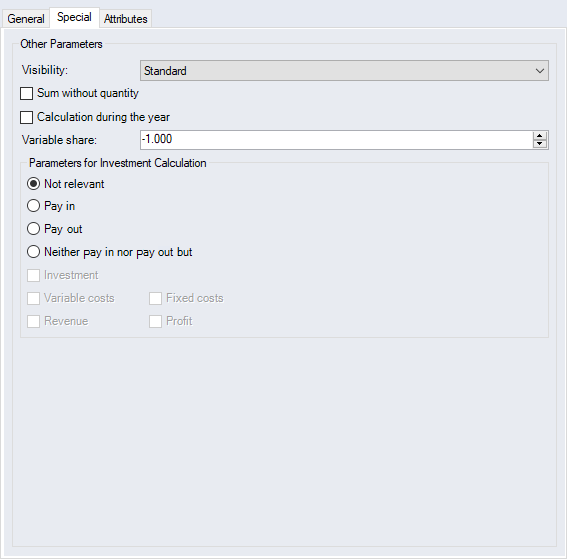
Figure: "Data Administration" dialog, "Costing Scheme / Surcharge type: Percentage" category, "General" tab
"Other Parameters" group
| Combobox | Description |
|---|---|
| Visibility |
The following visibilities of the surcharge rate can be chosen for the "Cost Information Window":
|
| Checkbox | Description |
|---|---|
| In hundred |
Requirements
Surcharge type property: "Total row product" is selected The "In hundred" checkbox controls the surcharge behavior of percentage references to total rows. If the percentage references exist on the same hierarchy level as the total row, representing the difference of the superordinate total row amount and the total row percent references. |
| Sum without quantity |
This checkbox controls the behavior of summation of total rows and their sub-elements. This concerns separation of overall costs from unit costs. When the checkbox for a sub-element is activated, the sub-element amount of a total row is summed up with the amounts of the other sub-elements, without taking into consideration the quantity of the component for which the amount is obtained. When the checkbox for a sub-element is deactivated, sub-element costs of a total row are multiplied by the quantity. If the total row represents an investment calculation parameter, the quantity corresponds to the absolute quantity of the component in the component tree multiplied by the sales quantity of the project. If it does not represent an investment calculation parameter, the number of pieces only corresponds to the absolute quantity of the component in the component tree. |
| Calculation during the year |
Requirements
Surcharge type property: "Total row product", "Definition" or "Total row part" is selected. |
| The costing type can be used for embedding projects in projects |
Requirements
Surcharge type property: "Total row product" or "Final sum" is selected. With this checkbox you can reassure that only defined costing types are applied as cost component into a project in a project. |
| Entry field | Description |
|---|---|
| Variable share |
Requirements
Surcharge type property: "Percentage" or "Definition" is selected. This input field controls the behavior of fixed to variable costs of a costing scheme element. If the value in the "Variable share" input field is -1, the behavior of fixed to variable costs of the amount is kept as originally entered in the costing dialogs. The percentage of variable costs to overall costs can be changed by entering values from 0 to 100. |
"Parameters for investment Calculation" group:
With "Parameters for investment Calculation" you can create individual costing scheme elements for investment calculation. Through annotation with a parameter option, the amount of the costing scheme element is included in the total of this parameter for investment calculation. This way, multiple costing scheme elements can be provided with one and the same parameter option.
| Option | |
| Not relevant | Select this option if the amount of the costing scheme element should not be included as a parameter in investment calculation. |
| Pay in | Select this option to mark the costing scheme element as a deposit. The amount of the costing scheme element is then included as a deposit in the calculation of the capital value, internal interest rate, dynamic capital returns and depreciation calculation. |
| Pay out | Select this option to mark the costing scheme element as a disbursement. The amount of the costing scheme element is then included as a disbursement in the calculation of the capital value, internal interest rate, dynamic capital returns and depreciation calculation. |
| Neither pay in nor pay out, but | Select this option if the costing scheme element should be defined as neither a deposit nor a disbursement, but you wish to assign other parameters instead. |
| Checkbox | |
| Investment | Activate this checkbox to mark the costing scheme element as an investment. The amount of the costing scheme element is then included as an investment in the depreciation calculation and the calculation of capital returns. |
| Variable costs | Activate this checkbox to mark the costing scheme element as variable costs. The amount of the costing scheme element is then included in the break-even calculation as variable costs. |
| Revenue | Activate this checkbox to mark the costing scheme element as revenue. The amount of the costing scheme element is then included in the break-even calculation as revenue. |
| Fixed costs | Activate this checkbox to mark the costing scheme element as fixed costs. The amount of the costing scheme element is then included in the break-even calculation as fixed costs. |
| Profit | Activate this checkbox to mark the costing scheme element as profit. The amount of the costing scheme element is then included in the calculation of static capital returns as profit. |
The formulas to calculate investment calculation ratios can be overwritten for each customer-specific plugin, but the parameters cannot be. The statements above regarding formulas only apply to the default.