Display key figures
For the following project types you can display selected key figures (e.g. NPV, IRR...) directly in the workspace:
-
Project

-
Assembly projects

-
Multi project

The "Key Figures" window is displayed to the right of an open project by default.
Display key figures
-
Open the project for which you want to display the key figures.
-
In the ribbon, click on View > Show Window > Key Figures
 .
.Alternative: Press the Shift + F11 key to open or close the window.
The "Key Figures" window opens. You can keep this window open permanently on your system and dock it anywhere in the workspace. This docking position is saved.
-
Click on the "Calculate" button.
The key figures of the static and dynamic investment calculation are calculated and displayed read-only.
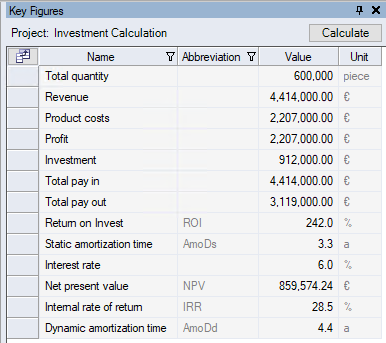
-
Project: <Project name>
Displays the name of the opened project
-
"Calculation" button
Click the button to calculate the key figures.
In case of value changes in the project, you have to click the button again to recalculate the key figures.
| Column | Description | ||||||||||||||||||||||||||||||||||||||||||||||||||||
|---|---|---|---|---|---|---|---|---|---|---|---|---|---|---|---|---|---|---|---|---|---|---|---|---|---|---|---|---|---|---|---|---|---|---|---|---|---|---|---|---|---|---|---|---|---|---|---|---|---|---|---|---|---|
| Name |
Displays the name of selected key figures from the project cockpit.
|
||||||||||||||||||||||||||||||||||||||||||||||||||||
| Abbreviation | Displays the short name of the key figure. | ||||||||||||||||||||||||||||||||||||||||||||||||||||
| Value | Displays the value of the key figure. | ||||||||||||||||||||||||||||||||||||||||||||||||||||
| Unit | Displays the unit of the key figure. |